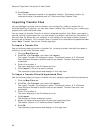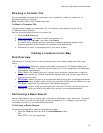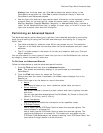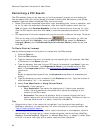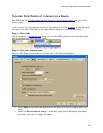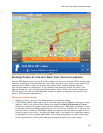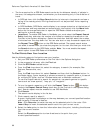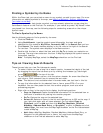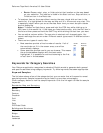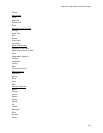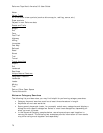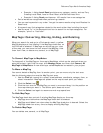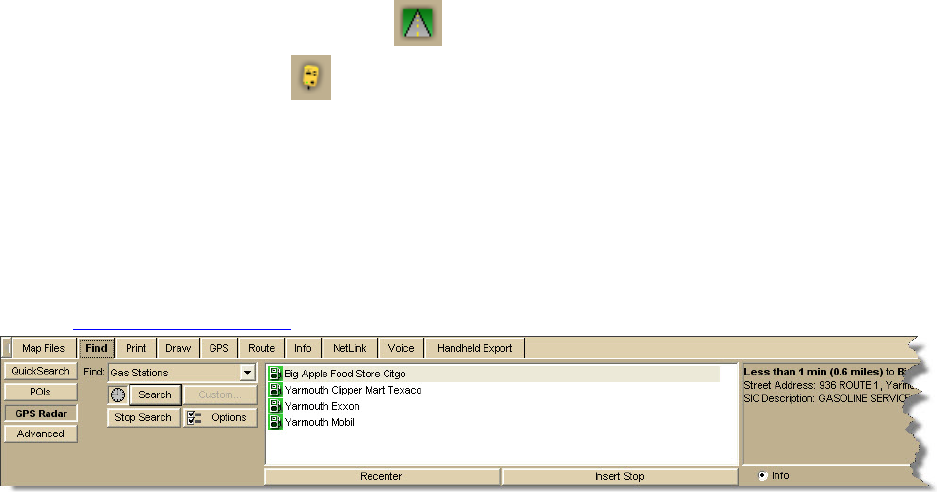
DeLorme Topo North America 9.0 User Guide
64
• Select the Only in Direction of Travel check box so you don't have to back track to
make your next stop—if you're driving in a very rural area, you may not want to use
this feature because the closest point of interest may be behind you.
• Select the Enable voice reporting check box and then select what you want
reported from the Report drop-down list.
Step 3—Start the GPS
1. Connect your GPS device to your portable computer. Ensure the speakers are turned
on and loud enough for you to hear while driving.
2. Launch DeLorme Topo North America.
3. Make sure the NavMode button
on the toolbar is on (appears indented).
4. Click the GPS button
on the toolbar to start your GPS.
Note If you do not see the GPS button on the toolbar, right-click the toolbar and
select the GPS/NavMode option.
Step 4—Pick what you want to search for
1. Click the Find tab (it is minimized at the bottom of the screen) and click GPS Radar.
2. From the Find list, select Gas Stations.
3. Click Search.
4. Minimize the tab area
.
Step 5—Start driving
The computer speaks the route directions as you drive. If you are using speech recognition
software, you can ask the computer questions like, "What is the next turn?" or "Where am
I?" NavMode displays your search results in the orange bar below the map.