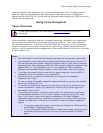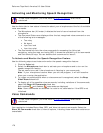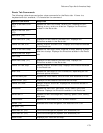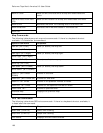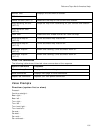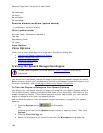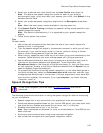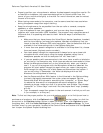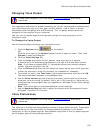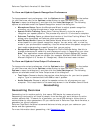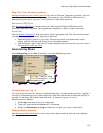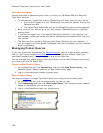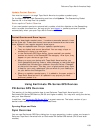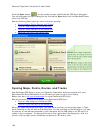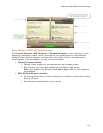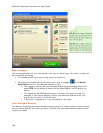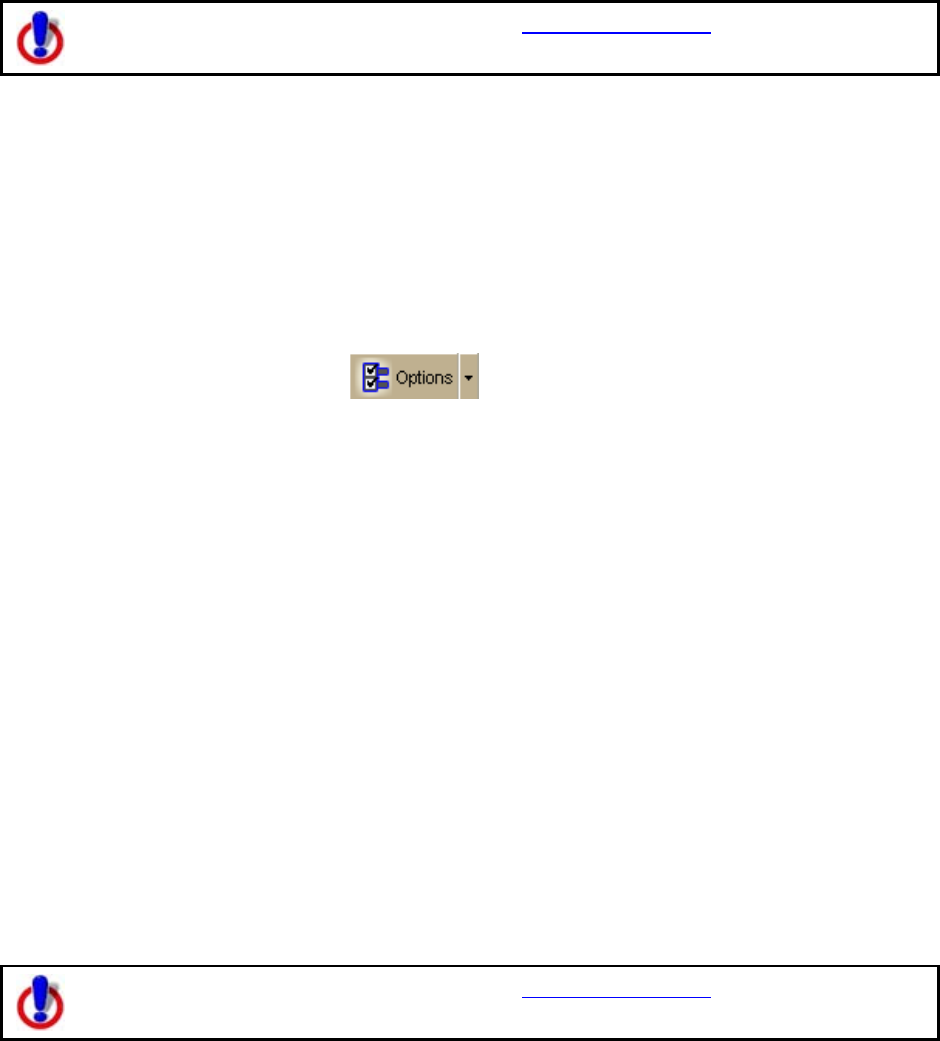
DeLorme Topo North America Help
185
Changing Voice Output
To use voice navigation, you must have a 2-D or 3-D GPS fix and a route
calculated.
Your application offers text-to-speech technology so you can receive spoken updates about
your route directions, next turn, next stop, current location, time to finish, or current
coordinates when navigating with a GPS receiver. Text-to-speech allows hands-free
navigation of the program on your computer.
Use your text-to-speech engine to change and preview the tone and quality of the
computer's voice.
To Change the Voice Output
Use the following steps to change your computer's voice.
1. Click the Options button
on the toolbar.
OR
Click the arrow next to the Options toolbar button to open the menu. Then, click
Options to open the dialog box.
2. Click the Voice Settings tab.
3. From the Voice drop-down list box, select a voice from the list of options.
A description of the selected voice displays to the right of the drop-down list box.
Note If you have purchased SAPI 5.1-compatible voices from another software
vendor, they are included in this list.
4. From the Device drop-down list box, select the output device from which you want
to hear the computer's voice (for example, your speakers or a headset).
5. To preview the voice, click Test Voice, type a sample sentence, and then click OK.
The sample sentence is spoken in the selected voice.
6. Use the Voice Volume spin box to adjust the output volume relative to the other
programs you are running. By default, this is set to 100 (maximum). Note that you
cannot set the volume higher than your speakers or Windows Control Panel settings
capabilities.
Note Click Audio Controls to access additional volume settings.
7. Use the Speaking Rate spin box to adjust the rate at which the computer's voice
will speak. A value of 50 is normal.
Voice Preferences
To use voice navigation, you must have a 2-D or 3-D GPS fix and a route
calculated.
The Voice tab in the Options dialog displays a series of Engine Option buttons. These option
buttons allow you to view information or change preference settings in your speech
recognition or text-to-speech engines. Some speech recognition or text-to-speech engines
do not support some of the preference options.