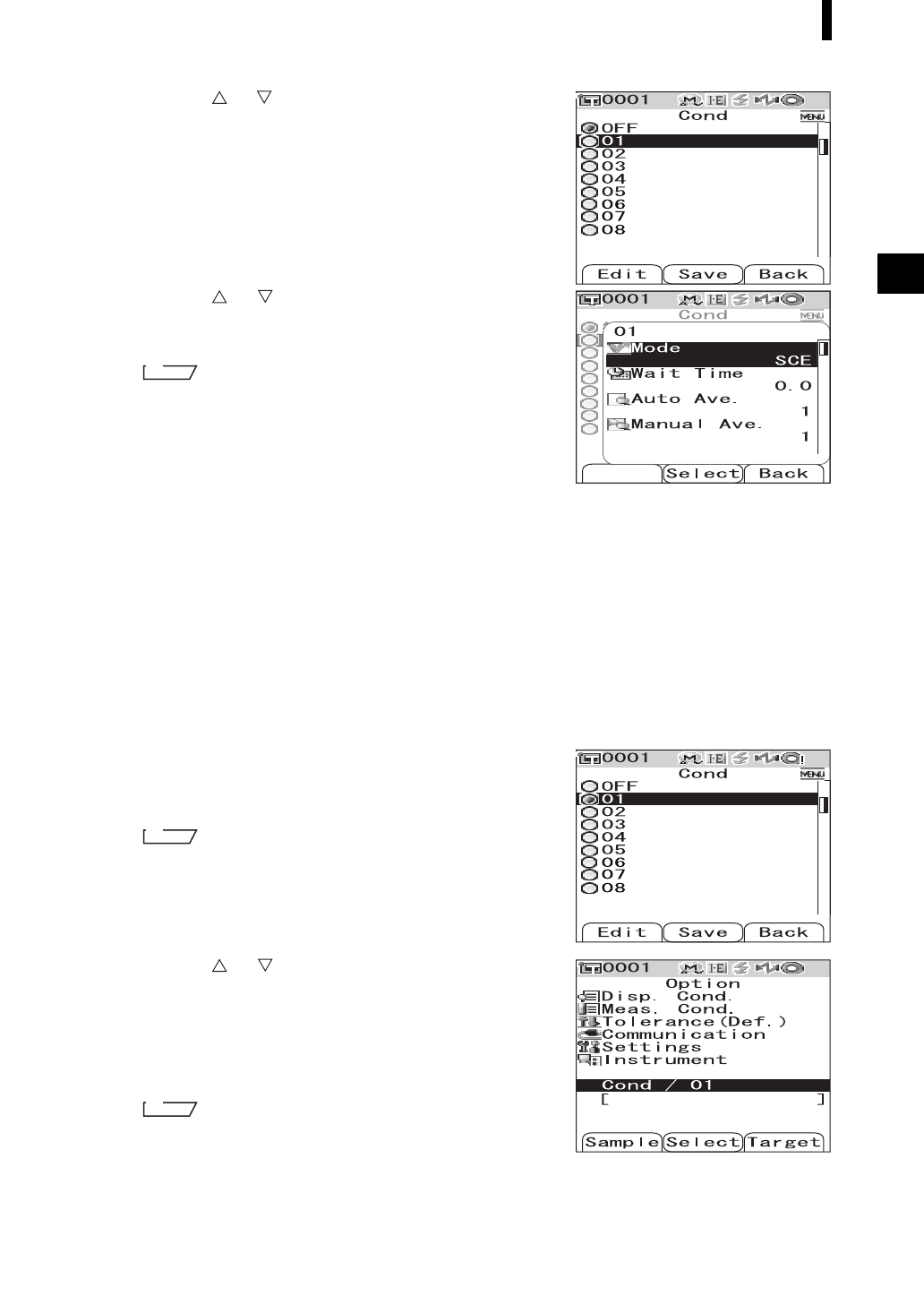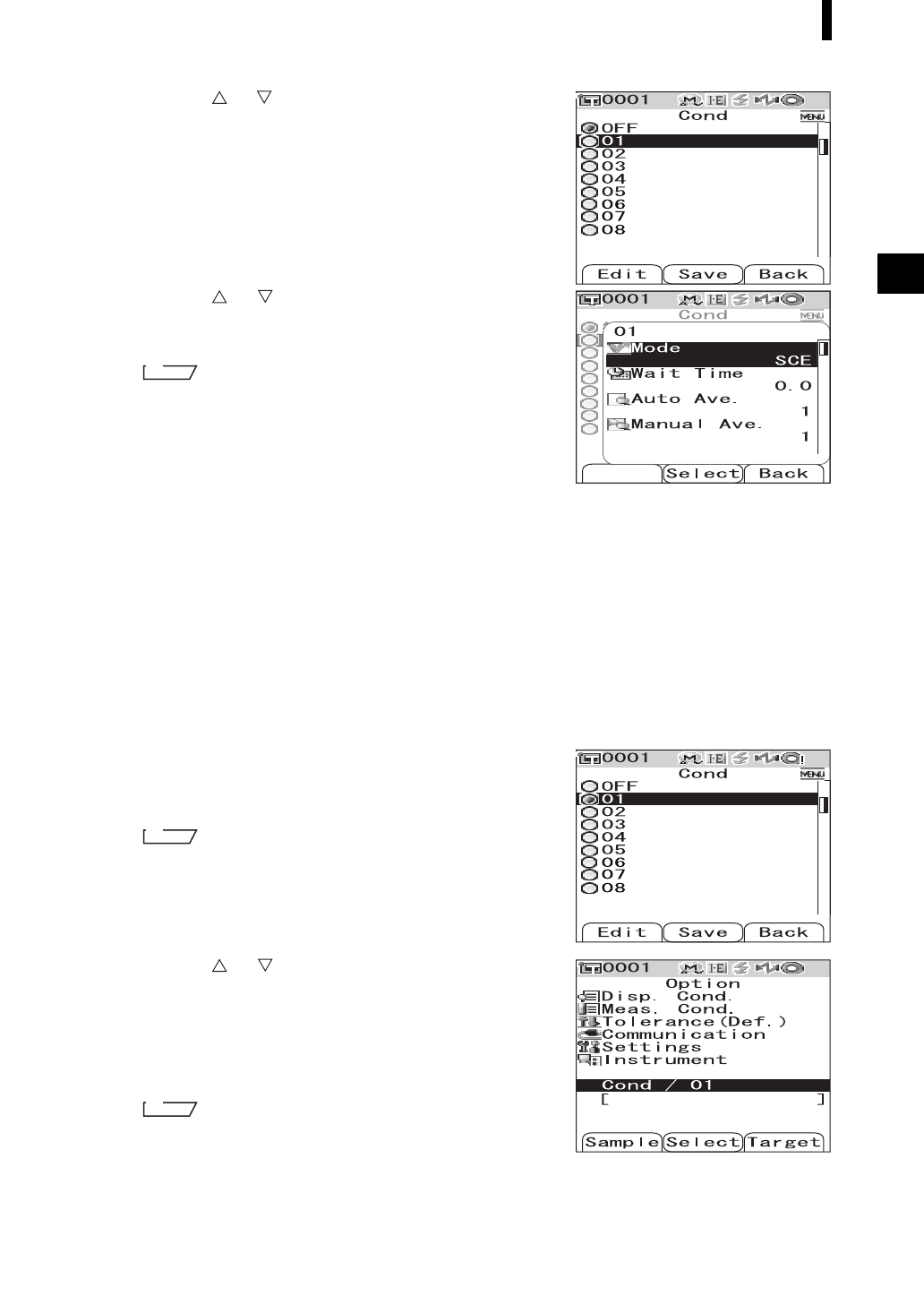
E-59
Registering Conditions (Cond)
3
Use the or button of the cross key to
move the cursor to the desired registration
number (01 to 08), and then press the
[SAMPLE] (Edit) button.
A screen used to select the display conditions for the selected
registration number is displayed.
4
Use the or button of the cross key to
move the cursor to a desired item and then
press the [SAVE/SEL] button.
For the setting procedure and details of the items, refer to
page E-32 “Condition Setting”.
Settings
❍Mode: Select the mode to process specular components.
❍Wait Time: Specify the delay between the press of the
measuring button and the flash of the lamp.
❍Auto Ave.: Specify the number of measurements for auto averaging.
❍Manual Ave.: Specify the number of measurements for manual averaging.
❍Disp. Type: Specify items to be displayed as measurement results.
❍Color Space: Select the color space to be used.
❍Equation: Select the color difference formula to be used.
❍Color Index: Select the index (WI, YI, etc.) to be used.
❍Observer: Select the observer angle from 2° or 10°.
❍Illuminant 1: Select the illuminant used to measure colorimetric data.
❍Illuminant 2: Select the secondary illuminant used for MI (metamerism index) calculation, etc.
5
When the setting is complete, press the
[TARGET] (Back) button.
The screen returns to the <Cond> screen.
To set two or more conditions, repeat steps 3 and 4.
6
Use the or button of the cross key to
move the cursor to the desired registration
number (OFF or 01 to 08), and then press the
[SAVE/SEL] button.
The selection is confirmed and the screen returns to the
<Option> screen.
• When the condition has a name, it is displayed on the next
line of the registration No. of the condition (enclosed in [ ]).
• For the method of naming conditions, refer to page E-60 “Naming a Condition”.