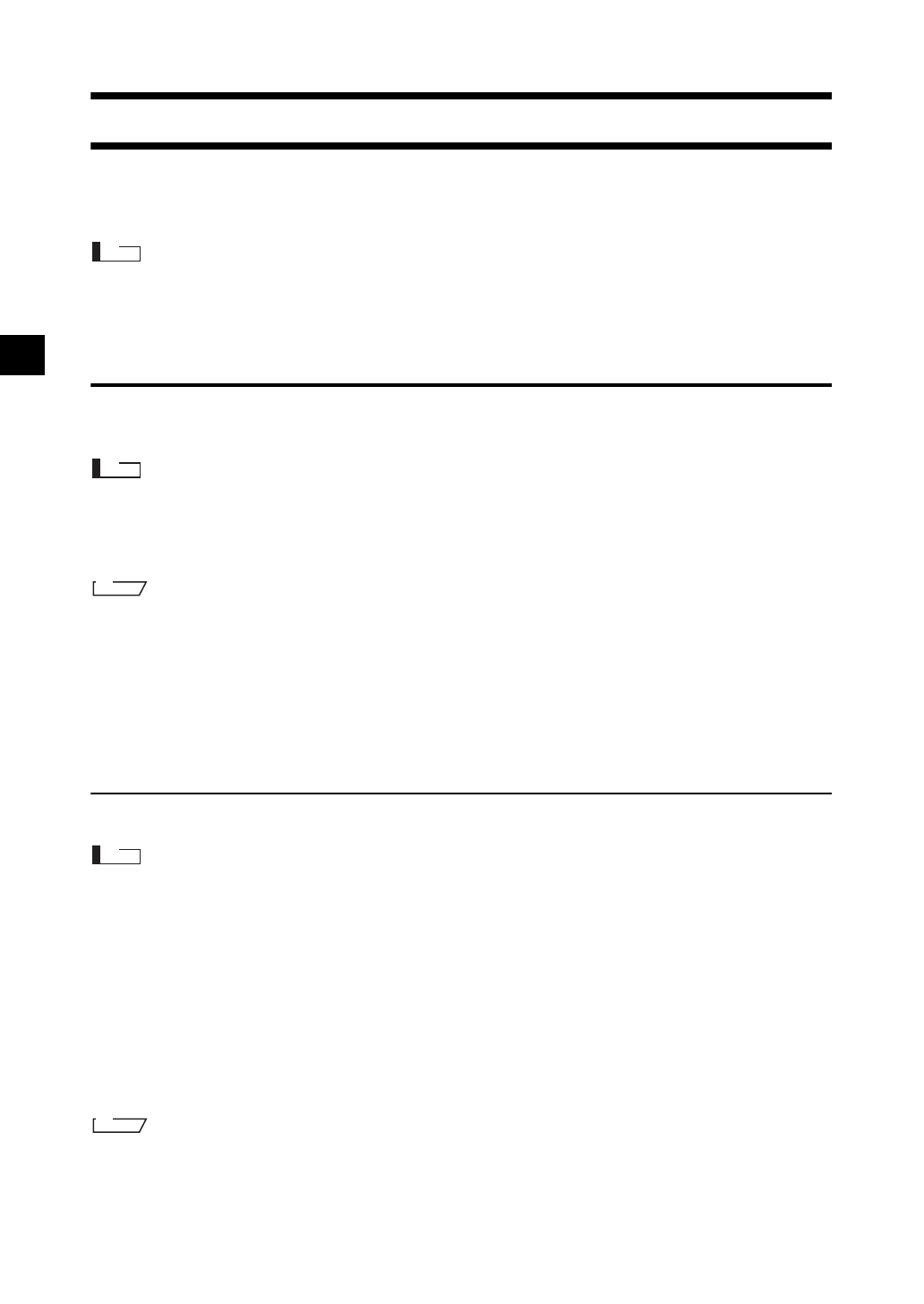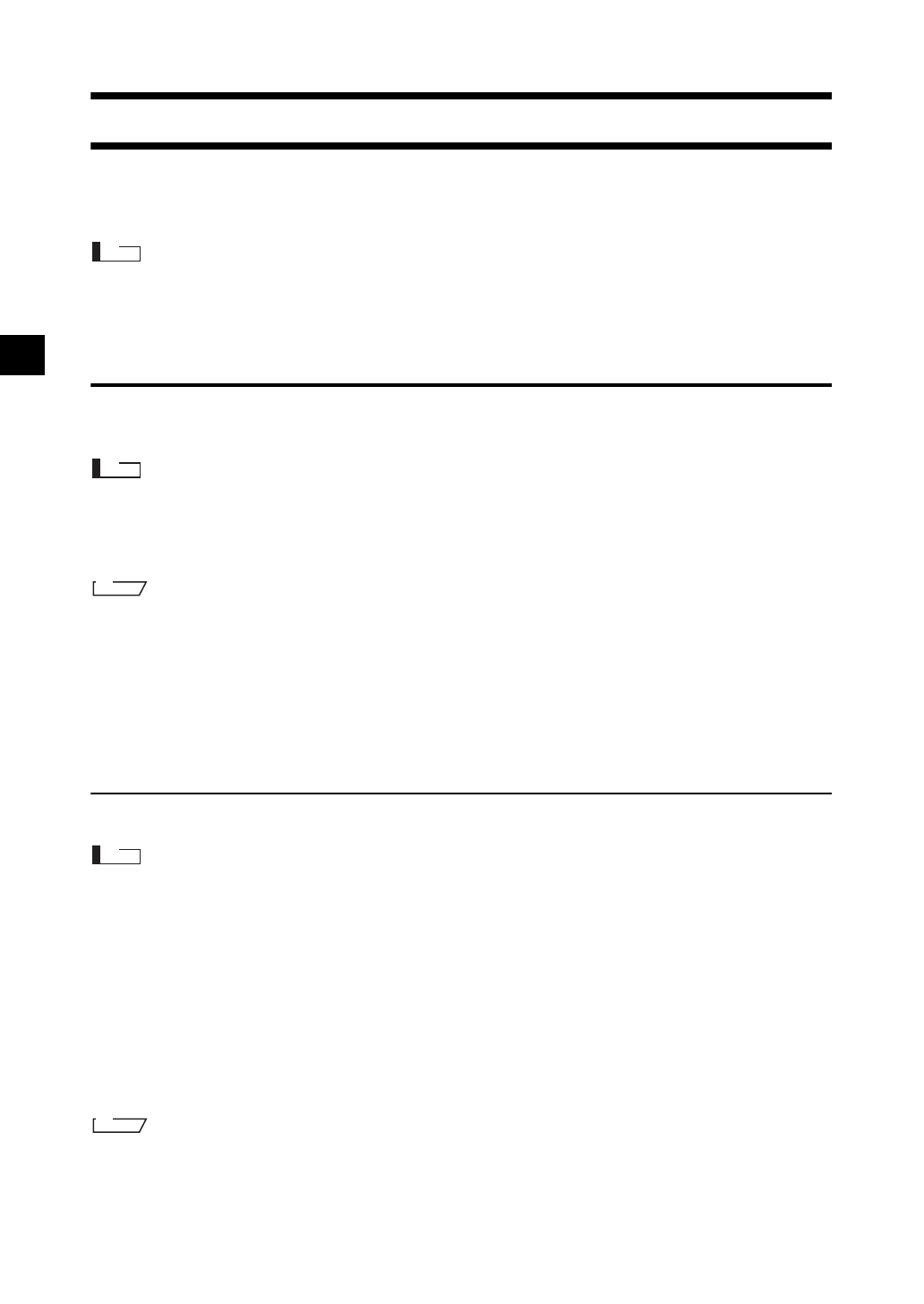
E-98
Connecting to an External Device
The CM-700d/600d features both USB and Bluetooth capability. You can establish data communication
or print data by connecting the instrument to a PC with the supplied USB cable IF-A17, or by connecting
it to a PC or a printer via Bluetooth.
When the instrument is exposed to strong external static electricity or is affected by ambient interference during
communication with an external device, the communication may be interrupted. In this case, turn the power OFF
and then turn it ON again.
Connecting a Personal Computer
You can establish connection between the CM-700d/600d and a PC by connecting them with a USB
cable or by using the Bluetooth capability of the instrument.
• To use the Bluetooth capability to establish connection to a PC, the PC must be equipped with a Bluetooth
adapter and the Bluetooth communication link must be opened by using the utility software supplied with the
adapter.
• The USB cable connection will be given priority over the Bluetooth communication link.
• When connected to a PC, the instrument enters the communication mode automatically. The LCD screen displays
“Communicating” and the measuring and control buttons are disabled.
• If a command to enable the measuring button is sent from the PC to the instrument, you can use the measuring
button to start measurement. Note, however, that, in this case, the measured data is not stored in the memory of
the instrument, but is transferred to the PC.
• To connect the instrument with a PC, it is recommended that you use software that enables connection and
operation of the instrument (such as the optional Color Data Software SpectraMagic NX CM-S100w).
Connecting the Instrument with a USB Cable
Connect the instrument to a PC with the supplied USB cable IF-A17 (2 m).
• To connect the instrument to a PC, you need to install the USB driver for the CM-700d/600d. Install the USB
driver supplied with the software that enables connection and operation of the instrument.
• The instrument is not designed to be powered via the USB cable. You need to connect the AC adapter or install
batteries in the instrument.
• Make sure that the USB connector plug is oriented correctly and connected securely.
• When connecting/disconnecting the USB cable, be sure to hold the connector plug. Do not pull on or forcibly
bend the cable. Otherwise, wire breakage may result.
• Make sure that the cable has sufficient length. Putting tension on the cable may cause connection failure or
wire breakage.
• To connect the USB cable connector, check the shape of the receptacle (connection terminal) and insert the
connector fully until it is secured.
The USB communication port of the instrument conforms to USB 1.1.