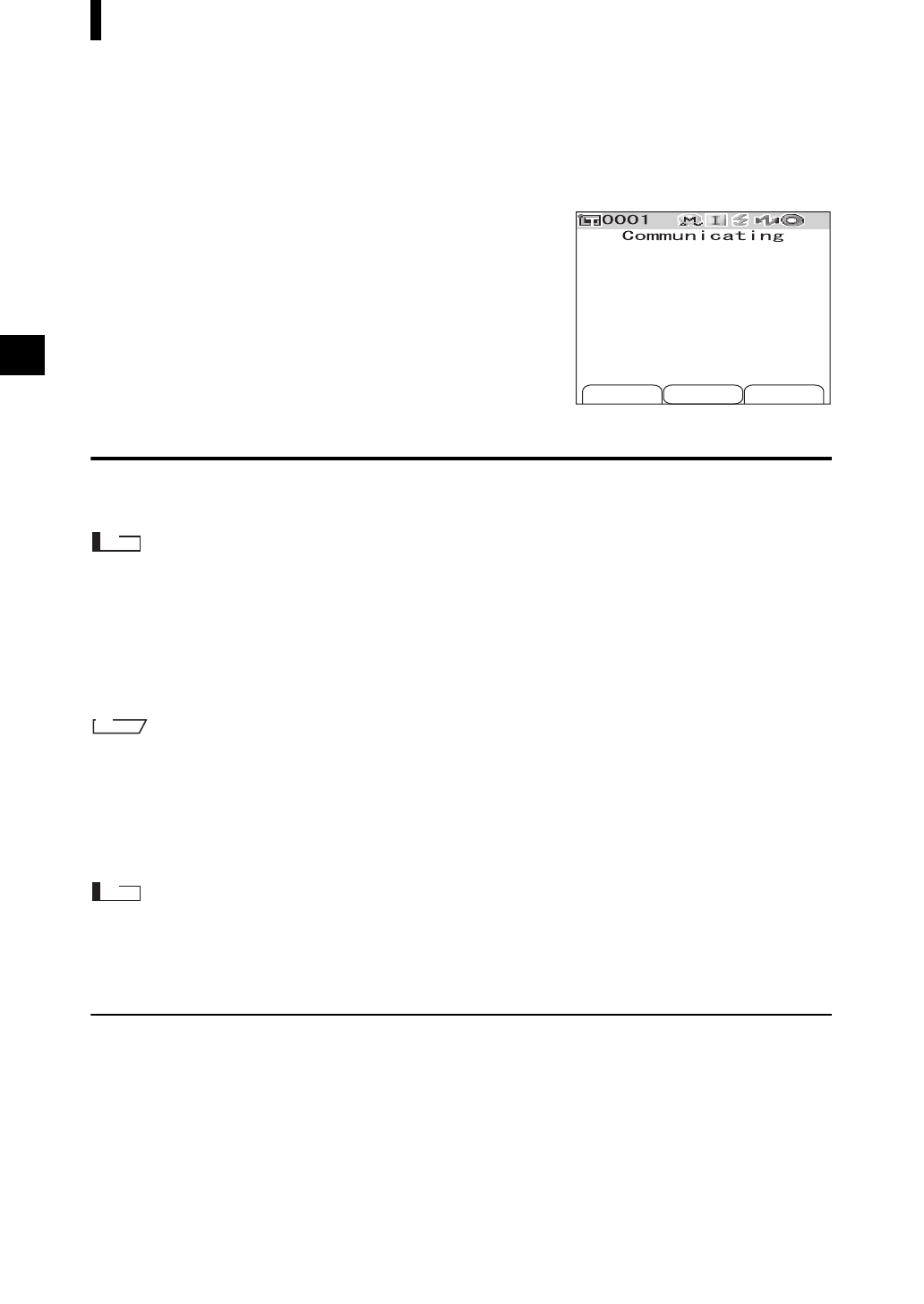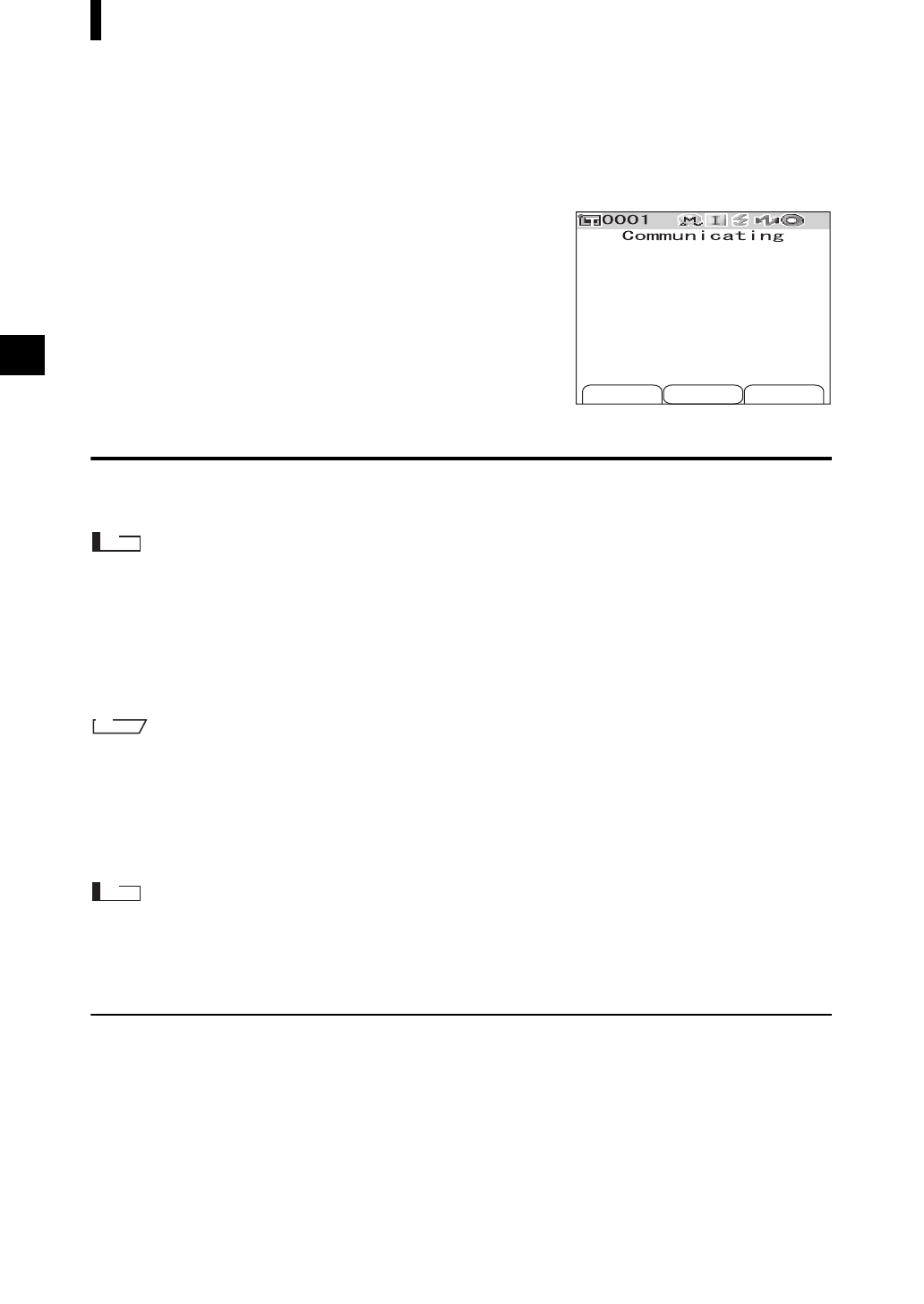
E-102
Connecting to an External Device
4
From the PC, search for Bluetooth devices
and select “KMSEA_xxxxxxxx (where
xxxxxxxx is the serial number of the
instrument)” from the listed devices.
5
Execute the “Bluetooth to serial
connection”. When the connection is
established, the LCD display of the
instrument shows “Communicating”.
Connecting a Printer
By connecting the instrument and a printer with Bluetooth capability, you can print measurement results
and other data from the printer.
• The Bluetooth capability of the instrument enables data communication with a PC equipped with a Bluetooth
adapter, or data printout with a Bluetooth-capable printer. Note, however, that a PC and a printer cannot be
connected simultaneously.
• Although the maximum communication distance for printing is 10 m, the actual distance for successful
printing may vary depending on the radio wave condition of the surrounding environment.
• The Bluetooth printer can print text data only. Note that you cannot print graphs even when you selected
spectral graph or color difference graph for the display type for the instrument.
To use the Bluetooth capability to connect a printer, you need to prepare both the instrument and printer to establish
Bluetooth communication.
Preparation of the Printer
Prepare the Bluetooth printer so that it is recognized as a Bluetooth device by the instrument.
The following describes the basic procedure. For details, refer to the separate manual “Bluetooth Setting-up
Guide” and the instruction manual of the Bluetooth printer.
[Operating Procedure]
1
Set the printer so that it can be used in Bluetooth communication.
• Check that the communication mode of the printer is set to “Bluetooth”. And if it is necessary, charge
batteries and set print paper in the printer.
2
Check the Bluetooth address of the printer.