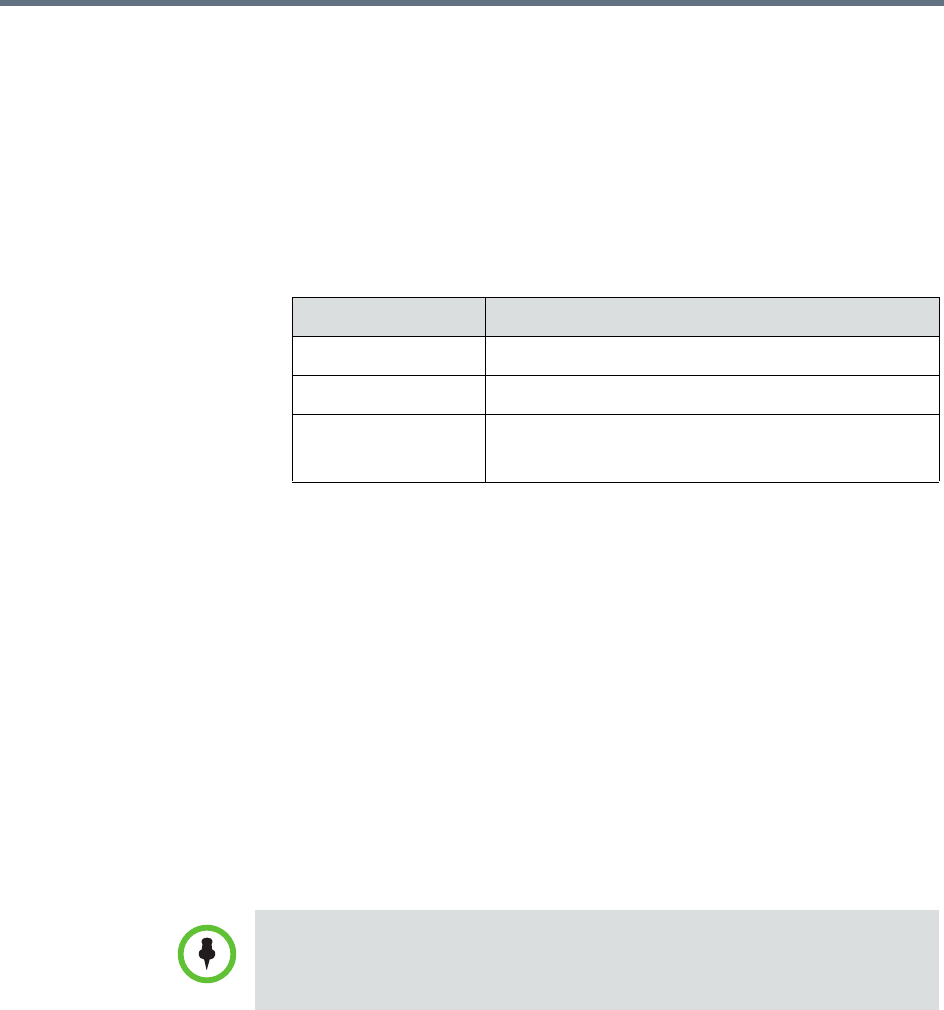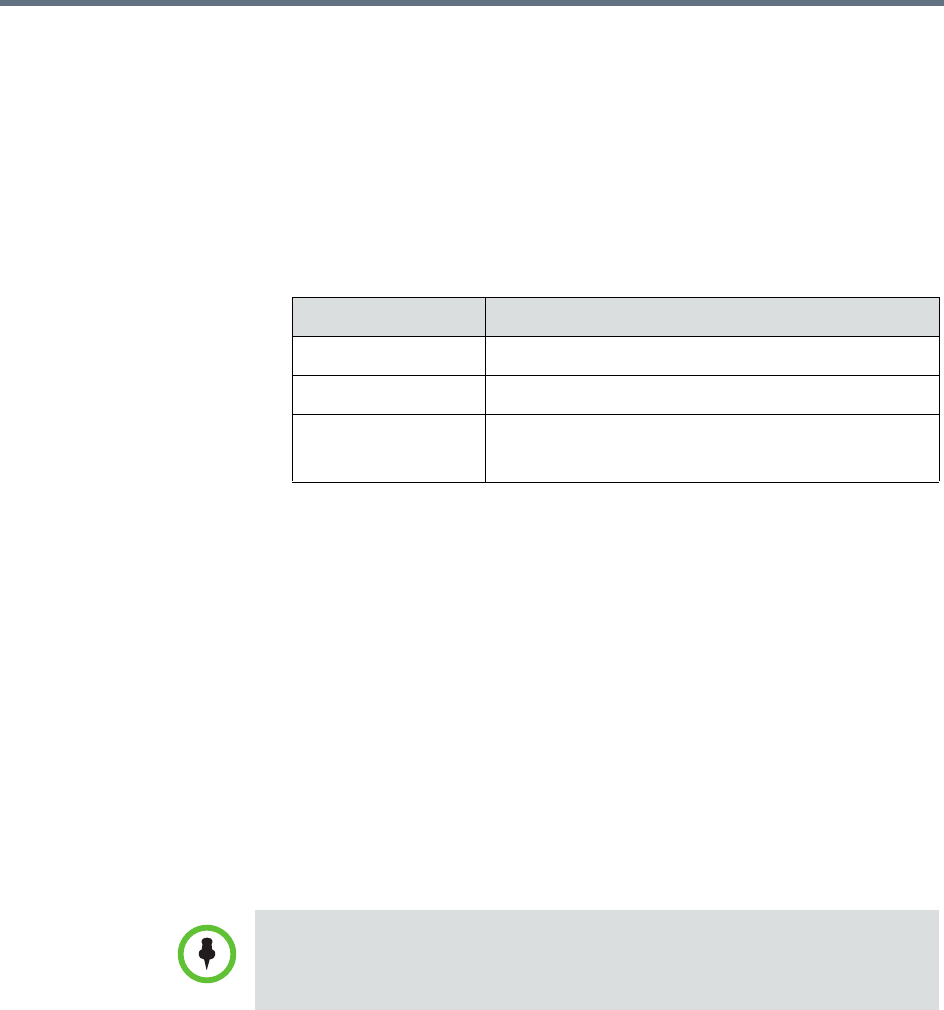
Basic Conference Scheduling
Polycom, Inc. 53
2 Select the conference of interest and click Edit.
3 If you select a recurring conference, a dialog box appears asking if you
want to edit all conferences in the series or just the selected one. Make the
appropriate choice and click Edit.
4 In the conference scheduling page, select the participant of interest from
the Selected Participants and Rooms list and click Edit.
5 In the Edit Participant Settings dialog box, you can edit the participant
settings as required:
6 When finished, click OK.
Writing Conference Notes During a Conference
Participants with scheduler permissions can write conference notes during an
ongoing conference.
To create a conference note
>> Click the Conference Notes pane, type a note, and click Save.
The note becomes visible on any RealPresence Resource Manager browser
session where other users are monitoring the same conference.
View Scheduling Information for a Conference
Users can only view scheduling information for the conferences that appear in
their Conference list. By default, schedulers see only their conferences in the
Conference list, while operators see all the conferences on the system, unless
Field Description
Endpoints Select an endpoint from the list.
Dial Options Select either Dial-In or Dial-Out.
Dial Type Select either H.323, SIP (SIP URI) or H.320.
If no dial type is selected, it defaults to E.164.
If you type a note and then decide to undo your changes, click Escape to return
to the original note.