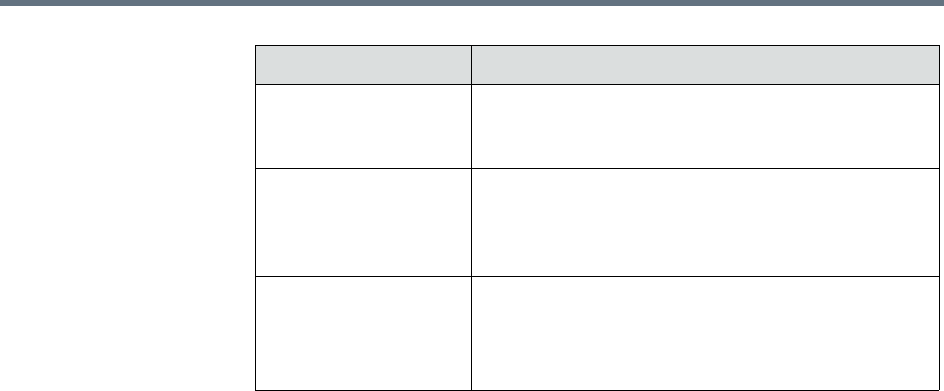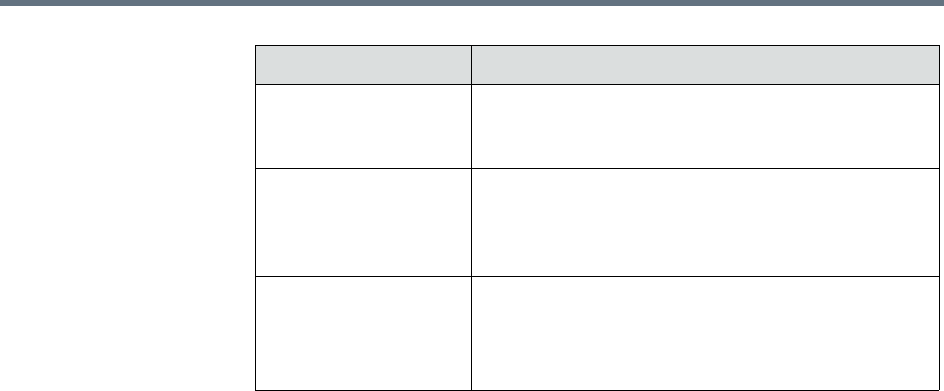
Polycom RealPresence Resource Manager System Operations Guide Change Database Passwords
544 Polycom, Inc.
Once you have created this machine account on the RealPresence Resource
Manager system, provide this information to the appropriate HDX system
administrator. They should enter this User ID and Password as the User
Name and Password on the HDX Provisioning Service page.
Note that the machine account password expires after one year. After the
expiration, the HDX login will fail. After three failed login attempts, the
system locks the machine account. You can reset the password and unlock the
machine account by editing it and assigning a new password.
To add a machine account
1 Go to Admin > Management and Security Settings > Machine
Accounts.
2 Click Add.
3 In the Add Machine Account dialog box, complete the fields.
4 Click OK.
Change Database Passwords
The RealPresence Resource Manager system uses five user names to access its
database. You can change the passwords for those user names to comply with
any requirements you may have to change passwords on a regular basis.
You also use the user listed as PlcmDbo if you should need to reformat your
internal database. For more information, see “Reformat the Existing Database”
on page 526.
The system will restart after you change these passwords. Make sure that you
use this function when no conferences are active or scheduled.
Associate with an
existing user or room
Select this option to associate the endpoint system
with a specific user or room. This may be a local or
enterprise user or room.
Associate with a new
room (created
automatically)
Select this option to associate the endpoint system
with a system-generated room. The name of the new
room is the same as the machine account User Name
and can be edited when you edit the room.
Assign Area When areas are enabled, you can assign the
newly-created room to an area.
Only users who manage more than one area can
assign areas.
Field Description