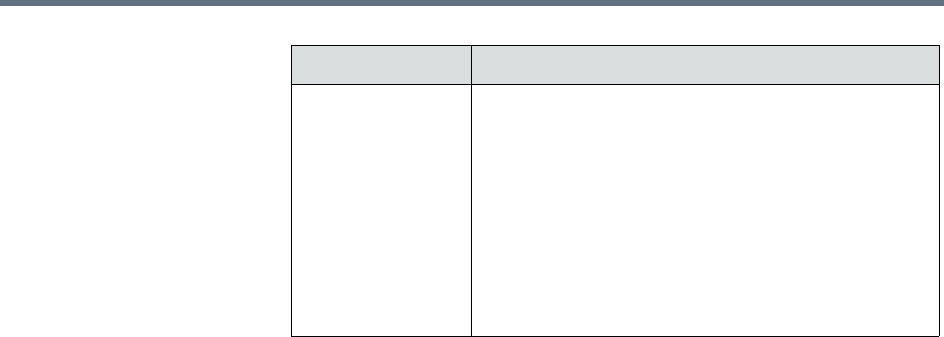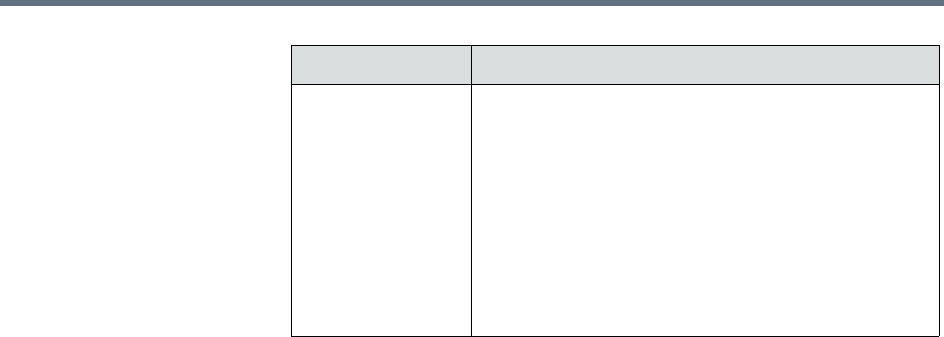
Give Enterprise Users Default Scheduler Role Securing the System
Polycom, Inc. 537
3 Click Update.
Give Enterprise Users Default Scheduler Role
By default when local users are added to the RealPresence Resource Manager
system, they are assigned the Scheduler role. By default, when you integrate
a RealPresence Resource Manager system to an Active Directory, enterprise
users are not assigned a role. In this case, you must either assign each
enterprise user a role, or you can use this procedure to give enterprise users
the Scheduler role by default.
To give enterprise users default Scheduler role for a RealPresence Resource
Manager system
1 Go to Admin > Management and Security Settings > Session
Management.
2 Mark the Associate non-local Resource Manager users with basic
scheduler role by default check box.
3 Click Update.
Change the Message for Enterprise Users without a Role
To change the message enterprise users without a role see when they try to
log into a RealPresence Resource Manager system
1 Go to Admin > Management and Security Settings > Session
Management.
Maximum number
of sessions per
system
The number of simultaneous login sessions by all
users. By default, the maximum number of sessions
by all users is 50. Possible value is 2 to 50 sessions.
Note
If this limit is reached, but none of the logged-in users
is an Administrator, the first Administrator user to
arrive is granted access, and the system terminates
the non-Administrator session that’s been idle the
longest.
Field Description