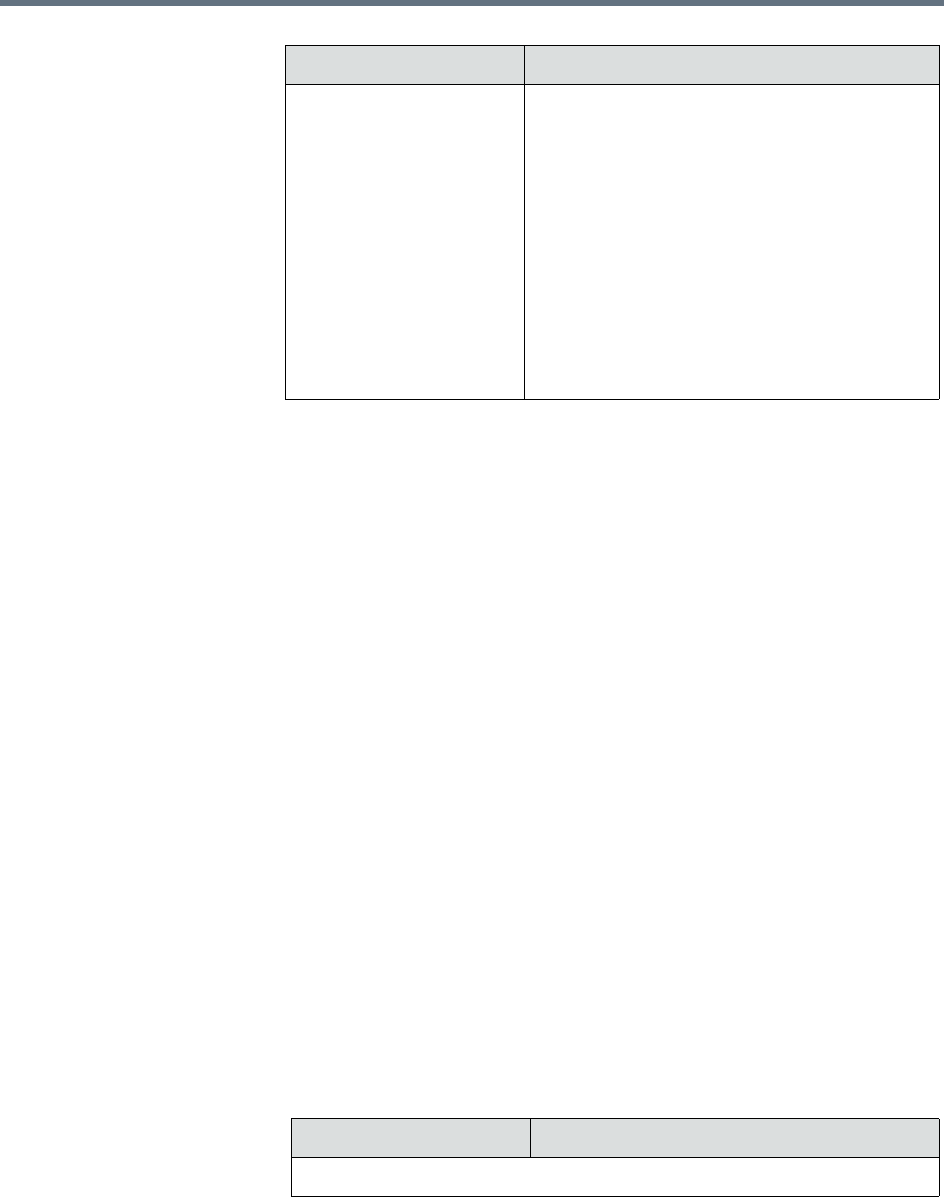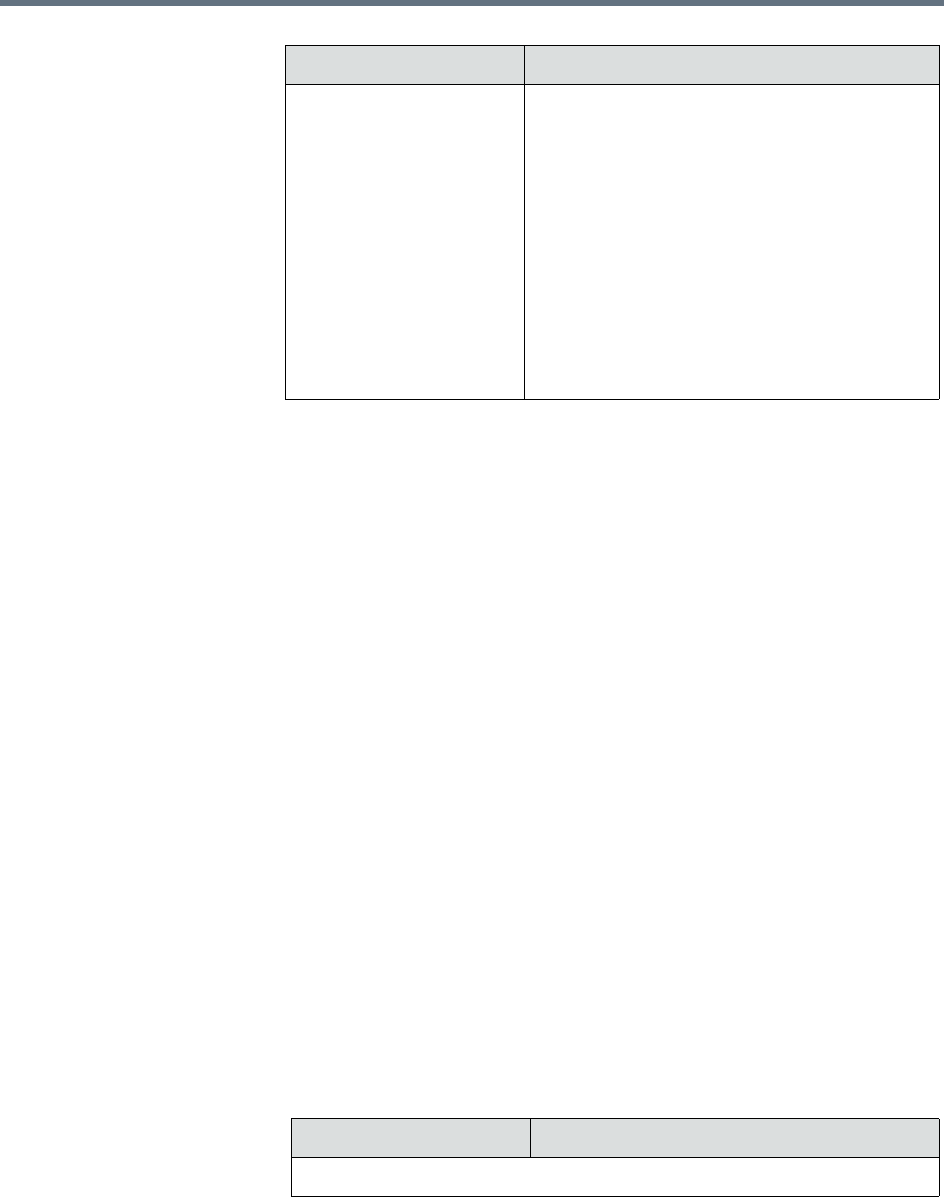
Polycom RealPresence Resource Manager System Operations Guide Dynamic Software Updates for Peripherals
220 Polycom, Inc.
4 From the Configure Platform section, select the platform version to
configure for production.
You can select only one platform version for production.
5 Click Configure Application.
6 For each application, select the version to configure for production from
the Platform Compatible drop-down list.
The version selected must be compatible with the platform version listed
in the column heading. If the application is not selected (no check mark),
the application will not be configured for production.
7 Click OK.
From the peripheral itself, the configured software updates are now
available using the Production URL.
Configure Peripheral Updates for Trial
To configure software updates for trial
1 Go to Admin > Software Updates > Dynamic Software Updates.
2 Select the tab for the peripheral.
3 Click Configure Trial.
The Configure Trial dialog box includes the following information.
Status The current status of the application software
update. Possible values are:
•None - The software update has not been
configured as production or trial.
•Production - The software update is
configured as production. It is available only
from the Production URL.
•Trial - The software update is configured as
trial. It is available only from the Trial URL.
•Both - The software update is configured as
both production and trial. It is available from
both the Production URL and the Trial URL.
Field Description
Field Description
Configure Platform