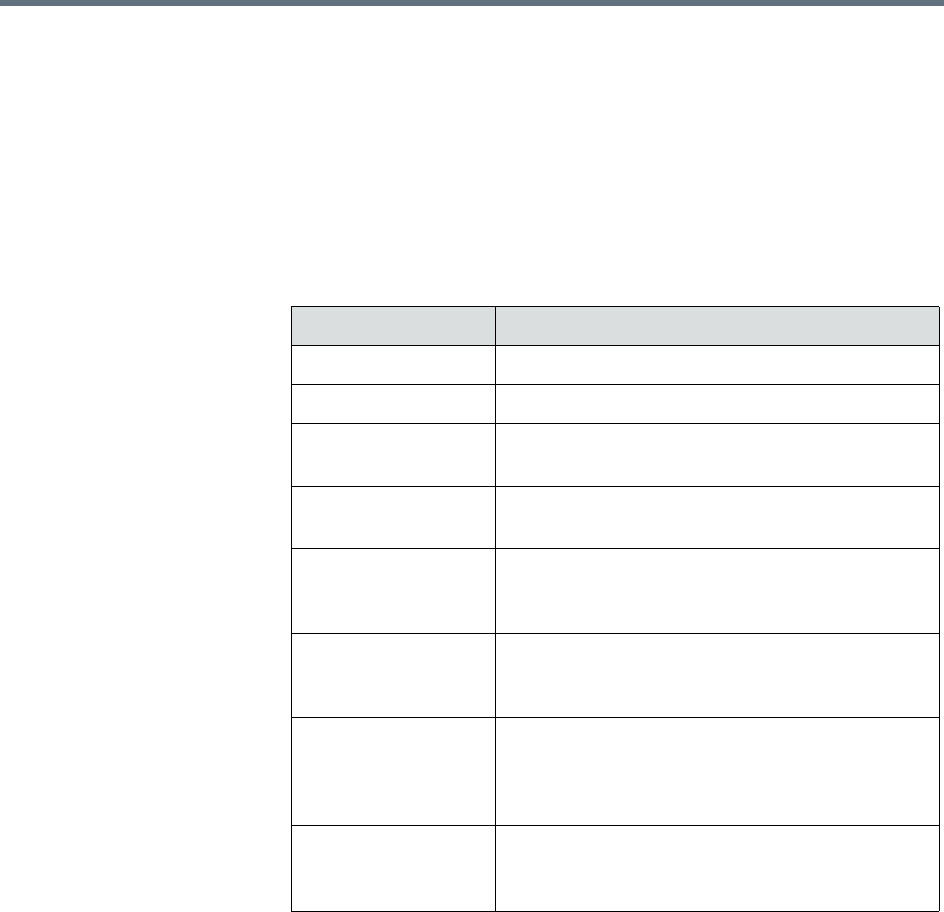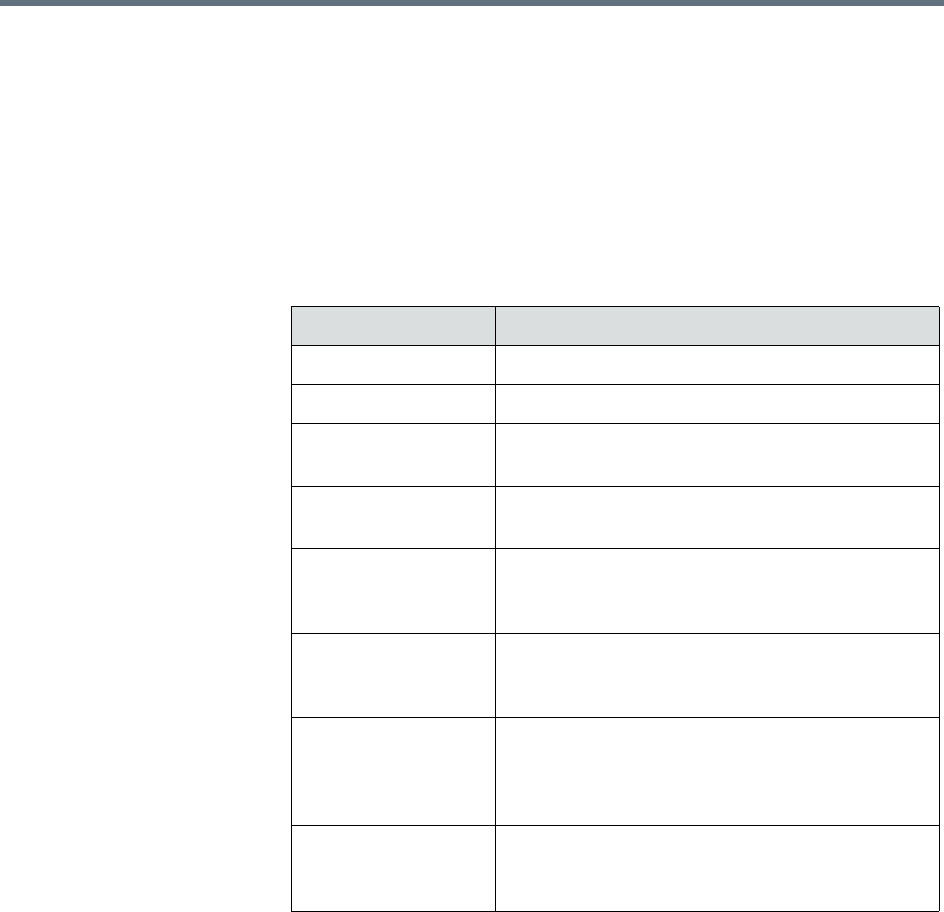
Polycom RealPresence Resource Manager System Operations Guide Managing Sites
414 Polycom, Inc.
View Site Information
To view information about an existing site
1 Go to Admin > Topology > Sites or Admin > Topology > Site Topology.
2 In the Sites list or Site Topology page, select the site of interest and click
Site Information.
The Site Information dialog box displays the following site information.
Assign Locations to a Site
Location has not always been a required field for sites. If your existing sites do
not include location information, use the Assign Locations action to update
your sites.
To assign a location to an existing site
1 Go to Admin > Topology > Sites or Admin > Topology > Site Topology.
2 Click Assign Locations.
Column Description
Name Name of the site.
Description Description of the site.
Location The specified location of the site identified either
by longitude + latitude or by country + city.
Bandwidth (Mbps) The specified total bandwidth limit for audio and
video calls.
Bandwidth Used Identifies the percentage of the maximum
bandwidth currently occupied with audio and
video calls.
Device Types Identifies the type (Bridges, DMAs, VBPs, and
Endpoints) and number of devices assigned to the
site.
Alarms Identifies the device alarms present within the site.
Alarm information includes Status, Device Name,
Device Type, and Description. Click Details to
view more device details.
Subnets Identifies the subnets within the site. Subnets
information includes Bandwidth Used, Subnet
(name), and (maximum) Bandwidth.