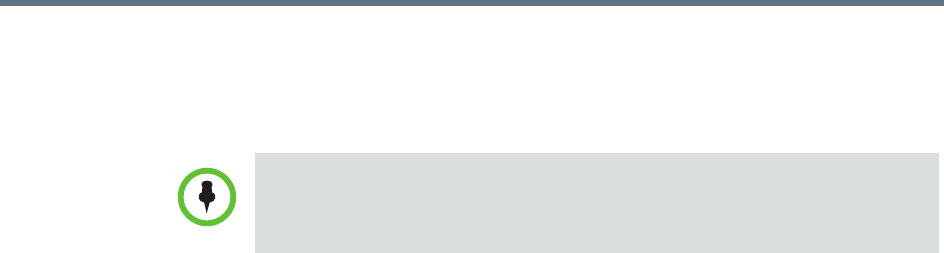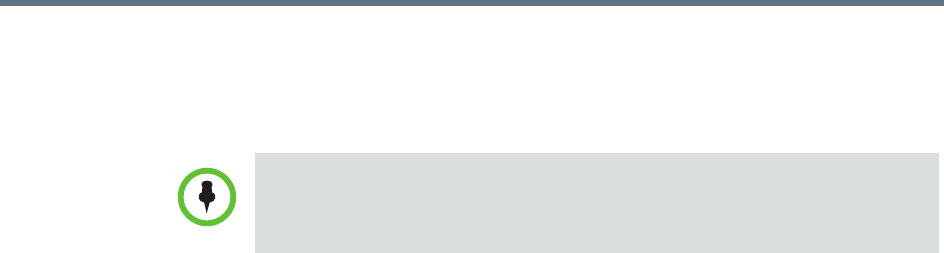
Using Scheduled Provisioning Using Scheduled Provisioning Profiles
Polycom, Inc. 159
• Provisioning may reboot the endpoint.
• You can schedule provisioning for an unlimited number of endpoints, but
the system may limit the number of active provisioning processes.
Using Scheduled Provisioning
This section describes the scheduled provisioning tasks a user assigned the
Device Administrator or Area Administrator role can perform. These are:
• “View the Scheduled Provisioning List and Details” on page 159
• “Add a Scheduled Provisioning Profile” on page 160
• “Edit a Scheduled Provisioning Profile” on page 160
• “Clone a Scheduled Provisioning Profile” on page 161
• “Delete a Scheduled Provisioning Profile” on page 161
• “Schedule an Endpoint for Provisioning” on page 162
• “Check the Status of a Scheduled Provisioning” on page 162
• “Clear the Status of Scheduled Provisioning” on page 163
• “Cancel a Scheduled Provisioning” on page 163
View the Scheduled Provisioning List and Details
To view the list of scheduled provisioning profiles and details about a
scheduled provisioning operation
1 Go to Endpoint > Scheduled Provisioning.
2 As needed, use the Filter to customize the Endpoint list.
3 Select the endpoint of interest.
4 Expand the Provisioning Details tab in the Device Details section.
You can manually add endpoints to the RealPresence Resource Manager
system for monitoring purposes only.