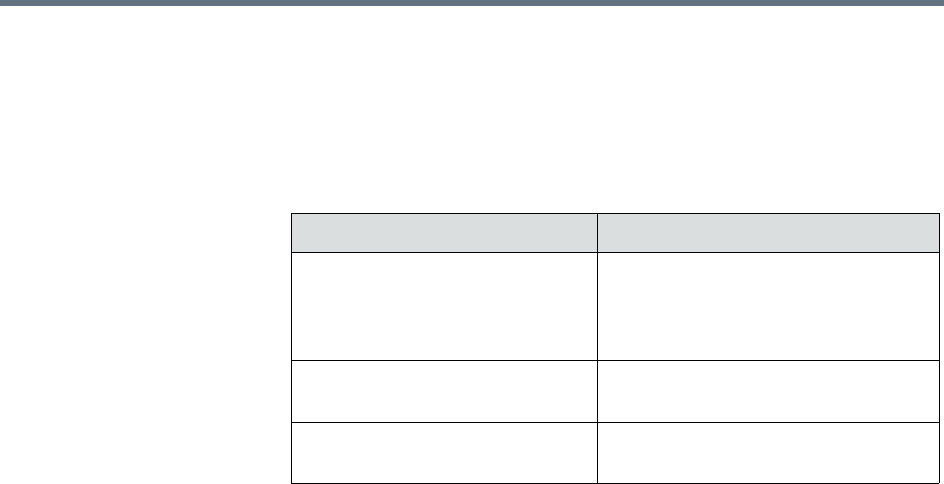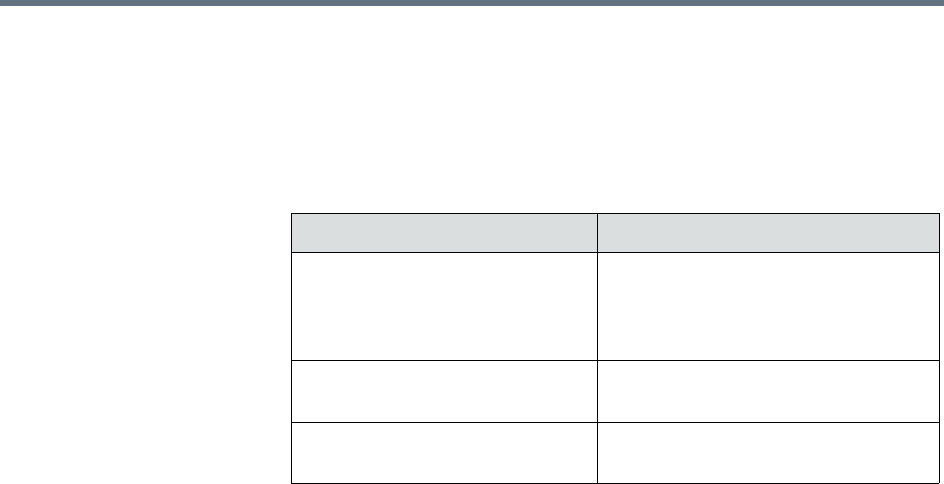
Resource Manager System Report System Reports
Polycom, Inc. 563
To view and download audit log files
1 Go to Reports > Audit Log Files.
The Audit Log Files page appears listing the logs being stored on the
system. The following table identifies the RealPresence Resource Manager
system audit log files.
2 Select the audit log of interest and click Open.
3 In the File Download dialog box, click Open to view the file or click Save
to save the log file to your local system.
Resource Manager System Report
The Resource Manager System Report is not available from the Reports
menu, but it can be a useful report. It produces a
SystemInfo.txt
file that
describes the system configuration.
To view Resource Manager System Report
1 Go to Admin > Troubleshooting Utilities.
2 In the Resource Manager System Report section of the Troubleshooting
Utilities page, click Download Report in the Resource Manager System
Report section.
3 When the File Download dialog box appears, either Open or Save the
SystemInfo.txt
file:
The report includes this information.
Resource Manager VERSION
Software version : 6.00.00.ER012
Hardware version : REVISION_B
LDAP Integration : true
SECURITY SETTINGS
Log Name Description
<localhost>_access.log.
<timesta
mp>
Log file that shows every web request
that was made from client systems.
The system may have more than one
such log.
ResourceManager_audit_jserver.l
og
Log file that captures security-related
authentication issues.
kernal.log Log file that captures intrusion
detection alerts.