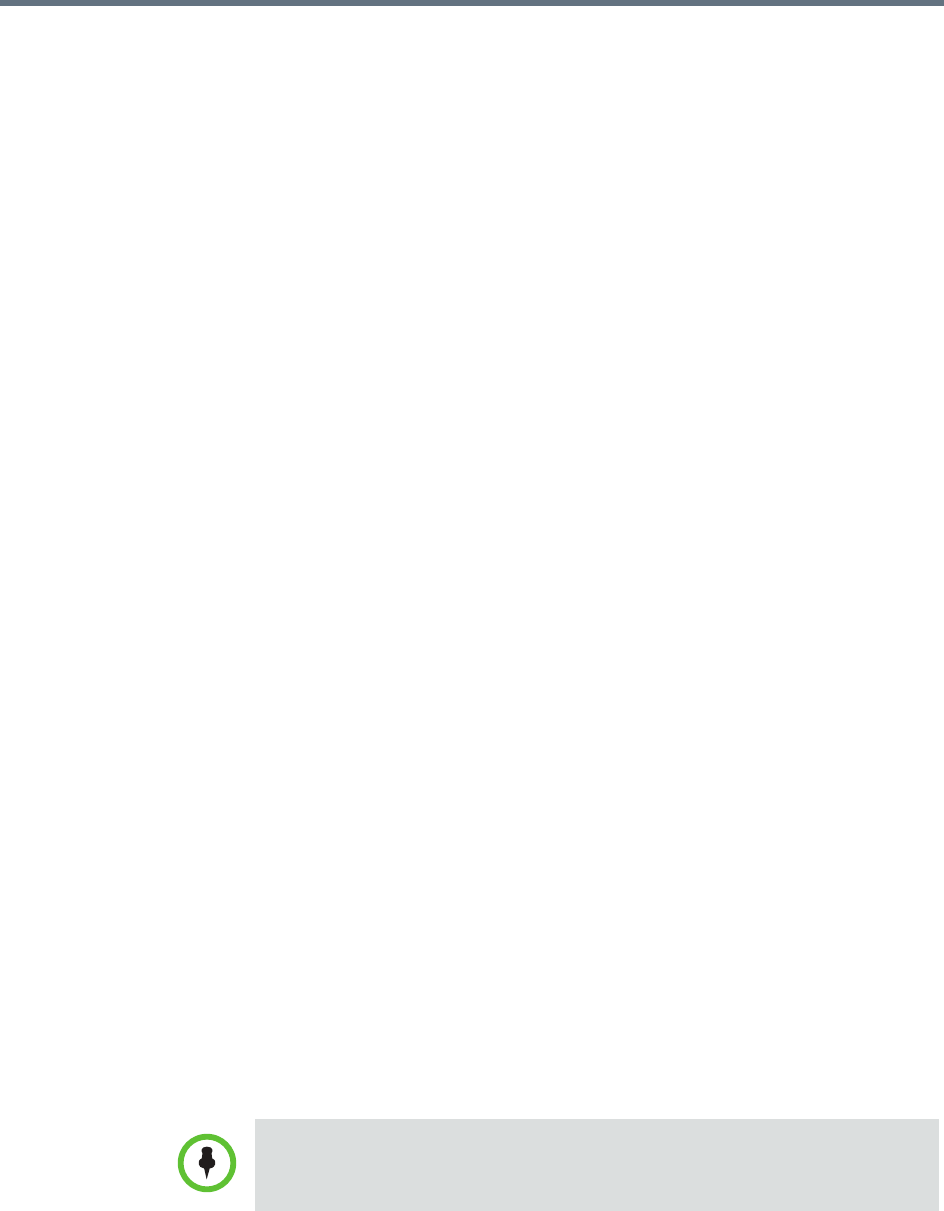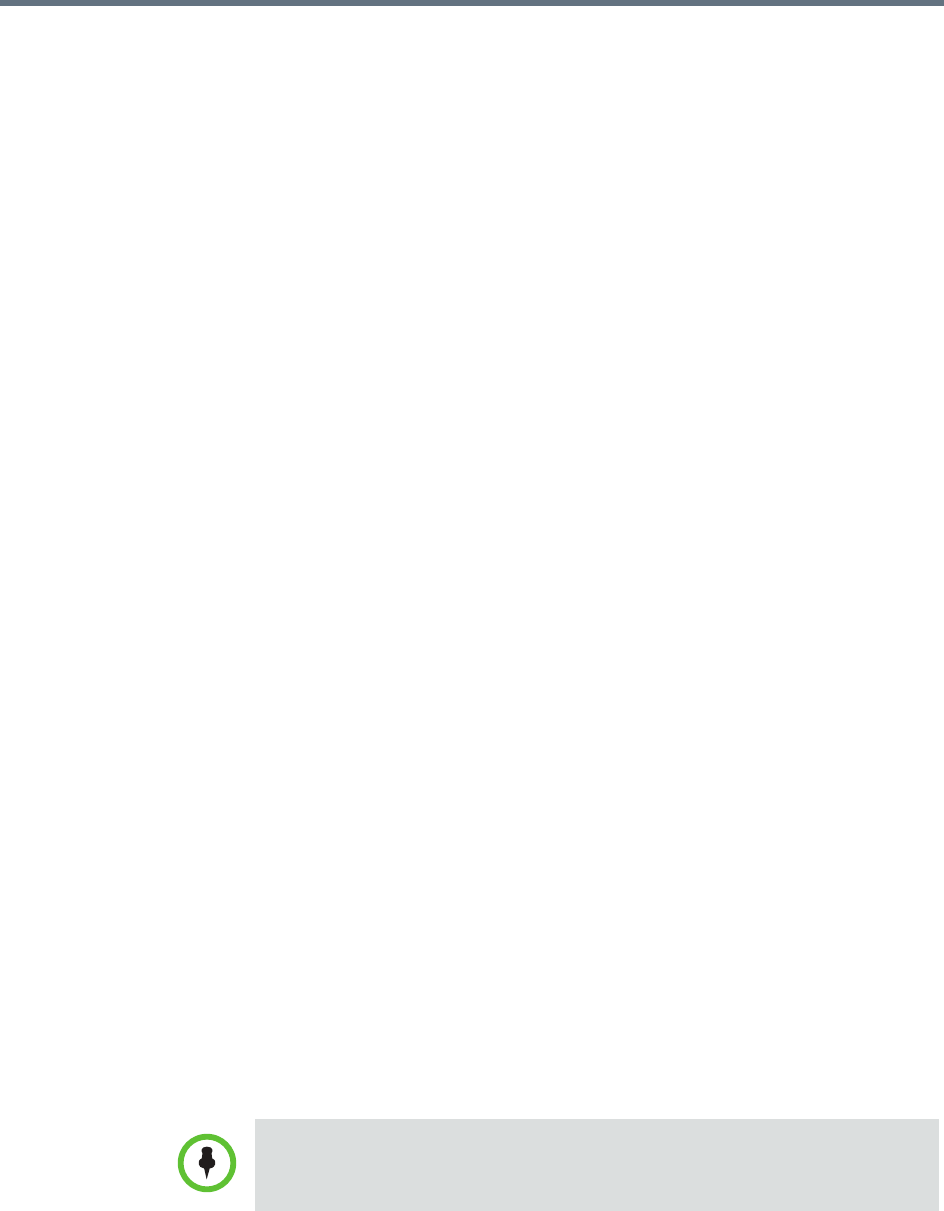
Polycom RealPresence Resource Manager System Operations Guide Add System Licenses
382 Polycom, Inc.
DRAFT
Add System Licenses
Adding licenses to your RealPresence Resource Manager system is a two step
process:
• “Request a Software License File” on page 382.
• “Update the License File” on page 383
These processes are described in the following topics.
Request a Software License File
To request a software license file
1 In a separate browser page or tab, log into the RealPresence Resource
Manager system server as an administrator.
2 Go to Admin > Server Settings > Licenses and record the RealPresence
Resource Manager system server serial number:
____________________.
3 Go to http://support.polycom.com.
4 In the Licensing & Product Registration section, select
Activation/Upgrade.
5 Log in or Register for an Account.
6 Select Site & Single Activation/Upgrade.
7 In the Site & Single Activation page, enter the serial number you
recorded in step 2.
8 Click Next.
9 Accept the EXPORT RESTRICTION agreement.
10 In the new Site & Single Activation page, enter the serial number listed
on your License Certificate and enter the license number (shipped with
the product) and click Activate.
If retrieving licenses for a redundant system, repeat this step for each
server in your configuration. You will need to load both license files onto
your primary server, see “System Redundancy” on page 517.
11 In the Key Code field, click click here to download to retrieve and save
your license files.
When you have a redundant RealPresence Resource Manager system,
you’ll need a license file for each system in your configuration. Enter each
serial number separately.