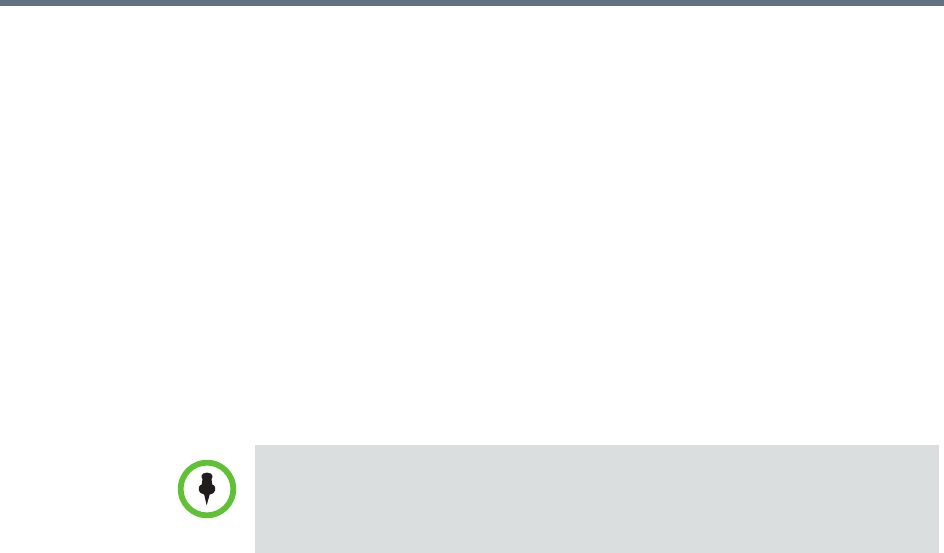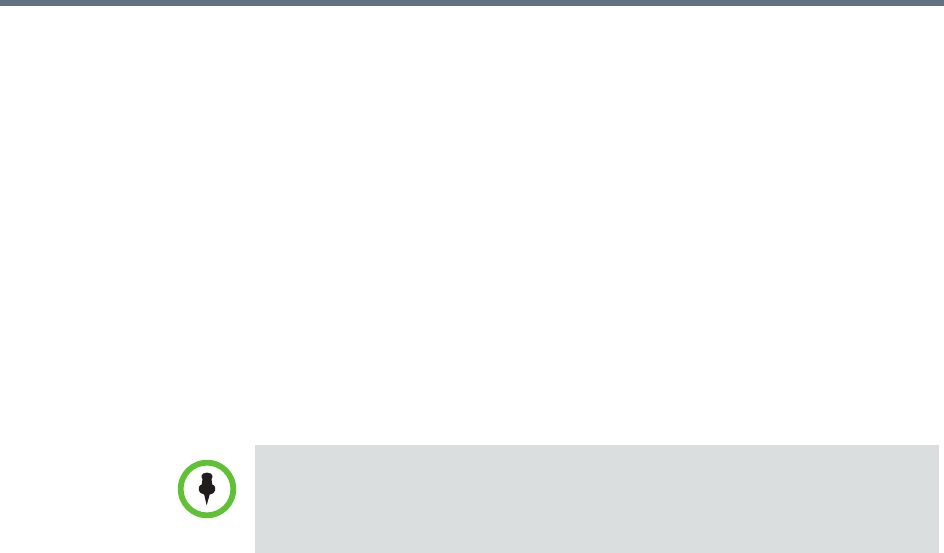
Polycom RealPresence Resource Manager System Operations Guide Using Dynamic Software Updates
206 Polycom, Inc.
Upload the Software Update
To upload the software package and create an software update profile
1 Go to Admin > Software Updates > Dynamic Software Updates.
2 Select an endpoint type to update.
3 Click Upload Software Update.
4 In the Upload Software Update dialog box, verify the endpoint type and
model.
5 If an activation key code is required to activate the software update, click
Update Requires Key and in the Software Update Key File field browse
to the
.txt
key file (received in “Request Update Activation Keys” on
page 205).
6 In the Software Update File field, browse to the software update file you
downloaded.
7 Enter a meaningful description that will help other users to understand
the purpose of the software update.
8 Click OK.
A software update profile for the endpoint type and model type is created.
Using Dynamic Software Updates
Dynamic software updates, which controls the endpoint’s software version
level, is tied to the endpoint type and the policy you define. Currently, the
dynamic software update feature is only available for these endpoint types.
• Polycom HDX system endpoints deployed in dynamic management mode
• Polycom RealPresence Group system endpoints deployed in a dynamic
management mode
• Polycom CMA Desktop systems (both Windows and Mac)
• Polycom VVX systems
• Polycom HDX Touch Controls
• Polycom RealPresence Group Series Touch Controls
The key is generated from the endpoint serial number and version number, and
Polycom sends it as a text (
.txt
) file to the customer when new software is
available. Customers can review their key history at
http://support.polycom.com.