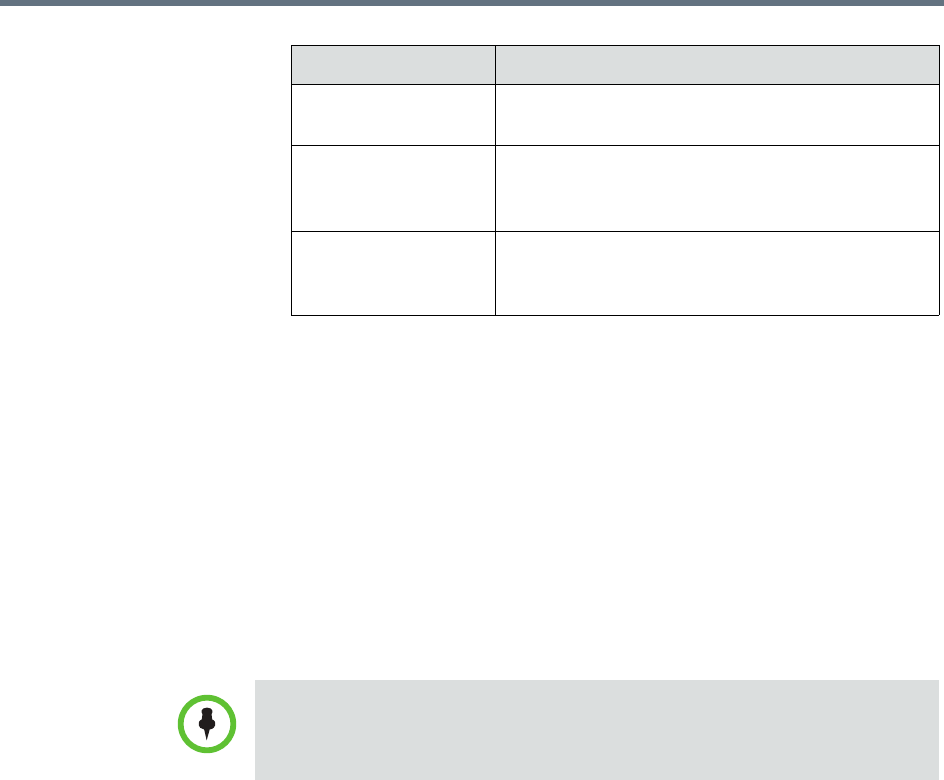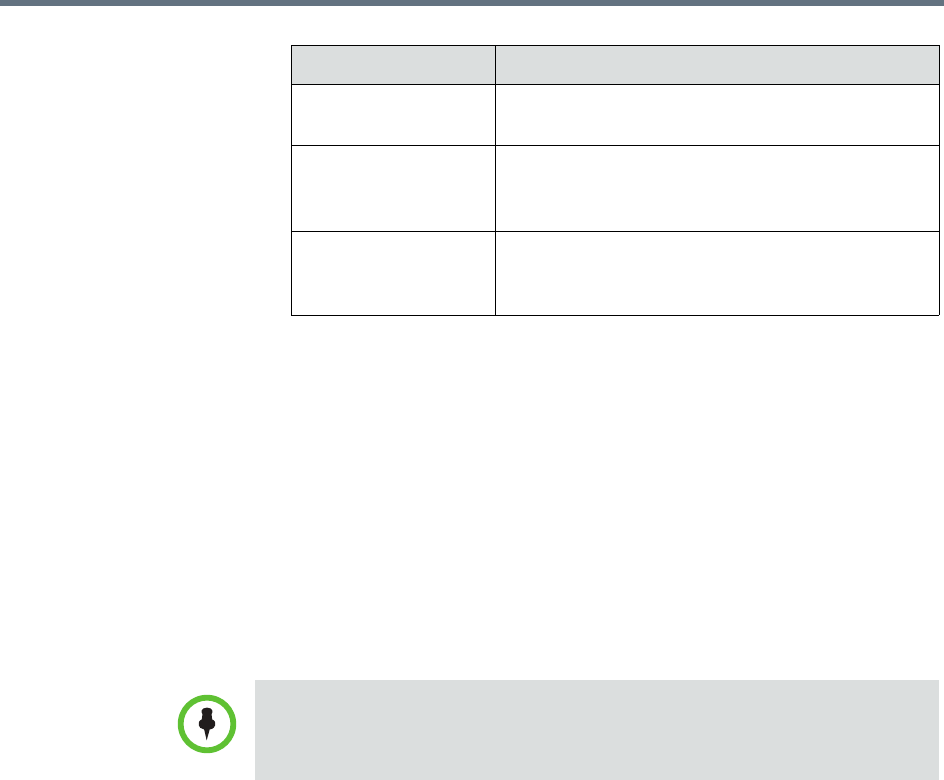
Polycom RealPresence Resource Manager System Operations Guide Manage Certificates
532 Polycom, Inc.
3 Use the arrows to reveal or hide information. Click Close when you are
done.
Create a Certificate Signing Request
Although the initial RealPresence Resource Manager system configuration
permits using the default, self-signed certificate, normal operation in a secure
mode requires that you install a digital certificate signed by a trusted
certificate authority that uniquely identifies the RealPresence Resource
Manager system within your public key infrastructure. This can be done by
creating a certificate signing request for the RealPresence Resource Manager
system and submitting it to a certificate authority to be signed.
This procedure describes how to create a certificate signing request (CSR) to
submit to a certificate authority.
To create a certificate signing request
1 Go to Admin > Management and Security > Certificate Management.
The Certificate Management page displays the list of currently available
certificates. By default, the system will have one server certificate
identified as the Resource Manager self-signed certificate and one or
more root certificates or certificate chains.
2 Click Create Certificate Signing Request.
If you see the warning “This action will overwrite any previously
generated or uploaded private key. Do you want to continue?,” do one of
the following:
Fingerprints SHA1 and MD5 fingerprints (checksums) for
confirming certificate.
Public Key The RealPresence Resource Manager system
public key, which in the public key system is
distributed widely, and is not kept secure.
CRL Info The date by which the current certificate
revocation list must be replaced by a new list and
the version of the list.
Section Description
Although it is common for a system to be identified by any number of digital
certificates, each signed by a different CA, the RealPresence Resource Manager
system currently only supports a single identity certificate.