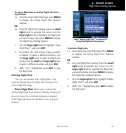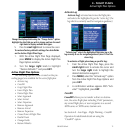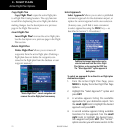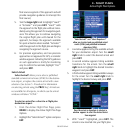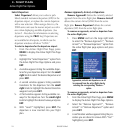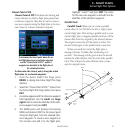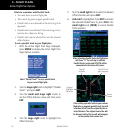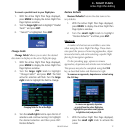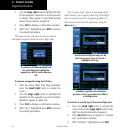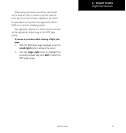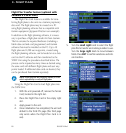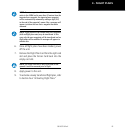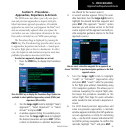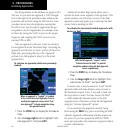4 - FLIGHT PLANS
77
190-00357-00 Rev E
To cancel a parallel track to your flight plan.
1. With the Active Flight Plan Page displayed,
press MENU to display the Active Flight Plan
Page Options window.
2. Turn the large right knob to highlight “Parallel
Track?” and press ENT.
3. “Cancel?” is highlighted. Press ENT.
Change Fields
Change Fields? allows you to select the desired
data items to display on the active flight plan page.
1. With the Active Flight Plan Page displayed,
press MENU to display the Active Flight Plan
Page Options window.
2. Turn the large right knob to highlight
“Change Fields?” and press ENT. The field
active for selection will flash. Turn the large
right knob to highlight the field to change.
Changing fields for the active flight
plan.
3. Turn the small right knob to open the list of
selections and continue turning it to highlight
the desired selection and then press ENT.
Restore Defaults
Restore Defaults
Restore Defaults? returns the data items to fac-
tory defaults.
1. With the Active Flight Plan Page displayed,
press MENU to display the Active Flight Plan
Page Options window.
2. Turn the small right knob to highlight
“Restore Defaults?” and then press ENT.
Shortcuts
A number of shortcuts are available to save time
when using the Active Flight Plan Page. These short-
cuts speed the process of removing approaches, depar-
tures and arrivals, and aid in selecting a specific flight
plan leg for navigation guidance.
On the preceding page, options to remove
approaches, departures and arrivals were introduced.
This process may also be completed using the CLR
key, as described below and illustrated at right.
To remove an approach, departure or arrival using
the CLR key:
To remove an approach, departure
or arrival from the active flight plan,
highlight the procedure name (appears
in light blue text) and press CLR.
1. With the Active Flight Plan Page displayed,
press the small right knob to activate the
cursor.
Active Flight Plan Editing