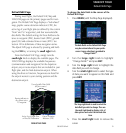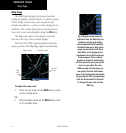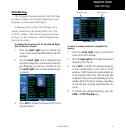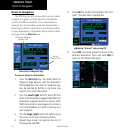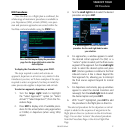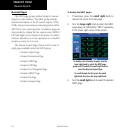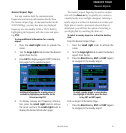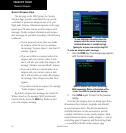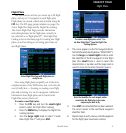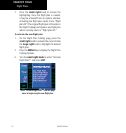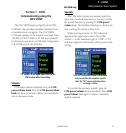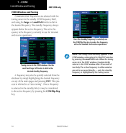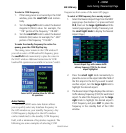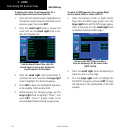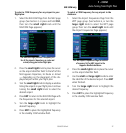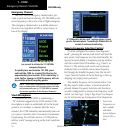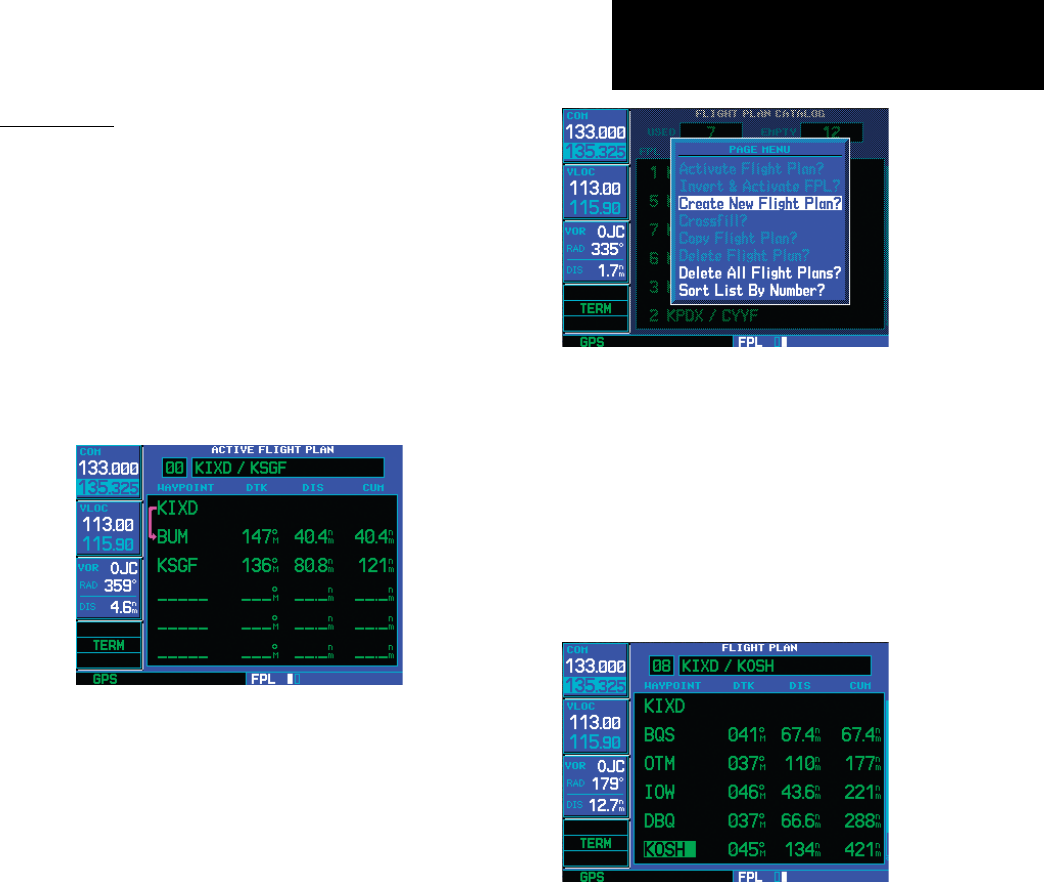
21
TAKEOFF TOUR
190-00357-00 Rev E
Flight Plans
The 500W-series unit lets you create up to 20 flight
plans, with up to 31 waypoints in each flight plan.
Flight plans are created, edited and activated using the
FPL key. The FPL page group includes two pages: the
Active Flight Plan Page and the Flight Plan Catalog.
The Active Flight Plan Page provides information
and editing features for the flight plan currently in
use (referred to as “flight plan 00”). The Flight Plan
Catalog serves as the main page for creating new flight
plans, as well as editing or activating previously cre-
ated flight plans.
Active Flight Plan Page with flight plan cur-
rently in use.
Since using flight plans is arguably one of the more
complex features of the 500W-series unit, we’ll only dis-
cuss it briefly here — focusing on creating a new flight
plan and activating it to use for navigation. Additional
information about flight plans can be found in the
Flight Plan section (Section 4).
To create a new flight plan:
1. Press the FPL key and turn the small right
knob to select the Flight Plan Catalog.
2. Press the MENU key to display the Flight Plan
Catalog Options.
3. Turn the large right knob to select “Create
New Flight Plan?” and press ENT.
To create a new flight plan, select “Cre-
ate New Flight Plan?” from the Flight Plan
Catalog Options.
4. The cursor appears on the first waypoint identi-
fier field (located directly below “WAYPOINT”).
Use the large and small right knobs to enter
the identifier of the first waypoint in the flight
plan (the small knob is used to select the
desired letter or number and the large knob is
used to move to the next character space.).
Enter the identifier for each airport and/or
navaid into the flight plan in the same
sequence you wish to fly.
5. Press ENT once the identifier has been selected.
The cursor moves to the next blank waypoint
identifier field.
6. Repeat steps 4 and 5, above, until all waypoints
for the flight plan have been entered.
Flight Plans