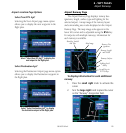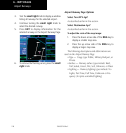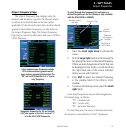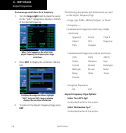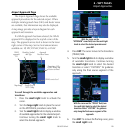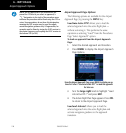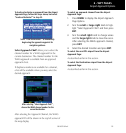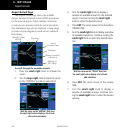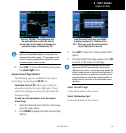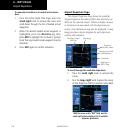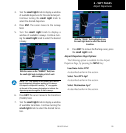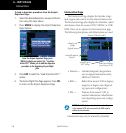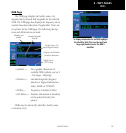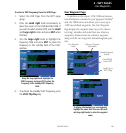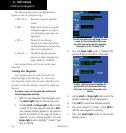6 - WPT PAGES
133
190-00357-00 Rev E
Airport Arrivals
With the “RUNWAY” field highlighted, turn
the small right knob to select the desired
runway. Many arrivals apply to all runways for
a particular airport, as indicated by “ALL”.
NOTE: “ALL” may appear in the runway field, indicat-
ing the arrival procedure applies to all runways. For
airports with parallel runways, “B” may appear at the
end of the runway designation to indicate the arrival
procedure applies to both runways.
8. Press ENT. To remove the flashing cursor, press
the small right knob.
Airport Arrival Page Options
The following option is available for the Airport
Arrival Page, by pressing the MENU key:
Load into Active FPL? allows you to load the
selected arrival into the active flight plan. This is
identical to loading an arrival procedure from the
Procedures Page.
To load an arrival procedure from the Airport
Arrival Page:
1. Select the desired arrival, transition and runway
using the steps above.
2. Press MENU to display the Airport Arrival Page
Options.
From the Airport Arrival Page, press MENU
to display an options list. “Load into Active
FPL?” allows you to add the arrival procedure
to your flight plan for later use.
3. Press ENT to select the “Load into Active FPL?”
option.
4. The Active Flight Plan Page appears. Press FPL
to return to the Airport Arrival Page.
NOTE: Loading an arrival procedure into the active
flight plan does NOT automatically alter the active
flight plan leg or direct-to navigation. Once loaded, the
arrival is simply placed at the end of the flight plan. To
manually transition to a loaded arrival, please see the
procedure below (an alternative method would be to
remove the first occurrence of the destination airport
identifier).
Select Next FPL Apt?
As described earlier in this section.
Select Destination Apt?
As described earlier in this section.