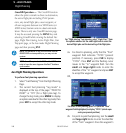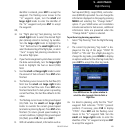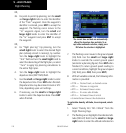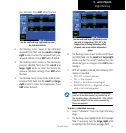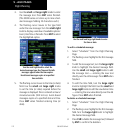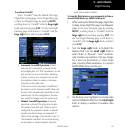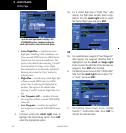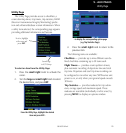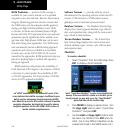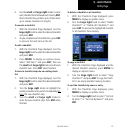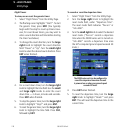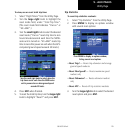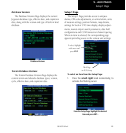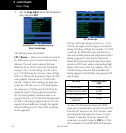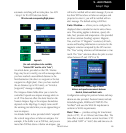9 - AUX PAGES
176
190-00357-00 Rev E
Utility Page
RAIM Prediction — predicts if GPS coverage is
available for your current location or at a specified
waypoint at any time and date. Receiver Autonomous
Integrity Monitoring performs checks to ensure that
the 500W-series unit has adequate satellite geometry
duringyouright.RAIMavailabilityisnear100%
in Oceanic, En Route and Terminal phases of flight.
Because the FAA’s TSO requirements for non-precision
approaches specify significantly better satellite cover-
age than other flight phases, RAIM may not be avail-
able when flying some approaches. The 500W-series
unit automatically monitors RAIM during approach
operations and warns you if RAIM is not available.
Insuchcases,usetheGNS530W’sVLOCreceiver
instead for the approaches. RAIM prediction helps you
plan for a pending flight to confirm GPS operation
during an approach.
RAIM prediction only predicts the availability of
FaultDetection(FD)integrityintheabsenceofWAAS
corrections.ItcannotpredicttheavailabilityofLPV
orL/VNAVapproaches.TheFAAprovidesaNOTAM
serviceforLPVapproachavailability.
An “INTEG” annunciation at the bottom left corner of the
screen indicates that satellite coverage is insufficient to pass
built-in receiver autonomous integrity monitoring (RAIM)
tests. When this occurs, the GPS receiver continues to provide
navigation information, but should not be used for primary
navigation guidance. Use the GNS 530W’s VLOC receiver or
another suitable navigation source.
Software Versions — provides software version
information for the operating software within the GPS
receiver,COMtransceiver,VOR/localizerreceiver,
glideslope receiver and main processor board.
Database Versions —TheDatabaseVersionsPage
displays the current Jeppesen database type, effective
date, and expiration date, along with the version and
type of built-in land database.
Terrain Database Versions —TheTerrainData-
baseVersionsPagedisplaysthecurrentterrainand
obstacle database types, version, cycle, effective date,
and expiration date.
Checklists
To create a checklist:
1. Select “Checklist” from the Utility Page. Press
ENT to display a list of checklists.
Select “Create New Checklist?” to enter a new checklist into
memory. If the new checklist is similar to a checklist you’ve
already created, you may wish to use the “Copy Checklist?”
option and then edit the checklist copy.
2. Press MENU to display an options menu. Turn
the large right knob to select “Create New
Checklist?” and press ENT.
3. Use the small and large right knobs to enter
the name of a checklist. Press ENT when fin-
ished. (Up to nine different checklists can be
created and stored in the 500W-series unit.)