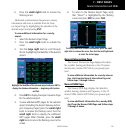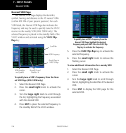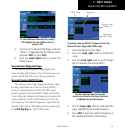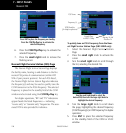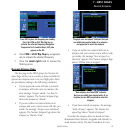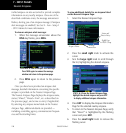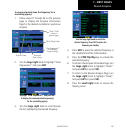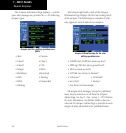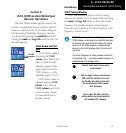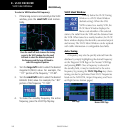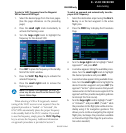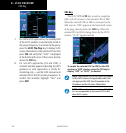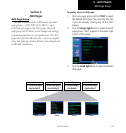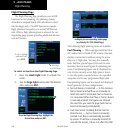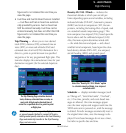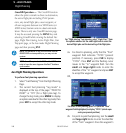8 - VLOC RECEIVER
161
190-00357-00 Rev E
Section 8
VLOC (VOR/Localizer/Glideslope)
Receiver Operations
TheGNS530Wincludesdigitally-tunedVOR/
localizer and glideslope receivers with the desired
frequency selected on the VLOC window, along the
left-hand side of the display. Frequency selection
is performed by pressing the small left knob and
turning the small and large left knobs to select the
desired frequency.
Ident Audio and Vol-
ume
VLOCidentisenabled
by pressing the VLOC
volume knob.WhenVLOC
identisenabled,an“ID”
indication appears in the
upper right corner of the
VLOCwindow—tothe
immediaterightof“VLOC”.
VLOCaudiovolumeis
adjusted using the VLOC
volume knob. Turn the
VLOC volume knob clock-
wise to increase volume,
or counterclockwise to
decrease volume.
Ident Audio and Volume / VLOC Tuning
Standby
Frequency
GNS 530W only
VLOC Tuning Window
VLOCfrequenciesareselectedwiththetuning
cursorinthestandbyVLOCfrequencyeld,andusing
the small and large left knobs to dial in the desired
frequency. The standby frequency always appears
below the active frequency. The active frequency is the
frequency currently in use.
NOTE: The tuning cursor normally appears in the
COM window, unless placed in the VLOC window
by pressing the small left knob. When the tuning
cursor is in the VLOC window, it automatically
returns to the COM window after 30 seconds of
inactivity.
The active frequency in either window cannot be
accessed directly — only the standby frequency is
highlighted by the tuning cursor.
Push for ident audio. Turn to adjust
audio volume.
Push to toggle tuning cursor between
COM and VLOC windows. Turn to ad-
just the kHz value (the portion after
the decimal point) of the standby
VLOC frequency.
Turn to adjust the MHz value (the
portion before the decimal point) of
the standby VLOC frequency.
j
v
y