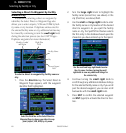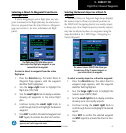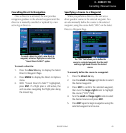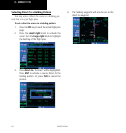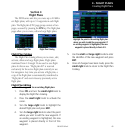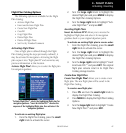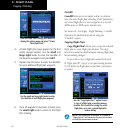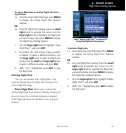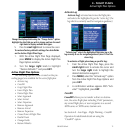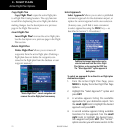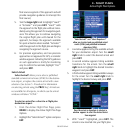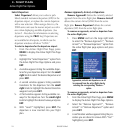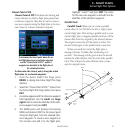4 - FLIGHT PLANS
68
190-00357-00 Rev E
From the Flight Plan Catalog, press MENU to
display the options menu and select “Create
New Flight Plan?”.
4. A blank flight plan page appears for the first
empty storage location. Use the small and
large right knobs to enter the identifier of
the departure waypoint and press ENT.
5. Repeat step #4 above to enter the identifier
for each additional flight plan waypoint.
Use the small and large right knobs to enter
the identifier of each flight plan waypoint.
6. Once all waypoints have been entered, press
the small right knob to return to the Flight
Plan Catalog.
Crossfill
Crossfill? allows you to transfer a direct-to destina-
tion,theactiveightplanincludingVNAVparameters,
any stored flight plan, or user waypoints to a second
400W-series or 500W-series Garmin unit.
See Section 9 - Aux Pages - Flight Planning - Crossfill
Operation for additional details on using the
“Crossfill?” option.
Copying Flight Plans
Copy Flight Plan? allows you to copy the selected
flight plan to a new flight plan location. The copy
function is useful for duplicating an existing flight plan
before making changes.
If you wish to save a flight plan currently located
in “flight plan 00”, copy it to an open catalog location
(1-19) before the flight plan is cancelled, overwritten
or erased.
Use the “Copy Flight Plan?” option to save
a copy of a flight plan to another memory
location. This is useful for saving the active
flight plan, or to save a stored flight plan
before editing.
NOTE: Once a flight plan is activated, it is copied to
“flight plan 00” and overwrites the previous contents
of the flight plan memory location.
Copying / Deleting