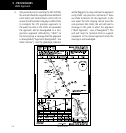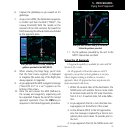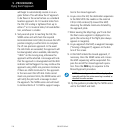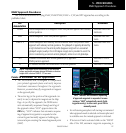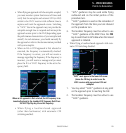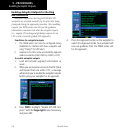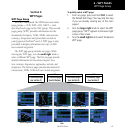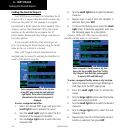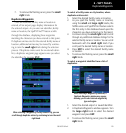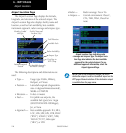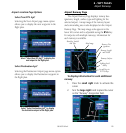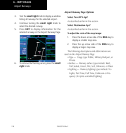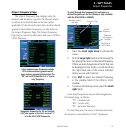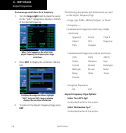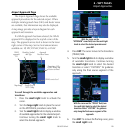6 - WPT PAGES
122
190-00357-00 Rev E
Finding the Desired Airport
Finding the Desired Airport
Your 500W-series unit uses ICAO identifiers for all
airports. All U.S. airport identifiers which contain only
letters use the prefix “K”. For example, Los Angeles
InternationalisKLAXundertheICAOstandard.Other
airports,suchasOttenMemorial(3VS),thatcontain
numbers in the identifier, do not require the “K”
prefix. Alaska, Hawaii and many foreign countries use
two letter prefixes.
If you encounter difficulty when selecting an air-
port, try retrieving the desired airport using the facility
name or the city in which it is located.
After a WPT page is selected, information for a
waypoint may be viewed by entering the identifier (or
name) of the desired waypoint.
Enter a waypoint identifier on the top line
of any WPT page (using the small and large
right knobs). Once entered, the database
information for the selected waypoint is
displayed.
To enter a waypoint identifier:
1. Select the desired WPT page and press the
small right knob to activate the cursor.
2. Turn the small right knob to select the first
character of the waypoint’s identifier.
3. Turn the large right knob to select the next
character field.
4. Turn the small right knob to select the desired
character.
5. Repeat steps 3 and 4 until the identifier is
selected, then press ENT.
6. To remove the flashing cursor, press the small
right knob. If duplicate waypoints exist, see
the following pages for a description.
Airports,NDBsandVORsmaybeselectedby
identifier, facility name or city location.
Enter a waypoint’s facility name or city loca-
tion on the top or middle line of the “Facility,
City & Region” data field (this option applies
to airports, VORs and NDBs only).
To enter a waypoint facility name or city location:
1. Select the Airport Location Page, NDB Page or
VOR Page from the WPT page group.
2. Press the small right knob to activate the
cursor.
3. Turn the large right knob to select the facility
name or location (city) field.
4. Turn the small right knob to select the desired
character.
5. Turn the large right knob to select the next
character field.
6. Repeat steps 4 and 5 until the facility name or
location is selected, then press ENT.