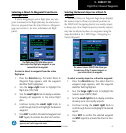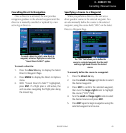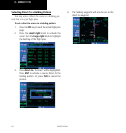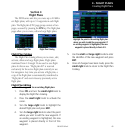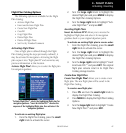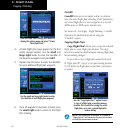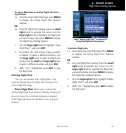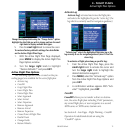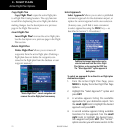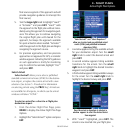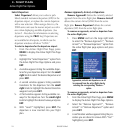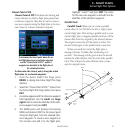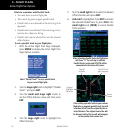4 - FLIGHT PLANS
69
190-00357-00 Rev E
To copy a flight plan to another Flight Plan Cata-
log location:
1a. From the Active Flight Plan Page: press MENU
to display the Active Flight Plan Options
window.
OR
1b. From the Flight Plan Catalog: press the small
right knob to activate the cursor, turn the
large right knob to highlight the flight plan
you wish to copy, then press MENU to display
the Flight Plan Catalog Options.
2. Turn the large right knob to highlight “Copy
Flight Plan?” and press ENT.
3. By default, the next empty catalog location
is offered. To select a different location, turn
the large right knob to select the flight plan
number, use the small and large right knobs
to enter a different number and press ENT.
4. With “Yes?” highlighted, press ENT to copy
the flight plan.
Deleting Flight Plans
Once you are finished with a flight plan, it can
easily be deleted from the Flight Plan Catalog or the
Active Flight Plan Page.
Delete Flight Plan? allows you to remove the
selectedightplanfrommemory.Deletingaightplan
does not delete the individual waypoints contained
in the flight plan from the database or user waypoint
memory.
Select “Delete Flight Plan?” to remove the
designated flight plan from memory.
To delete a flight plan:
1a. From the Active Flight Plan Page: Press MENU
to display the Active Flight Plan Options
window.
OR
1b. From the Flight Plan Catalog: Press the small
right knob to activate the cursor, turn the
large right knob to highlight the flight plan
you wish to delete, then press MENU to display
the Flight Plan Catalog Options.
2. Turn the large right knob to highlight “Delete
Flight Plan?” and press ENT.
3. With “Yes?” highlighted, press ENT to delete
the flight plan.
Flight Plan Catalog Options