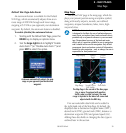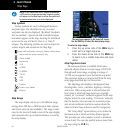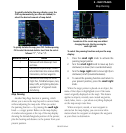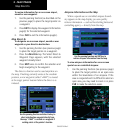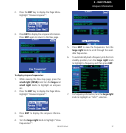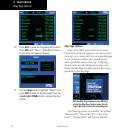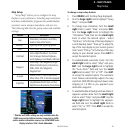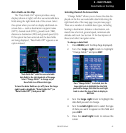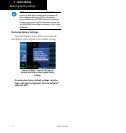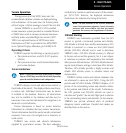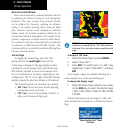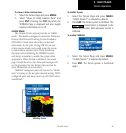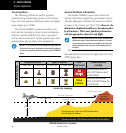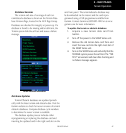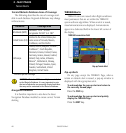2 - NAV PAGES
41
190-00357-00 Rev E
Data Fields on the Map
The“DataFieldsOn?”optionprovidesamap
display (shown at right) with five user-selectable data
fields along the right-hand side of the screen. Select
this option when you wish to display additional on-
screen data — such as destination waypoint name
(WPT),desiredtrack(DTK),groundtrack(TRK),
distancetodestination(DIS)andgroundspeed(GS).
If this option has been selected and the data fields
arebeingdisplayed,“DataFieldsOff?”appearsasan
option instead.
“Data Fields On?” adds five user-selectable
data fields to the right-hand side of the page.
Select “Change Fields?” to change any of
these fields to a different data type.
To turn the data fields on (or off), turn the large
right knob to highlight “Data Fields On?” (or
“Data Fields Off?”) and press ENT.
Selecting Desired On-Screen Data
“Change Fields?” allows you to choose the data dis-
played on the five user-selectable data fields along the
right-hand side of the map page (see previous page).
There are a number of available data types, including
bearing to destination, distance to destination, esti-
mated time of arrival, ground speed, minimum safe
altitude and track. See Section 12 for descriptions of
these (and other) navigation terms.
To change a data field:
1. Press MENU (with the Map Page displayed).
2. Turn the large right knob to highlight
“Change Fields?” and press ENT.
Once “Change Fields?” is selected, turn the
large right knob to highlight the data field
you wish to change, then turn the small right
knob to select the type of data to display in
that field.
3. Turn the large right knob to highlight the
data field you wish to change.
4. Turn the small right knob to select the type
of data you want to appear on this field and
press ENT.
5. Press the small right knob to remove the
cursor.
Data Fields on the Map