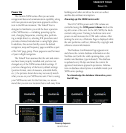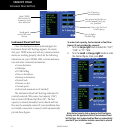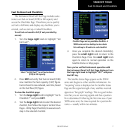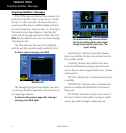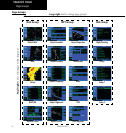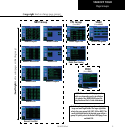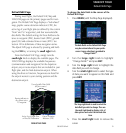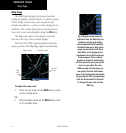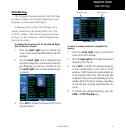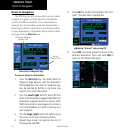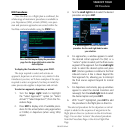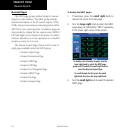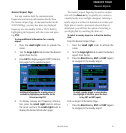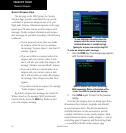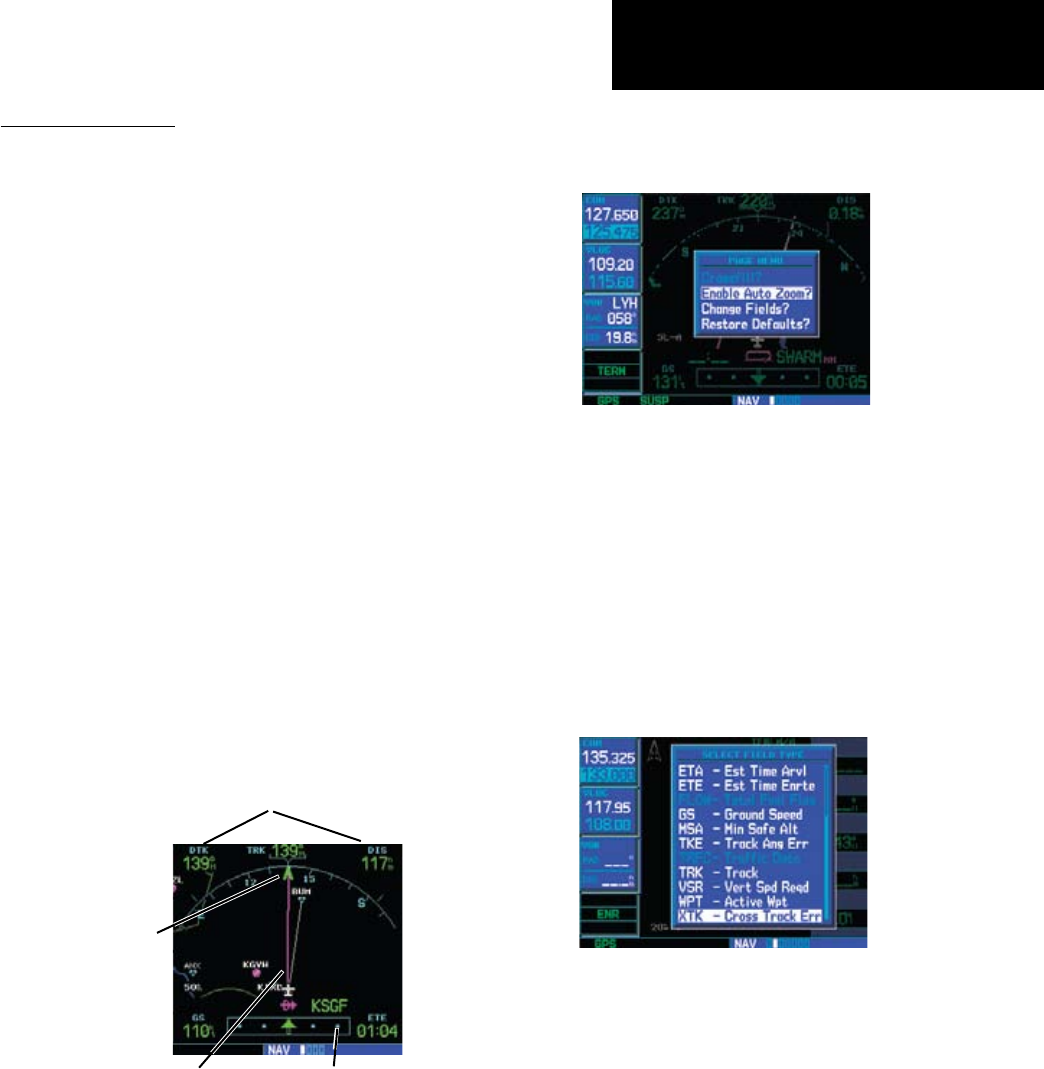
13
TAKEOFF TOUR
190-00357-00 Rev E
Default NAV Page
Default NAV Page
Duringmostights,theDefaultNAV,Mapand
NAVCOMpagesaretheprimarypagesusedfornavi-
gation.TheDefaultNAVPagedisplaysa“lookahead”
map,graphiccoursedeviationindicator(CDI),the
active leg of your flight plan (as defined by the current
“from” and “to” waypoints), and four user-selectable
data fields. The default settings for these fields are dis-
tancetowaypoint(DIS),desiredtrack(DTK),ground
speed (GS) and estimated time en route (ETE). See
Section 12 for definitions of these navigation terms.
The default NAV page is selected by pressing and hold-
ing the CLR key or turning the small right knob.
FromtheDefaultNAVPage,simplyturnthe
small right knob to display the available pages. The
NAVCOMPagedisplaystheavailablefrequencies
(communication and navigation) for the departure
airport, any en route airports that are included in your
flight plan, and the final destination airport. When
using the direct-to function, frequencies are listed for
the airport nearest to your starting position and the
destination airport.
DEFAULT NAV PAGE
Active Leg of Flight Plan,
or Direct-to Destination
User-selectable Data Fields
(all four corners)
Course Deviation
Indicator (CDI)
Bearing indicator to
the current active
TO waypoint
To change the data fields in the corners of the
Default NAV Page:
1. Press MENU (with the Map Page displayed).
The data fields on the Default NAV Page
may be custom-tailored to your prefer-
ences. A menu selection is provided to
“Change Fields?”.
2. Turn the large right knob to highlight
“Change Fields?” and press ENT.
3. Turn the large right knob to highlight the
data field you wish to change.
4. Turn the small right knob to select the type
of data you want to appear on this field and
press ENT.
The large right knob is used to select the
data field you wish to change. Then use
the small right knob to display a list of
data options and select the desired data
item.
5. Press the small right knob to remove the
cursor.