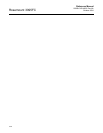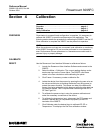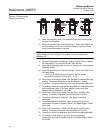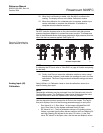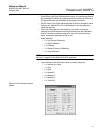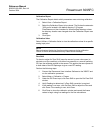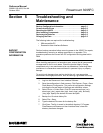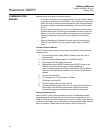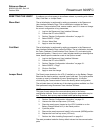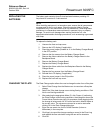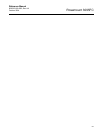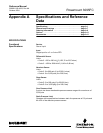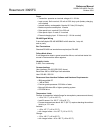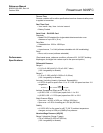Reference Manual
00809-0100-4832, Rev AA
October 2004
Rosemount 3095FC
5-2
COMMUNICATION
ERRORS
Several events can cause a connection failure:
• If the Direct Connect communication link fails, use the Connect feature
to establish a connection to the 3095FC. The Configuration Tree option
allows the user to change the communications port, time-out settings,
and other variables used when establishing a communications link to
the PC.
• A communications failure can also occur if Rosemount User Interface
Software stands idle for too long and exceeds the timeout value for a
device. In this case, simply log back into Rosemount User Interface
Software using Direct Connect or the Configuration Tree connect
feature.
• Enter an Operator and Password for each user who connects to a
3095FC in the 3095FC security options located under the 3095FC
menu.
Communication Problems
The PC communications options may need to be altered if communicating
problems occur.
1. If not currently active, select 3095FC Directory from the View or
Window menu.
2. Select the desired Station Name of the 3095FC device.
3. Right-mouse click and select Properties.
4. Specified the correct 3095FC Address and 3095FC Group of the
3095FC with which communicate is being established. If
communicating through the LOI port of the device, set the 3095FC
Address to 240 and Group Address to 240, which is the universal
address.
5. Click the Advanced tab.
6. Try increasing the Time Out and/or Tx Delay.
7. Click Apply, and then OK.
8. Click the General tab, and click Connect.
9. If communication problems still occur, try increasing the Number of
Retries field in the Advanced tab screen. Contact an Emerson
Process Management representative for additional assistance.
Debug Communications
Select Utilities > Debug Communications to open a Diagnostics window,
which displays the data bytes (in hex format) sent and received from the
3095FC during any operation. Bytes sent are shown in black; bytes received
are shown in red. Right-click on the display to Copy highlighted data, Clear All
data, or Unselect. Copied data can be pasted in a file for analyzing.