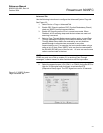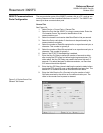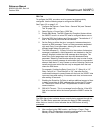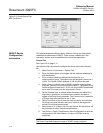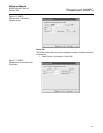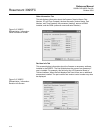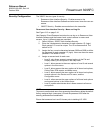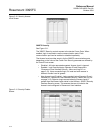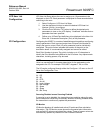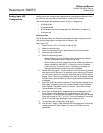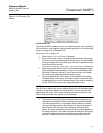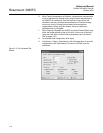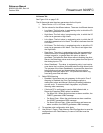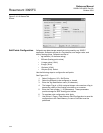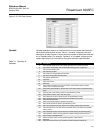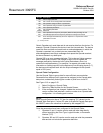Reference Manual
00809-0100-4832, Rev AA
October 2004
3-15
Rosemount 3095FC
LCD User List
Configuration
LCD User List Setup allows the user to assign up to 16 parameters to be
displayed on the LCD. Each parameter is displayed for three seconds before
continuing to the next.
1. Select Configure > LCD User List Setup.
2. Use the drop-down list box to select the desired LCD User List
Number (List No.) to configure.
3. Click the Point Definition TLP button to define the desired point
parameters to view on the LCD display. “Undefined” indicates that no
parameter has been specified.
4. Define up to 16 Data Point definitions to be displayed in the User List.
Enter the 10-character Description (Text) of the parameter.
I/O Configuration Configuring the 3095FC is a matter of establishing points and then configuring
various parameters. Each input and output has a unique Point Number to
identify the input or output. Each I/O point parameter must be individually
configured. The point number indicates the location of the point on the
termination board. It is automatically assigned and cannot be edited.
Each Point Number is given a Tag, which includes up to 10 characters to
identify the Point Number being defined in the I/O screen. Any alphanumeric
characters, including spaces, may be used.
NOTE
Units is a user-defined 10-character description for the engineering units
assigned to the I/O. For example: PSIG, MCF, degrees F, mA, or volts.
The I/O can be configured through either the Configure > I/O menu or the I/O
list on the Configuration Tree.
A1 - DP
A2 - SP
A3 - RTD
B1 - Aux AI
E1 - Logic Voltage
E2 - Bat Voltage
E3 - Spare
E4 - Spare
E5 - Brd Temp
Scanning Disabled versus Scanning Enabled
If scanning is set to disabled, the transmitter stops updating values for each
point number and values may be manually entered. Scanning Enabled allows
the transmitter to continuously update the parameters.
I/O Monitor
I/O Monitor displays all installed and active I/O points and flow calculation
information. The I/O Monitor screen shows the requested point information,
such as field I/O values or calculated flow values. These on-screen values are
automatically updated by Rosemount User Interface Software.