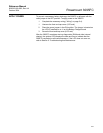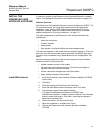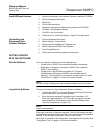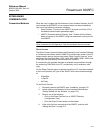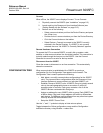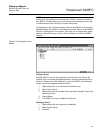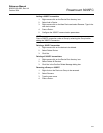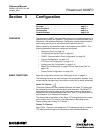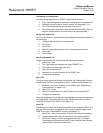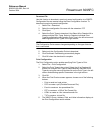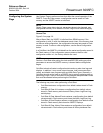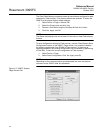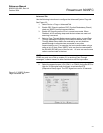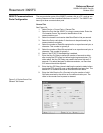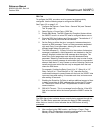Reference Manual
00809-0100-4832, Rev AA
October 2004
Rosemount 3095FC
3-2
Duplicating a Configuration
Duplicate the configuration of a 3095FC using these instruction.
1. File > Save Configuration to save the configuration to a specified file.
2. Establish Communications with the second unit (see page 2-13).
3. File > Download loads the configuration into the unit.
4. After loading the configuration data into the second 3095FC (Step 3),
save the configuration to a unique disk file by repeating Step 1.
Using Copy and Paste
Use Copy and Paste to copy data from one configuration screen to another of
the same type.
1. Configure the point that is to be duplicated.
2. Click Apply.
3. Click Copy.
4. Select the next Point Number or go to the appropriate screen.
5. Click Paste.
6. Click Update.
New Configuration File
Create a configuration file off-line using the following instructions.
1. Select File > New.
2. The Type parameter indicates the type of 3095FC unit.
3. The number of orifice meters will be 1.
4. Save the configuration file.
5. Establish an on-line connection to the 3095FC unit.
6. Configure as necessary.
Open File
The Open option opens an existing configuration file. Configuration files are
created using the Save Configuration function. To open a configuration file:
1. Establish an on-line connection to the 3095FC (see “Establishing
Communication” on page 2-13).
2. Select File > Open.
3. Select the configuration file name. The extension must be .800.
4. Configure as necessary.
Once the configuration file is opened it automatically becomes active and may
be edited offline. The configuration file may also be loaded into a 3095FC
using the “Download File" function (see page 3-3).
Save File
The Save option saves the current configuration of a connected 3095FC to a
disk file. Once a backup configuration file is created it can be loaded into a
3095FC using the “Download File" function (see page 3-3).
1. Select File > Save Configuration. The Save As dialog box appears.
2. Type the desired File name of the backup file or use the default.
3. Click Save. The file is saved in the default directory C:\Program
Files\Rosemount\Rosemount 3095FC User Interface\User Interface
unless another directory was selected.