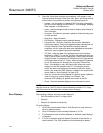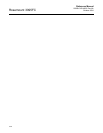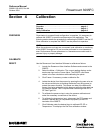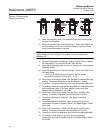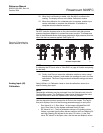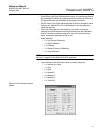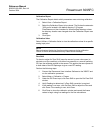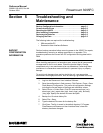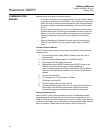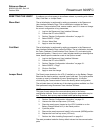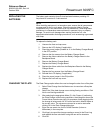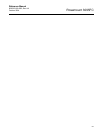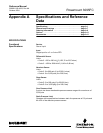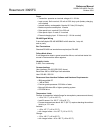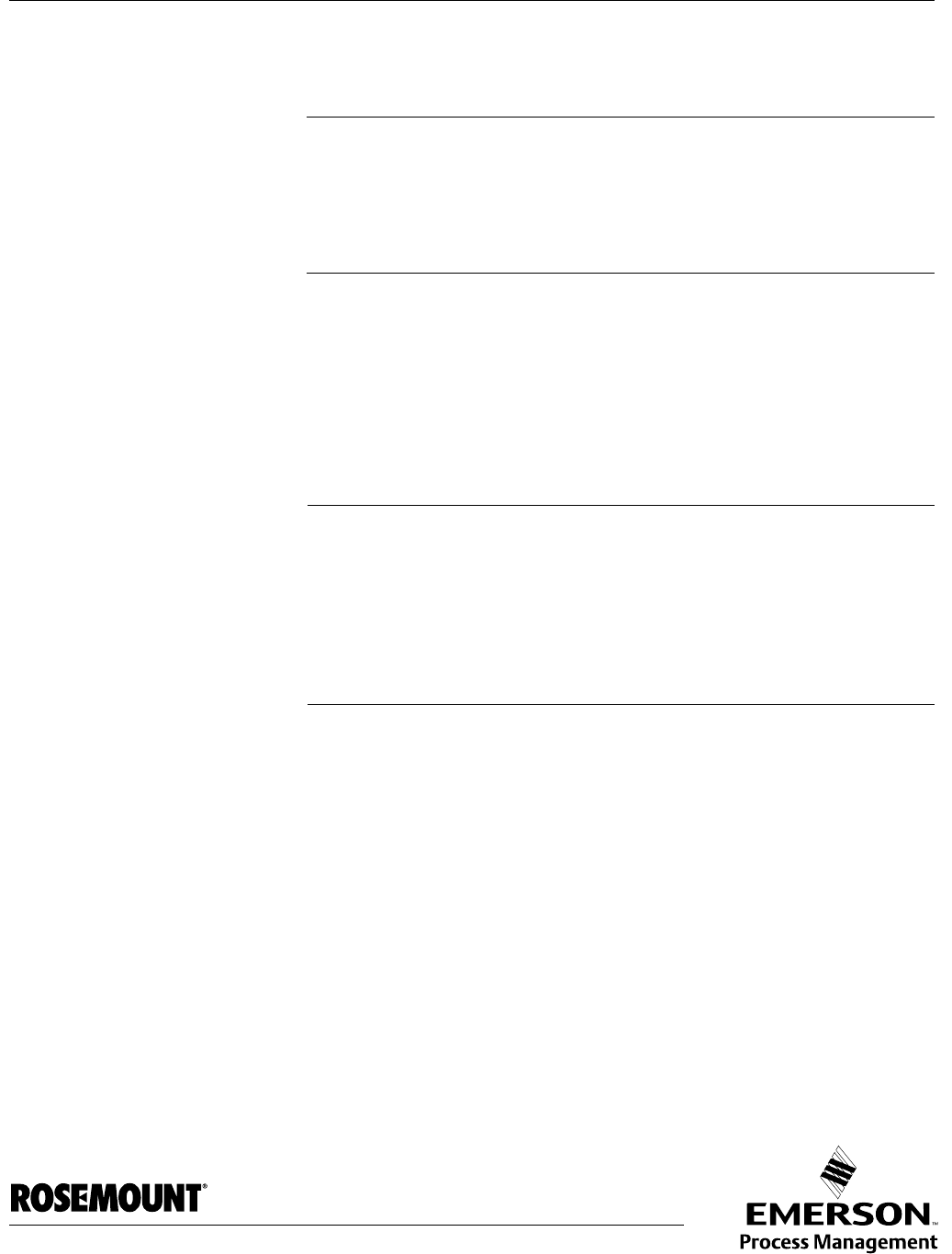
Reference Manual
00809-0100-4832, Rev AA
October 2004
Rosemount 3095FC
www.rosemount.com
Section 5 Troubleshooting and
Maintenance
Backup Configuration Information . . . . . . . . . . . . . . . . . . page 5-1
Communication Errors . . . . . . . . . . . . . . . . . . . . . . . . . . . . page 5-2
Resetting the 3095FC . . . . . . . . . . . . . . . . . . . . . . . . . . . . . page 5-3
After Installing Components . . . . . . . . . . . . . . . . . . . . . . . page 5-4
Replacing the Batteries . . . . . . . . . . . . . . . . . . . . . . . . . . . page 5-5
Changing the Plate . . . . . . . . . . . . . . . . . . . . . . . . . . . . . . . page 5-5
The following tools are required for troubleshooting:
• IBM-compatible PC
• Rosemount User Interface Software
BACKUP
CONFIGURATION
INFORMATION
Perform backup procedure before removing power to the 3095FC for repairs,
troubleshooting, removing or adding components, or upgrades. This
procedure preserves the current flow PC configuration and log data held in
RAM.
NOTE
When installing equipment in a hazardous area, ensure that all components
are approved for use in such areas. Check the product labels. Change
components only in an area known to be non-hazardous. Performing these
procedures in a hazardous area could result in personal injury or property
damage.
To avoid circuit damage when working inside the unit, use appropriate
electrostatic discharge precautions, such as wearing a grounded wrist strap.
1. Log into the Rosemount User Interface Software.
2. Save the configuration in flash memory Click Device > Flags > Save
Flash Memory Configuration. This saves all configuration settings,
including the current states of the flags and calibration values.
3. Select Device > Collect Data. Click OK to save event logs (.evt),
alarm logs (.alm), report data (.det), hourly logs (.pdb), and daily
(.day) logs. Specify the desired file name and path.
4. Backup the 10-minute history file.
5. Select File > Save.
6. Type the desired File name for the backup file.
7. Click Save. The file is saved in the default directory C:/Program
Files/Rosemount/Rosemount User Interface Data, unless the
directory has been changed.