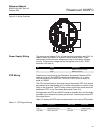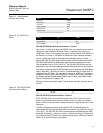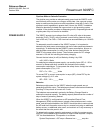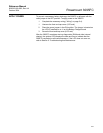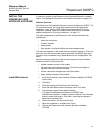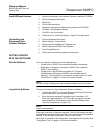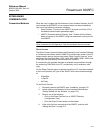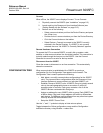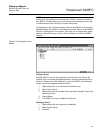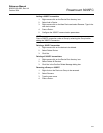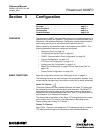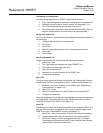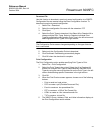Reference Manual
00809-0100-4832, Rev AA
October 2004
2-13
Rosemount 3095FC
ESTABLISHING
COMMUNICATION
Connection Methods When the user is logged into the Rosemount User Interface Software, the PC
must connect to the 3095FC unit so communication can be accomplished.
Use one of the following connection methods:
• Direct Connect - Connect to the 3095FC using the Local Port (LOI) if
the default communication parameters apply.
• 3095FC (Communications) Directory View - Double-click the Station
Name to connect to the 3095FC using the parameters currently set for
that 3095FC.
NOTE
Once connected, the Configuration Tree view becomes the active screen.
Direct Connect
The Direct Connect command allows the Rosemount User Interface Software
to initiate communications with the 3095FC by performing a search of the PC
communication ports at various baud rates. Direct Connect “locks on” to the
first Comm Port and Baud Rate (1200, 2400, 4800, 9600, 19200, 38400, and
57600 bps) that successfully communicate with a 3095FC.
If unsuccessful, the program attempts to establish communications through
the remaining COM Ports of the PC, successively, until it receives a valid
reply.
For the Direct Connect option to operate correctly the PC must be connected
to the Local Operator (LOI) port of the 3095FC with communication settings
of:
• 8 Data Bits
• 1 Stop Bit
•No Parity
To use Direct Connect:
1. Physically connect the 3095FC (see “Installation” on page 2-2).
2. Launch and log into Rosemount User Interface Software (see
“Getting Started with the Software” on page 2-12).
3. Perform one of the following:
• Click on the Direct Connect icon in 3095FC Directory
(Configuration Tree.)
• Click the Direct Connect button on the toolbar.
4. If this is the first time connecting to the 3095FC, continue with
“Setting the Clock” on page 3-4.