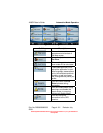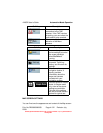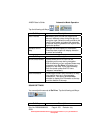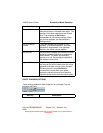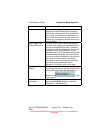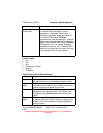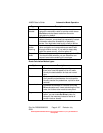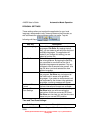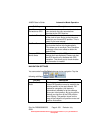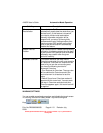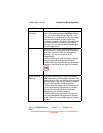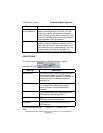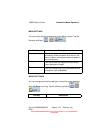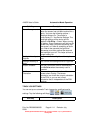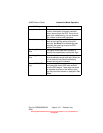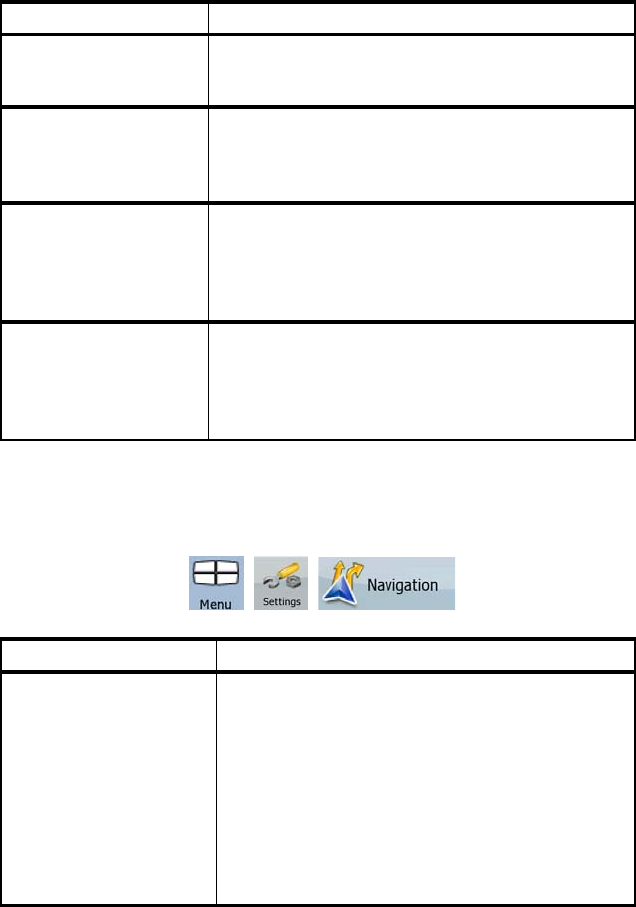
AV8OR User’s Guide Automotive Mode Operation
Pub. No D200803000008 Page 4-109 Revision July
2008.
© Honeywell International Inc. Do not copy without express permission of
Honeywell.
Soft Key Description
Auto Time
Correction to GPS
Use this feature to synchronize the clock of
your device to the very accurate time
provided by the GPS receiver.
Use Auto Time Zone Use this feature to synchronize the time zone
of the clock of your device to the time zone
based on your current GPS position. This is
useful if you travel abroad.
Set Time Zone Set time zone manually if you do not want to
synchronize the time zone automatically.
This allows you to use Auto Time Correction
and apply a time zone offset to obtain the
desired time.
Compare GPS and
device times
The current time of the GPS receiver and the
device clock are displayed. Please note that
the GPS clock is only available with GPS
reception. This allows you to check whether
any correction is needed.
NAVIGATION SETTINGS
You can control how Go Drive behaves during navigation. Tap the
following soft Keys:
, , .
Soft Key Description
Keep Position on
Road
This feature allows car drivers to always
correct GPS position errors by matching the
vehicle position to the road network. For
pedestrian navigation, this feature is
automatically disabled to let the software
show your exact position. By turning off this
feature you also turn off the GPS position
error filtering. The position shown on the
map will be subject to all position errors and
position fluctuations.