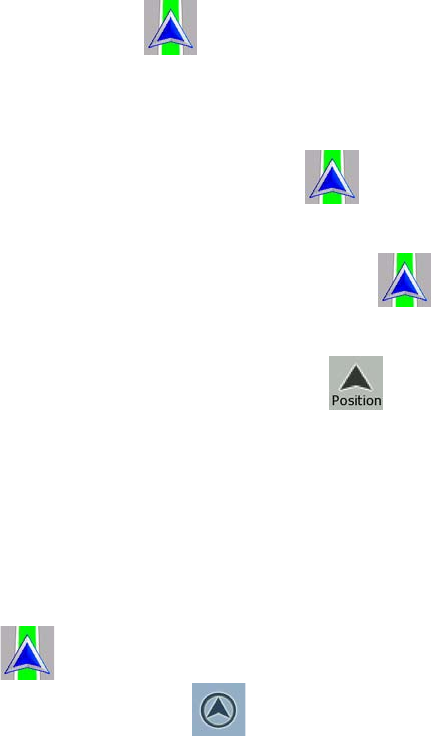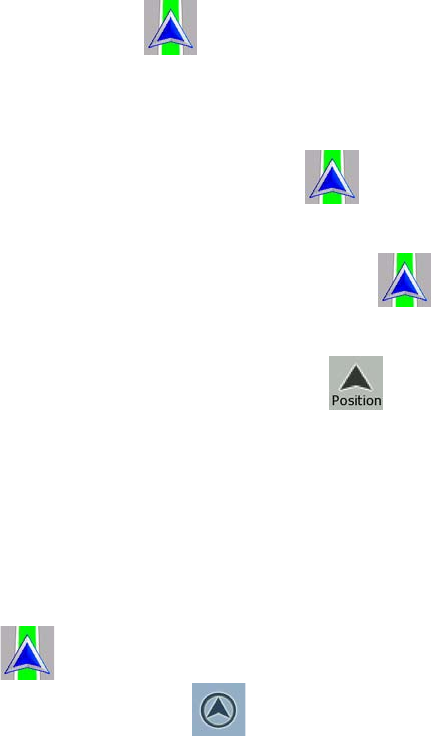
AV8OR User’s Guide Automotive Mode Operation
Pub. No D200803000008 Page 4-24 Revision July 2008.
© Honeywell International Inc. Do not copy without express permission of
Honeywell.
zoom limits of Smart Zoom if necessary.
POSITION MARKERS
Current GPS Position and Lock-on-Road
Whe
n your GPS position is available, Go Drive marks your current
position with the
icon on the map. The exact location of the
position marker depends on the vehicle type used for route
calculation.
The vehicle type can be selected in Route settings or in the Quick
Menu.
• If you choose pedestrian: The
icon is at your exact GPS
position. The direction of the icon shows your actual heading.
• If you choose any of the vehicles: The
icon is aligned to
the nearest road to suppress GPS position errors. The direction
of the icon is one of the directions of the route.
To use the current GPS position, tap
. The Position menu
appears and you can save the GPS position as one of the following:
• A Favorite
• A Road Safety Camera
• A POI
• A map marker Pin
Returning to Normal Navigation
Whe
n GPS position is available, and you have moved the map (the
icon is moving or is not even visible), or you have rotated the
map in 3D mode, the
soft Key appears. Tap it to move the
map back to the GPS position and re-enable Track-up map
orientation (automatic map rotation).