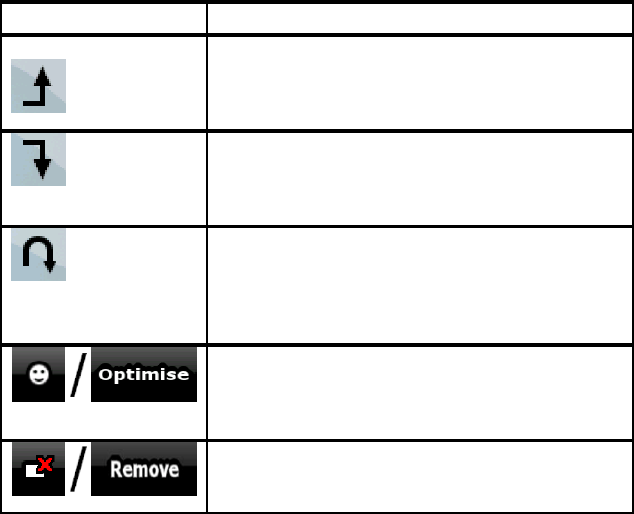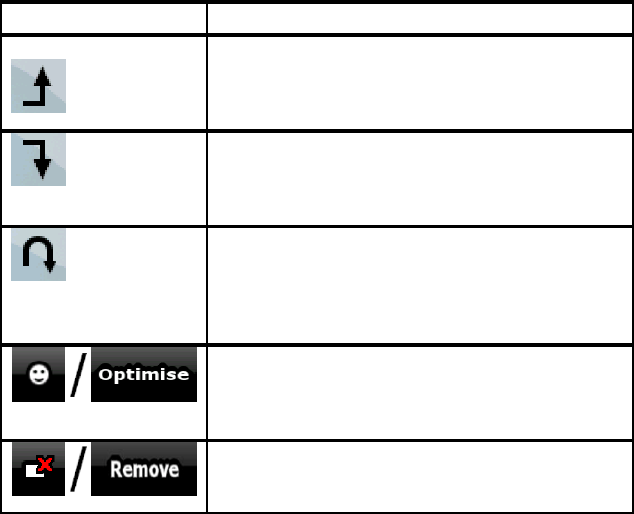
AV8OR User’s Guide Automotive Mode Operation
Pub. No D200803000008 Page 4-53 Revision July 2008.
© Honeywell International Inc. Do not copy without express permission of
Honeywell.
4. [optional] To add more points to the route, repeat the above
steps as many times as you like.
If you insert a via point in a route that is already a multi-point route,
you will automatically be taken to the Edit Route screen where you
can determine the position of the intermediate route point. When you
enter the screen, the new via point is placed as the last via point
before the final destination. The new point is the selected point in the
list.
You have the following options:
Soft Key Action
The selected point moves up in the list
(becomes a via point to be reached earlier).
Tap this soft Key repeatedly, and the point
becomes the start point of the route.
The selected point moves down in the list
(becomes a via point to be reached later).
Tap this soft Key repeatedly, and the point
becomes the final destination of the route.
The route is reversed. The start point
becomes the destination, the destination
becomes the start point, and all via points are
to be reached in the opposite order than
before.
The route is optimized. The start point and
the destination remain at their position, but
the via points are reordered to make the
shortest possible route.
The selected point is removed from the route.
The route remains as it was before adding
the new point.
Every time a new point is added, the route is recalculated
automatically, and you can start navigating right away.
Creating a Multi-point Route (Append a New
Destination)
Multi-point routes are created from simple routes, so a route must be
active first. One of the ways of expanding the route is to add a new
destination. The previous destination becomes the last via point of