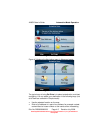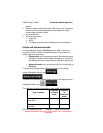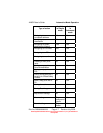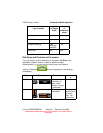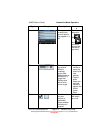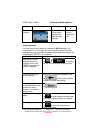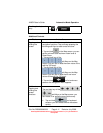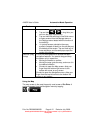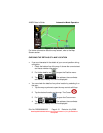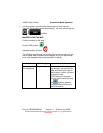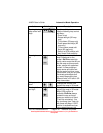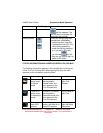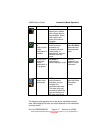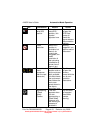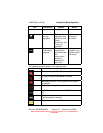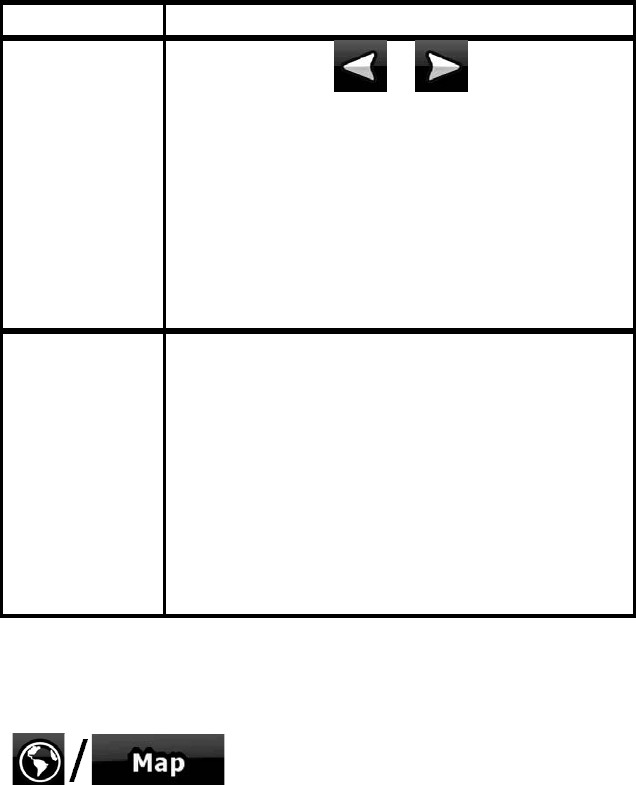
AV8OR User’s Guide Automotive Mode Operation
Pub. No D200803000008 Page 4-12 Revision July 2008.
© Honeywell International Inc. Do not copy without express permission of
Honeywell.
Tasks Instructions
• Tap and hold or in long lists: you
can turn the page continuously.
• Tap and hold the soft Keys in the Quick menu
to open screens from the Manage menu or
the Settings menu related with the function of
the soft Key.
• • In portrait screen orientation there are
symbols (instead of labels) on the soft Keys at
the bottom of the screen. Tap and hold any of
these soft Keys, and its name pops up at the
center of the screen.
Gestures (drag
& drop)
You do not need gestures to access the basic
navigation features. You need to drag and drop
the screen only in cases like:
• Moving the handle on a slider.
• Moving the map: grab the map, and move it in
the desired direction.
• Shortcut to open the Map screen: slide your
finger from the bottom right corner to the
bottom left corner on any screen.
Shortcut to open the Navigation menu: slide your
finger from the top left corner to the bottom left
corner on any screen.
Using the Map
The map
screen is the most frequently used screen of Go Drive. It
can be accessed from the Navigation menu by tapping