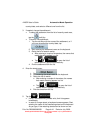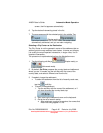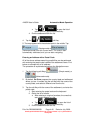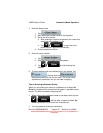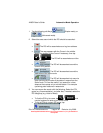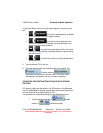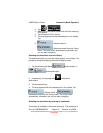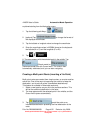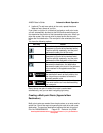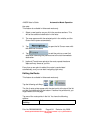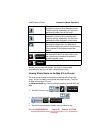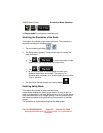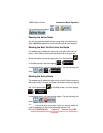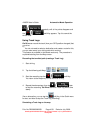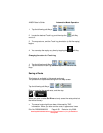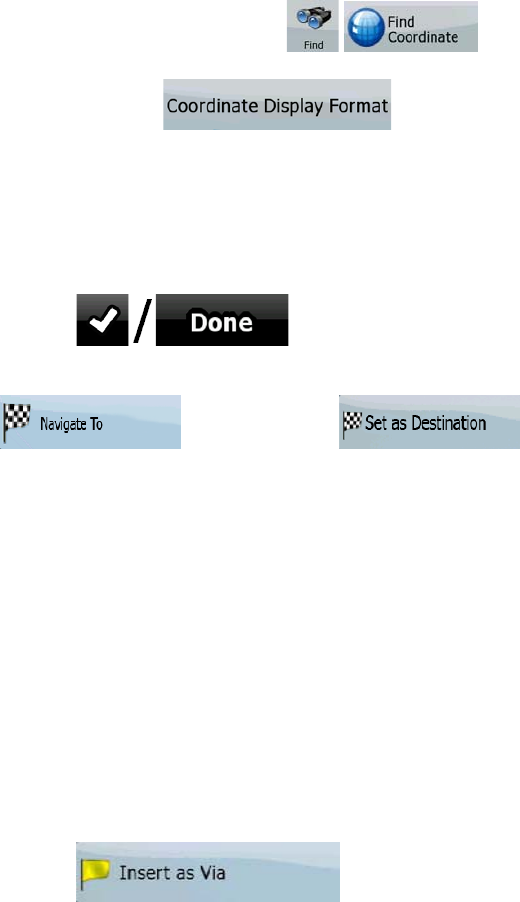
AV8OR User’s Guide Automotive Mode Operation
Pub. No D200803000008 Page 4-52 Revision July 2008.
© Honeywell International Inc. Do not copy without express permission of
Honeywell.
explained starting from the Navigation menu.
1. Tap the following soft Keys:
2. [optional] Tap
to change the format of
the displayed coordinates.
3. Tap the latitude or longitude value to change the coordinate.
4. Enter the coordinate values in WGS84 format on the keyboard:
the latitude (N or S) and the longitude (E or W).
5. Tap
6. The map appears with the selected point in the middle. Tap
(Simple mode) or
(Advanced mode) from the Cursor menu. The route is then
automatically calculated, and you can start navigating.
Creating a Multi-point Route (inserting a Via Point)
Multi-point routes are created from simple routes, so a route must be
active first. One of the ways of expanding the route is to keep the
destination, and to add via points (intermediate destinations).
This feature is available in Advanced mode only.
1. Select a new location as you did in the previous sections. This
will be the additional destination in the route.
2. The map appears with the selected point in the middle, and the
Cursor menu opens automatically.
3. Tap
to add the point as an
intermediate destination preceding the final destination of the
route.