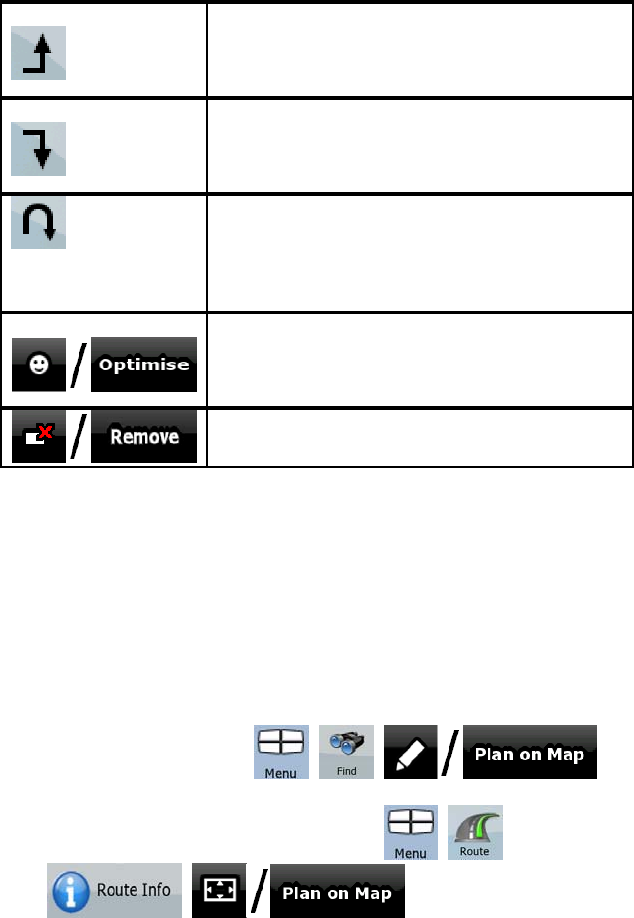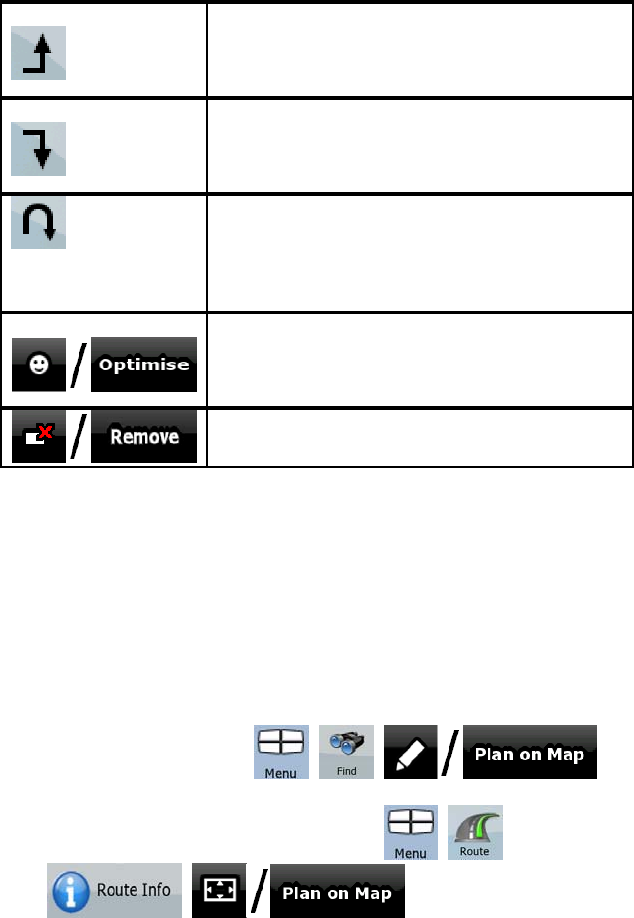
AV8OR User’s Guide Automotive Mode Operation
Pub. No D200803000008 Page 4-55 Revision July 2008.
© Honeywell International Inc. Do not copy without express permission of
Honeywell.
The selected point moves up in the list
(becomes a via point to be reached earlier).
Tap this soft Key repeatedly, and the point
becomes the start point of the route.
The selected point moves down in the list
(becomes a via point to be reached later).
Tap this soft Key repeatedly, and the point
becomes the final destination of the route.
The route is reversed. The start point
becomes the destination, the destination
becomes the start point, and all via points are
to be reached in the opposite order than
before.
The route is optimized. The start point and
the destination remain at their position, but
the via points are reordered to make the
shortest possible route.
The selected point is removed from the route.
As soon as you leave this screen, the route is recalculated
automatically, and you can start navigating right away.
Viewing Whole Route on the Map (Fit-to-Screen)
The map can be moved and scaled to show the whole line of the
route. You do not need to manipulate the map manually. The Plan
on Map feature does it for you.
In Advanced mode you have the following options to enter Plan on
Map:
• Via the Find menu: tap
, , .
• Via the Route Information screen: tap
, ,
, , ,
• , .
• Via the Route Information screen using a shortcut: tap