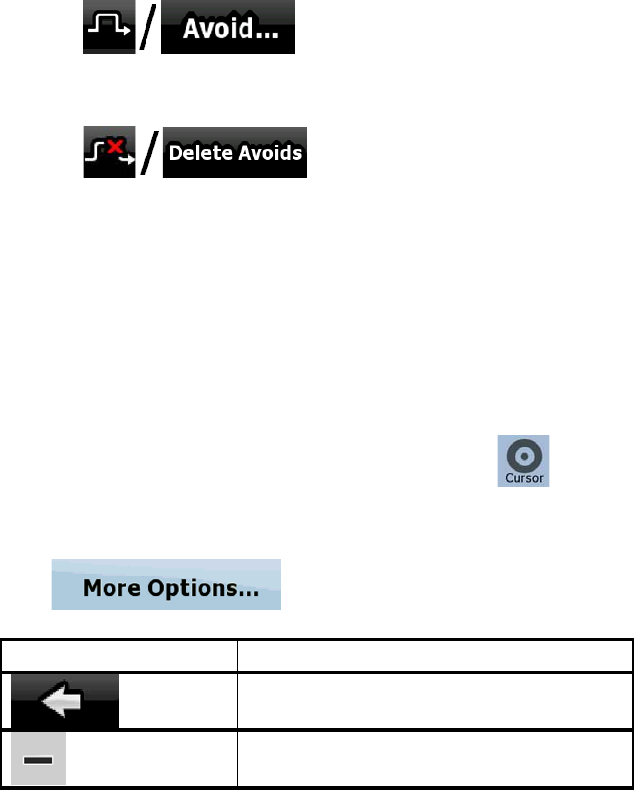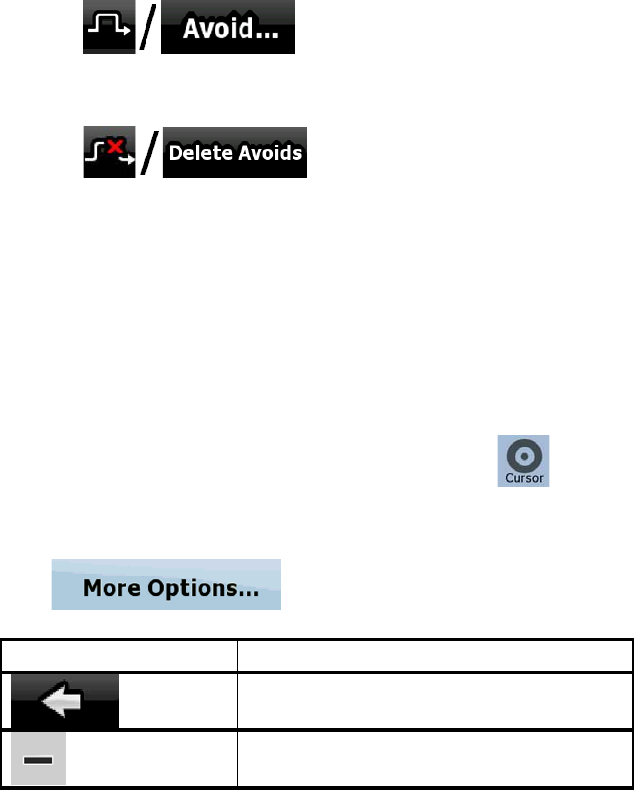
AV8OR User’s Guide Automotive Mode Operation
Pub. No D200803000008 Page 4-74 Revision July 2008.
© Honeywell International Inc. Do not copy without express permission of
Honeywell.
• On the main part of the screen you can see the first page of
Saved Search Criteria. Select any of the criteria to quickly
receive the list of nearest matching POIs, and instantly plan a
new route to the desired one, or insert it as a via point in your
active route.
• In Advanced mode more soft Keys appear at the bottom:
o
: If you want to bypass a part of the
route starting from the next intersection, tap this soft Key,
and select a distance to bypass.
o
: If you have used the above
function before, tap this soft Key to clear the restrictions from
the map.
Cursor menu
As soo
n as you select one point in the Find menu, the map appears
with the Cursor menu, a menu with possible actions for the selected
point.
Alternatively, when you tap the map, control soft Keys appear. Tap
again to place the Cursor, a radiating red dot. Now tap
and the
Cursor menu opens with a list of options. In order to show a part of
the map with the Cursor menu, it contains only a few soft Keys first.
Tap
to get all the options.
Soft Key Description
Closes the Cursor menu, and returns to
the previous screen.
Zooms out the map.