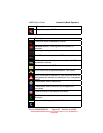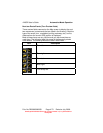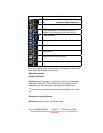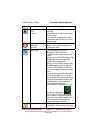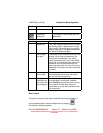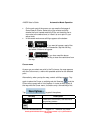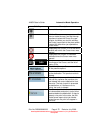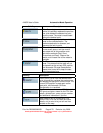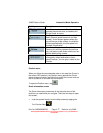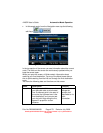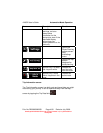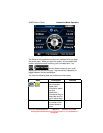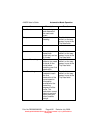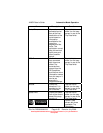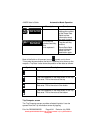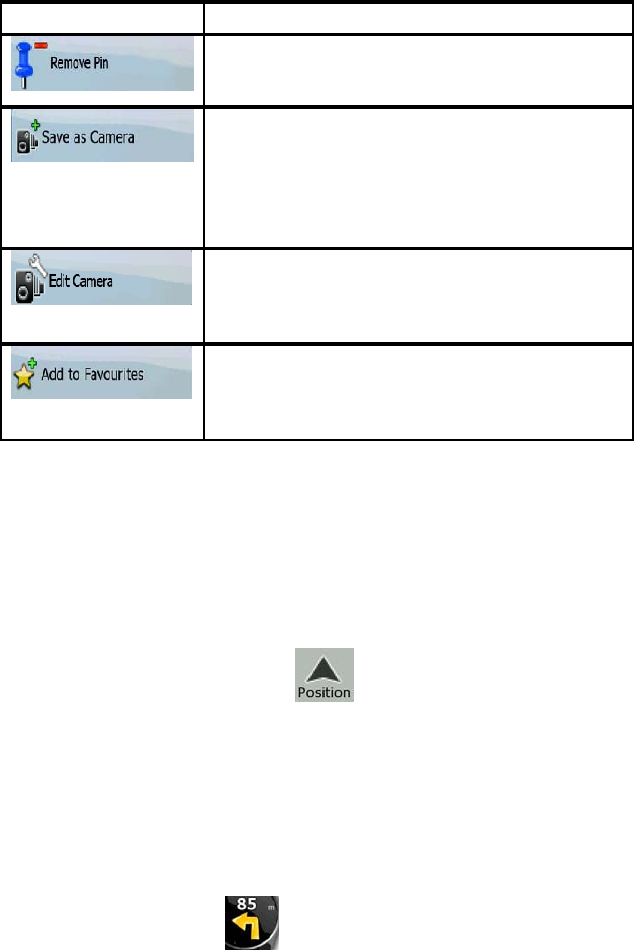
AV8OR User’s Guide Automotive Mode Operation
Pub. No D200803000008 Page 4-77 Revision July 2008.
© Honeywell International Inc. Do not copy without express permission of
Honeywell.
Soft Key Description
If the Cursor is at or near a Pin, this soft Key
replaces the previous one, and deletes the
Pin the Cursor is near to.
The Cursor is saved as the location of a Road
Safety Camera (speed camera or red light
camera). A new screen appears where you
can set the type of the camera, the direction
of the measured traffic, and the speed limit
checked (if applicable).
If the Cursor is at or near a Road Safety
Camera, this soft Key replaces the previous
one, and opens a new screen where you can
edit the details of the camera.
The location of the Cursor is added to the list
of frequently visited destinations, the so
called Favorites. You can give a name for the
Favorite.
Position menu
Whe
n you follow the recommended route on the map (the Cursor is
the current GPS position), the Position menu replaces the Cursor
menu. It does not contain soft Keys that modify the current route, as
the GPS position is not useful as a route point.
To open the Position menu, tap
Route Information screen
The Ro
ute Information screen has all the data and some of the
functions you need while you navigate. There are two ways to open
this screen:
• It can be opened directly from the Map screen by tapping the
Turn Preview field (
).