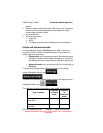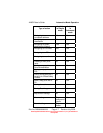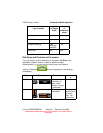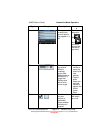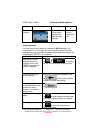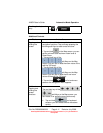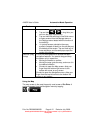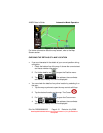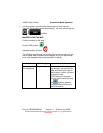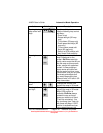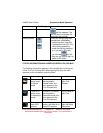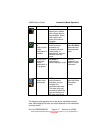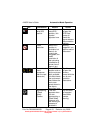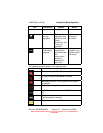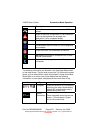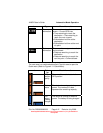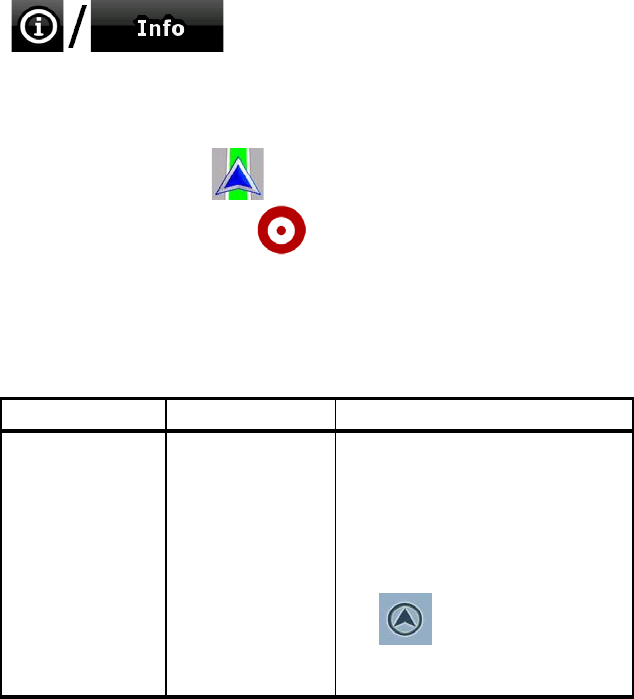
AV8OR User’s Guide Automotive Mode Operation
Pub. No D200803000008 Page 4-14 Revision July 2008.
© Honeywell International Inc. Do not copy without express permission of
Honeywell.
• It is even easier if you select the desired point in the Find menu.
Then the Cursor menu opens automatically. You only need to tap the
soft Key.
MANIPULATING THE MAP
Position markers on the map:
Current GPS position:
Selected location (Cursor):
The following controls help you modify the map view to best suit your
actual needs. Most of these controls appear only if you tap the map
once, and disappear after a few seconds of inactivity.
Action Soft Key(s) Description
Moving the map
with drag&drop
No soft Keys You can move the map into
any direction: tap and hold the
map, and move your finger to
the direction in which you want
to move the map.
If GPS position is available
and you have moved the map,
the soft Key appears.
Tap this soft Key to return to
the GPS position.