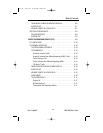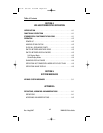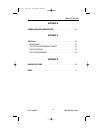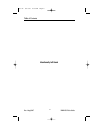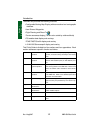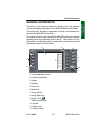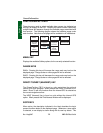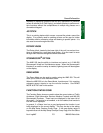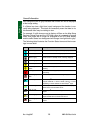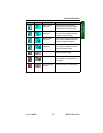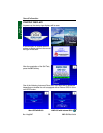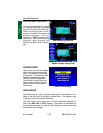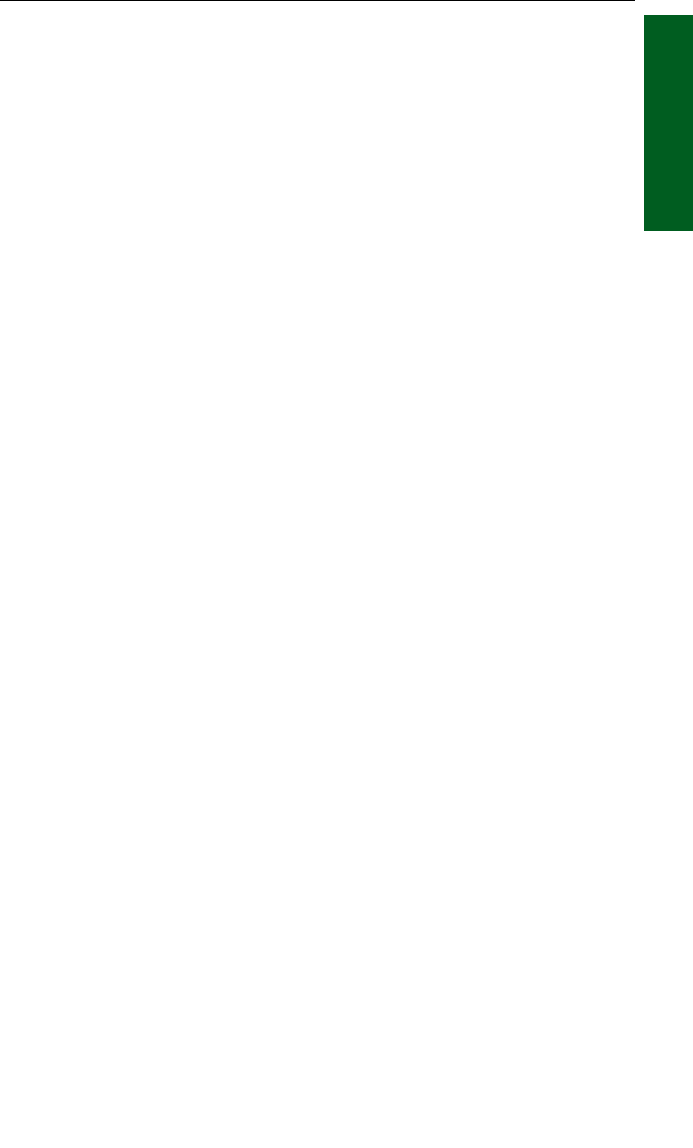
1-5
Rev 4 Aug/2007 KMD 250 Pilot's Guide
Section 1
Basic Operation
capability of displaying operations that are only applicable to a particular
screen is referred to as ‘Soft Keying’, and allows one key to perform mul-
tiple functions without the complications of multiple key presses on a
conventional keypad.
JOYSTICK
This is a pointing device which moves a mouse-like pointer around the
display. It is primarily used for pointing at items on the map for further
information and for measuring range and bearing to specific points. It is
also used to move through menu lists.
ROTARY KNOB
The Rotary Knob, located in the lower right of the unit, has various func-
tions as indicated by a soft label when active. It is also used to move
through menu lists and change data within data fields.
STORMSCOPE
®
OPTION
The KMD 250 has the ability to interface and control an L-3 WX-500
Stormscope® ‘black box’ thunderstorm sensor. When the Stormscope®
interface is on and the overlay is enabled, lightning icons will also appear
on the display.
DEMO MODE
The Demo Mode can be used to practice using the KMD 250. This will
allow you to utilize it to the maximum extent.
When the KMD 250 is in the Demo Mode, it performs as if it is receiving
adequate sensor signals to use the various functions. See DEMO
MODE & SETUP later in this section.
FUNCTION STATUS ICONS
The Function Status Icons are used to show the current status of Traffic
Avoidance, Flight Information Services Weather Products and WX-500
Stormscope® functions. These icons are displayed in the lower left of
the screen. If a function is not enabled, or is not installed, that function’s
icon will not be displayed.
In general, if a Status Icon has a gray background the function is not
being displayed on the current display. This may be due to the setting
on the Map Setup Overlays Group Page. If the map display range is
beyond that set on the Map Setup Overlays Group Page, then the Status
General Information