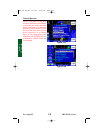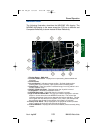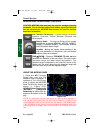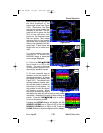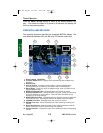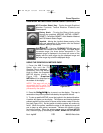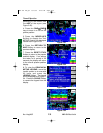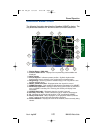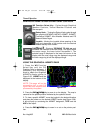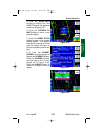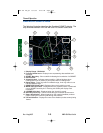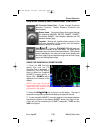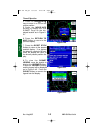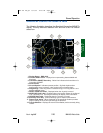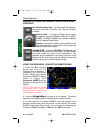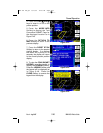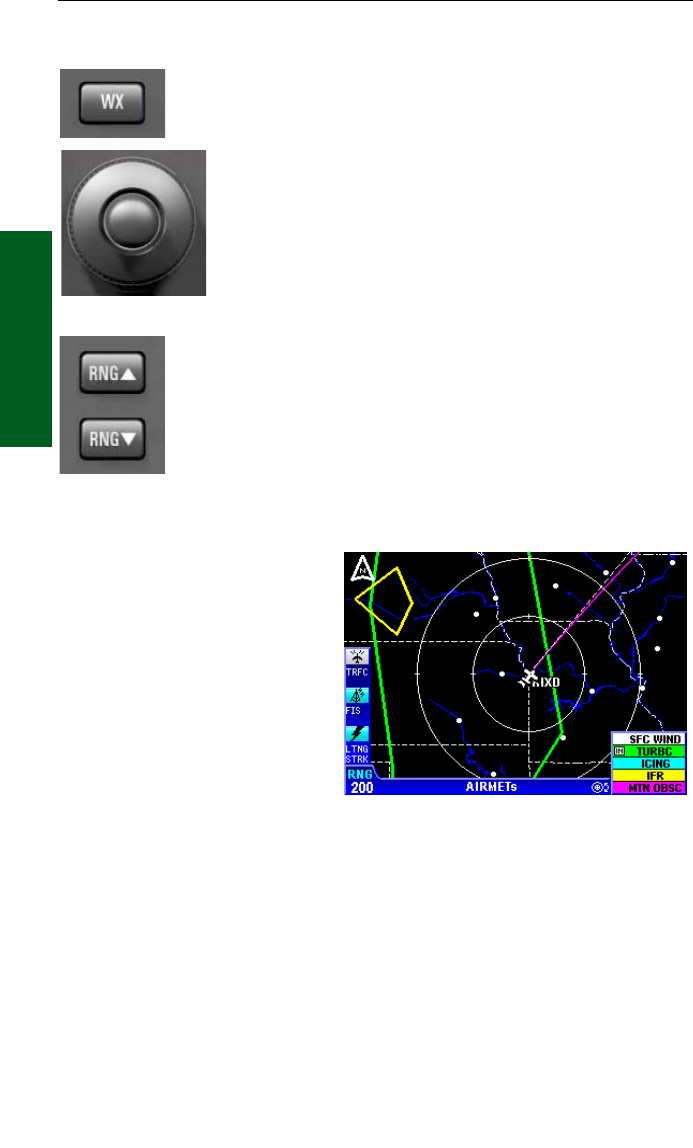
2-38
Section 2
FIS Operation
Rev 4 Aug/2007
KMD 250 Pilot's Guide
GRAPHICAL AIRMETS PAGE OPERATIONAL CONTROLS
WX Function Select Key - Cycles through Graphical
Weather Products, Textual Weather Products and
Stormscope®.
Rotary Knob - Turning the Rotary Knob cycles through
the graphical NEXRAD, METAR, AIRMET, SIGMET,
Convective SIGMET, Alert Weather Watches and FIS
Network Status Pages.
Joystick - Moving the Joystick allows panning of the
map and placement of the pointer over the desired
weather activity to be viewed.
RNG
▲▲//
RNG
▼▼
- Displays ZOOMING TO ### nm and
advances the indicator to the next range. The upper button
increases range, the lower button decreases it. The
selected range is displayed in the lower left corner of the
display with the outer range ring the displayed range and
the inner range ring is half the displayed range.
USING THE GRAPHICAL AIRMETS PAGE
1. Press the WX Function
Select Key until the FIS
Graphics Page is displayed. If
necessary, turn the Rotary
Knob to obtain the Graphical
AIRMETs display similar to
Figure 2-35. AIRMETs will be
displayed at the bottom of the
display.
NOTE: This page will not be
accessible until a valid FIS
signal has been acquired and
processed by the system.
2. Press the RNG
▲▲//
RNG
▼▼
Key to zoom in on the display. The map is
centered on the present position indicated by the symbolic aircraft.
3. To view a specific AIRMET, move the joystick in the desired direction
and place the pointer on the desired AIRMET border (see Figure 2-36).
A box will pop up containing the AIRMET designator, TYPE and the
AGE of the report.
4. Press the RNG
▲▲//
RNG
▼▼
keys to zoom in or out on the pointer posi-
tion.
Normal Operation
Figure 2-35
KMD 250 FIS_R4 8/13/07 10:07 AM Page 2-38