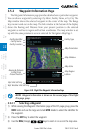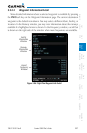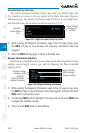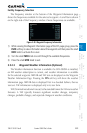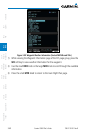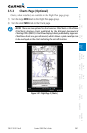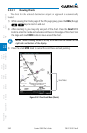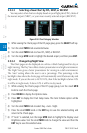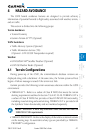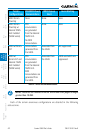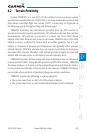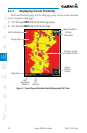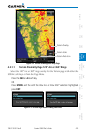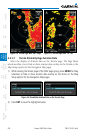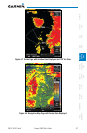3-64
Garmin G500 Pilot’s Guide
190-01102-02 Rev. B
Foreword
Sec 1
System
Sec 2
PFD
Sec 3
MFD
Sec 4
Hazard
Avoidance
Sec 5
Additional
Features
Sec 6
Annun.
& Alerts
Sec 7
Symbols
Sec 8
GlossaryAppendix A
Appendix B
Index
3.5.3.3 Selecting a New Chart by FPL, NRST, or RECENT
You may select other charts to display based on your flight plan (FPL), charts of
the nearest airport (NRST), or your most recently selected airport (RECENT).
Figure 3-94 Chart Category Selection
1) While viewing the Charts page of the FPL page group, press the SELECT soft key.
2) Turn the small MFD knob counterclockwise.
3) Turn the small MFD knob to show FPL, NRST, or RECENT.
4) Turn the large MFD knob to highlight the desired airport, and then press ENT.
3.5.3.4 Change Day/Night View
The Chart pages can be displayed on a white or black background for day or
night viewing. The Day View offers a better presentation in a bright environment.
The Night View gives a better presentation for viewing in a dark environment.
The “auto” setting allows the user to set a percentage. This percentage is the
backlight value where the charts page will automatically switch between day and
night mode. If you set the unit to AUTO 10%, then if the backlight is below 10%
it will be in night mode, if above 10% it will be in day mode.
1) While viewing the Charts page of the FPL page group, turn the small MFD
knob to reach the Charts page.
2) Press MENU to display the Options menu.
3) Press ENT
to display the Chart Setup menu. The Color Scheme option will be
highlighted.
4) Turn the small MFD knob to select Day - Auto - Night.
5) Press the small MFD knob or the ENT
key to save the selected setting and
return to the Charts page.
6) If “Auto” is selected, turn the large MFD knob to highlight the Display Level
Brightness value. Turn the small MFD knob to change the value and then the
ENT
key to save the selected value.