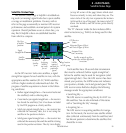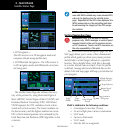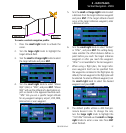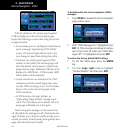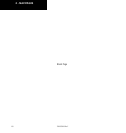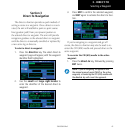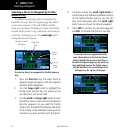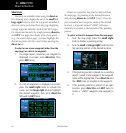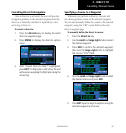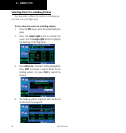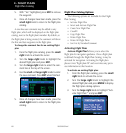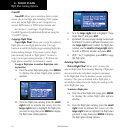3 - DIRECT-TO
63
190-00356-00 Rev E
Selecting a Direct-To Waypoint from the Ac-
tive Flight Plan
If you’re navigating an active flight plan, any way-
point contained in the flight plan may be selected as
a direct-to waypoint from the select direct-to waypoint
page. (see Section 4 - Flight Plans, for more information
on flight plans.)
To select a direct-to waypoint from the active
flight plan:
1. Press the direct-to key. The select direct-to
waypoint page will appear, with the waypoint
identifier field highlighted.
2. Turn the large right knob to highlight the
flight plan (FPL) field.
3. Turn the small right knob to display a window
showing all waypoints in the active flight
plan.
4. Continue turning the small right knob to
scroll through the list and highlight the desired
waypoint.
5. Press ENT to confirm the selected waypoint,
and ENT to activate the direct-to function.
Selecting the Nearest Airport as a Direct-To
Waypoint
The select direct-to waypoint page always displays
the nearest airports (from your present position) on
the NRST field. Navigating directly to a nearby airport
is always just a few simple steps away. (Nearby airports
may also be selected as direct-to waypoints using the
steps described Section 7 - NRST Pages - Navigating to
a Nearby Waypoint.)
To select a nearby airport as a direct-to waypoint:
1. Press the direct-to key. The select direct-to
waypoint page will appear, with the waypoint
identifier field highlighted.
2. Turn the large right knob to highlight the
nearest airport (NRST) field.
3. Turn the small right knob to display a window
showing up to nine nearby airports.
4. Continue turning the small right knob to
scroll through the list and highlight the desired
airport.
5. Press ENT to confirm the selected airport, and
ENT to activate the direct-to function.
NOTE: Performing a direct-to the MAP of an ac-
tive approach will cancel approach mode.
Selecting a Waypoint