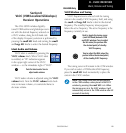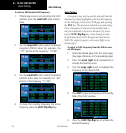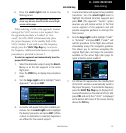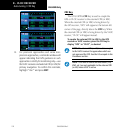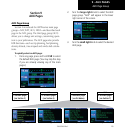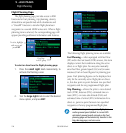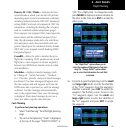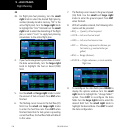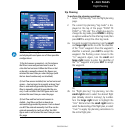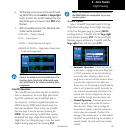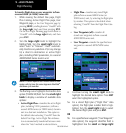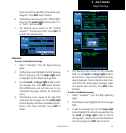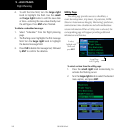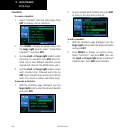9 - AUX PAGES
157
190-00356-00 Rev E
Flight Planning
NOTE: Fuel planning figures can be entered
and displayed based upon one of three possible
configurations:
1) No fuel sensors connected—In this instance
fuel flow is manually entered and is used to
calculate fuel on board. When fuel flow or fuel
on board is manually entered, the figures are
retained the next time you view the page (with
fuel on board continuously recalculated).
2) Fuel flow sensor installed, but no fuel on board
sensor—Fuel on board is manually entered. Fuel
flow is automatically provided by sensor. If fuel
flow is manually entered (to override the sen-
sor), it will not affect the FOB figure and is not
retained the next time you view the page.
3) Fuel flow and fuel on board sensors in-
stalled—Fuel flow and fuel on board are
automatically provided by sensors. Fuel on board
can NOT be entered manually. Fuel flow can be
entered manually, but will not affect the FOB
figure and is not retained the next time you view
the page.
Trip Planning
To perform trip planning operations:
1. Select “Trip Planning” from the flight planning
page.
2. The current trip planning “leg mode” is dis-
played at the top of the page: “POINT TO
POINT” or “FPL LEG” (for a flight plan leg). To
change the leg mode, press MENU to display
an options window for the other leg mode, then
press ENT to accept the other leg mode.
3a. For point-to-point trip planning, turn the small
and large right knobs to enter the identifier
of the “from” waypoint. Once the waypoint’s
identifier is entered, press ENT to accept the
waypoint. The flashing cursor moves to the
“to” waypoint. Again, turn the small and
large right knobs to enter the identifier of
the “to” waypoint and press ENT to accept
the waypoint.
OR,
3b. For “flight plan leg” trip planning, turn the
small right knob to select the desired flight
plan (already stored in memory), by number.
Turn the large right knob to highlight the
“LEG” field and turn the small right knob to
select the desired leg of the flight plan, or select
“Cum” to apply trip planning calculations to
the entire flight plan.