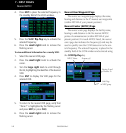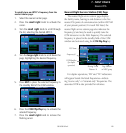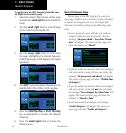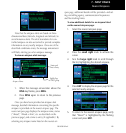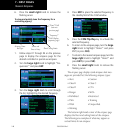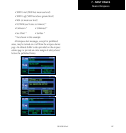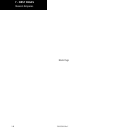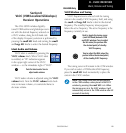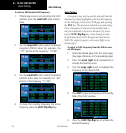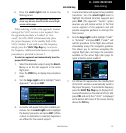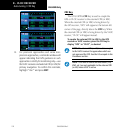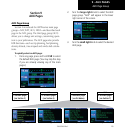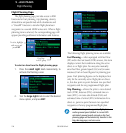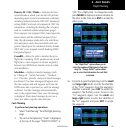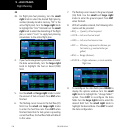8 - VLOC RECEIVER
149
190-00356-00 Rev E
Ident, Volume and Tuning
Section 8
VLOC (VOR/Localizer/Glideslope)
Receiver Operations
The GNS 430W includes digitally-
tunedVOR/localizerandglideslopereceiv-
ers with the desired frequency selected on
a VLOC window, along the left-hand side
of the display. Frequency selection is performed by
pressing the small left knob and turning the small
and large left knobs to select the desired frequency.
Ident Audio and Volume
VLOCidentisenabledbypressingthe
VLOC volumeknob.WhenVLOCident
isenabled,an“ID”indicationappears
intheupperrightcorneroftheVLOC
window—totheimmediaterightof“VLOC”.
j
Push for ident audio. Turn to
adjust audio volume.
VLOCaudiovolumeisadjustedusingtheVLOC
volume knob. Turn the VLOC volume knob clock-
wise to increase volume, or counterclockwise to
decrease volume.
VLOC Window and Tuning
VLOCfrequenciesareselectedwiththetuning
cursor in the standbyVLOCfrequencyeld,andusing
the small and large left knobs to dial in the desired
frequency. The standby frequency always appears
below the active frequency. The active frequency is the
frequency currently in use.
Turn to adjust the MHz value (the
portion before the decimal point)
of the standby VLOC frequency.
v
Push to toggle the tuning cursor
(small left knob) between COM
and VLOC windows. Turn to adjust
the kHz value (the portion after
the decimal point) of standby
VLOC frequency.
y
The tuning cursor will remain in the COM window.
IfyouwishtoselectaVOR/localizer/ILSfrequency,
press the small left knob momentarily to place the
cursorintheVLOCwindow.
NOTE: The tuning cursor will normally appear
in the COM window, unless placed in the VLOC
window by pressing the small left knob. When
the tuning cursor is in the VLOC window, it will
automatically return to the COM window after 30
seconds of inactivity.
GNS 430W Only