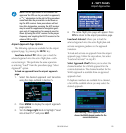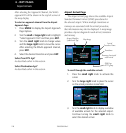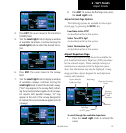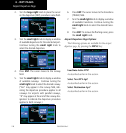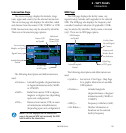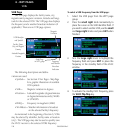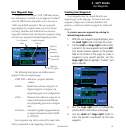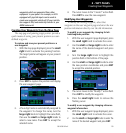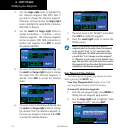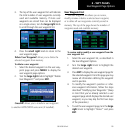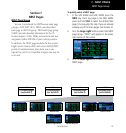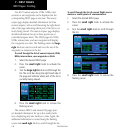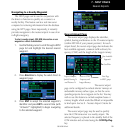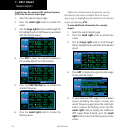6 - WPT PAGES
133
190-00356-00 Rev E
Creating User Waypoints
waypoints which are generated from other
equipment in your panel. For example, an EFIS
equipped with joystick inputs can be used to
create user waypoints which will (if your installa-
tion supports this) automatically transfer to your
400W-series unit.
Creating User Waypoints from the Map Page
The map page and panning target pointer provide a
quick means of saving your present position as a user-
defined waypoint.
To capture and save your present position as a
user waypoint:
1. With the map page displayed, press the small
right knob to activate the panning function.
The target pointer will appear at your present
position.
2. Press ENT to capture the position and display
the user waypoint page.
3. A four-digit name is automatically assigned to
the waypoint. To change this name, turn the
large right knob to highlight the name field,
then use the small and large right knobs to
select a new name. Press ENT to accept the
selected name.
4. The cursor moves to the “Create?” action field.
Press ENT to save the new waypoint.
Modifying User Waypoints
To modify an existing waypoint, select that
waypoint on the user waypoint page and enter the new
position information directly over the old information.
To modify a user waypoint by changing its lati-
tude/longitude position:
1. With the user waypoint page displayed, press
the small right knob to activate the cursor.
2. Use the small and large right knobs to enter
the name of the desired waypoint and press
ENT.
3. Turn the large right knob to highlight the
position field at the bottom of the page.
4. Use the small and large right knobs to enter
the new position coordinates and press ENT
to accept the selected position.
5. The cursor moves to the “Modify?” action field.
Press ENT to modify the waypoint.
6. Press the small right knob to remove the
flashing cursor.
To modify a user waypoint by changing reference
waypoint information:
1. With the user waypoint page displayed, press
the small right knob to activate the cursor.
2. Use the small and large right knobs to enter the
name of the desired waypoint and press ENT.