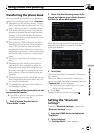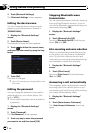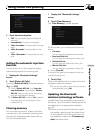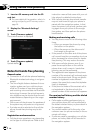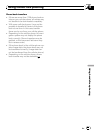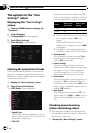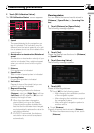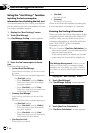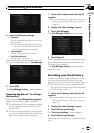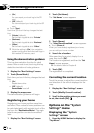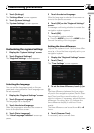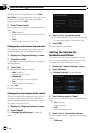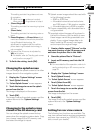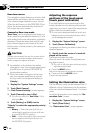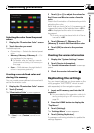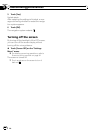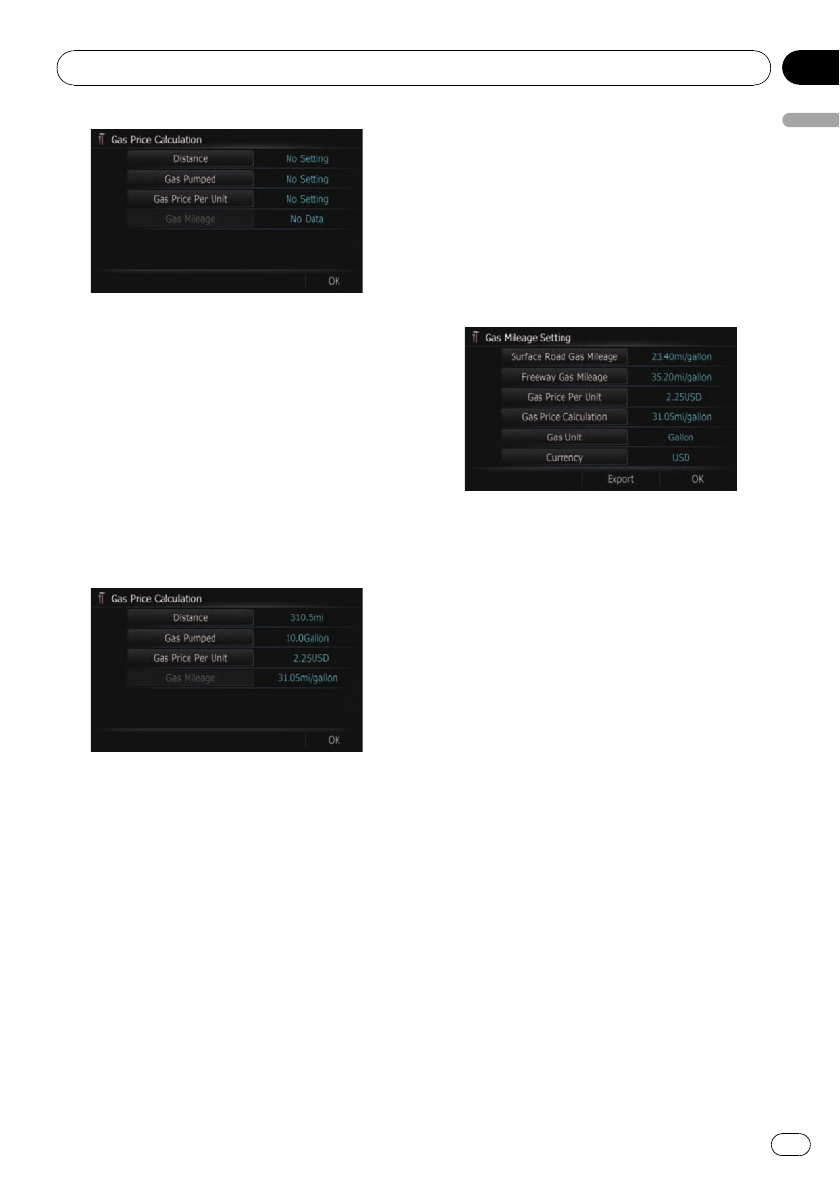
4 Enter the following settings:
! [Distance]:
Enter the distance traveled since the pre-
vious fueling.
p The distance is entered automatically
only when the distance traveled since
the previous fueling is recorded.
! [Gas Pumped]:
Enter the amount of fuel pumped.
! [Gas Price Per Unit]:
Enter the fuel unit price.
When all the items are entered, the fuel con-
sumption is displayed next to “Gas Mileage”.
5 Touch [OK].
The “Gas Mileage Setting” screen appears.
Exporting the data of “Gas Mileage
Management”
Exporting the “Gas Mileage Management”
data to an SD memory card is possible.
p The data stored in this navigation system
will be cleared as exporting it to the SD
memory card.
p If there is a previous data in the SD mem-
or y card, the data is overwritten with new
data when current data is exported.
1 Insert an SD memory card into the SD
card slot.
= For more details of the operation, refer to In-
serting and ejecting an SD memory card on
page 29.
2 Display the “Navi Settings” screen.
3 Touch [Gas Mileage].
The “Gas Mileage Setting” screen appears.
4 Touch [Export].
After a message confirming whether to export
the data appeared, exporting the data to the
SD memory card starts.
The “Gas Mileage Setting” screen appears
when it is done.
Recording your travel history
Activating the track logger enables you to re-
cord your driving history (called “track log”
below). You can review the travel history later.
p If an SD memory card is inserted into the
SD card slot, the track logs will be stored in
the SD memory card.
1 Insert an SD memory card into the SD
card slot.
= For more details of the operation, refer to In-
serting and ejecting an SD memory card on
page 29.
2 Display the “Navi Settings” screen.
3 Touch [Drive Log Settings].
The “Drive Log Settings” screen appears.
4 Touch [Drive Log Settings].
Each time you touch the key changes that set-
ting.
Customizing preferences
En
95
Chapter
13
Customizing preferences