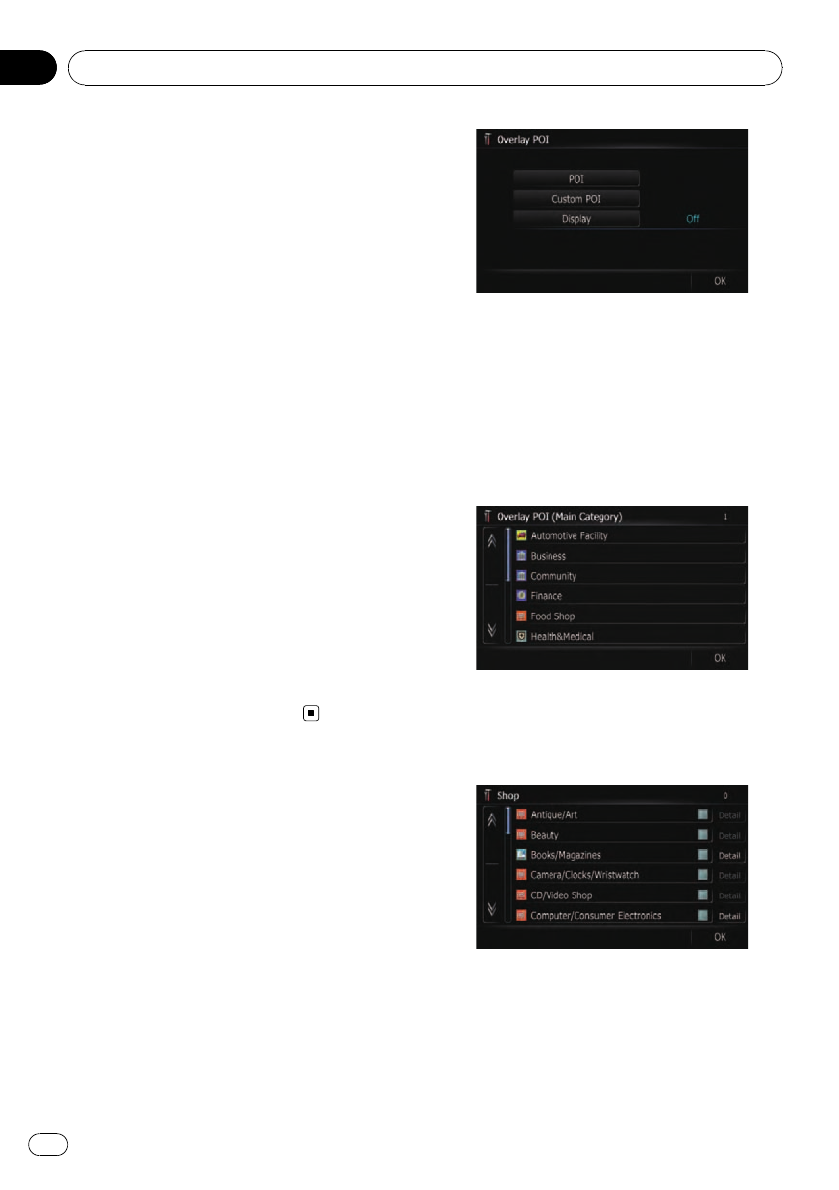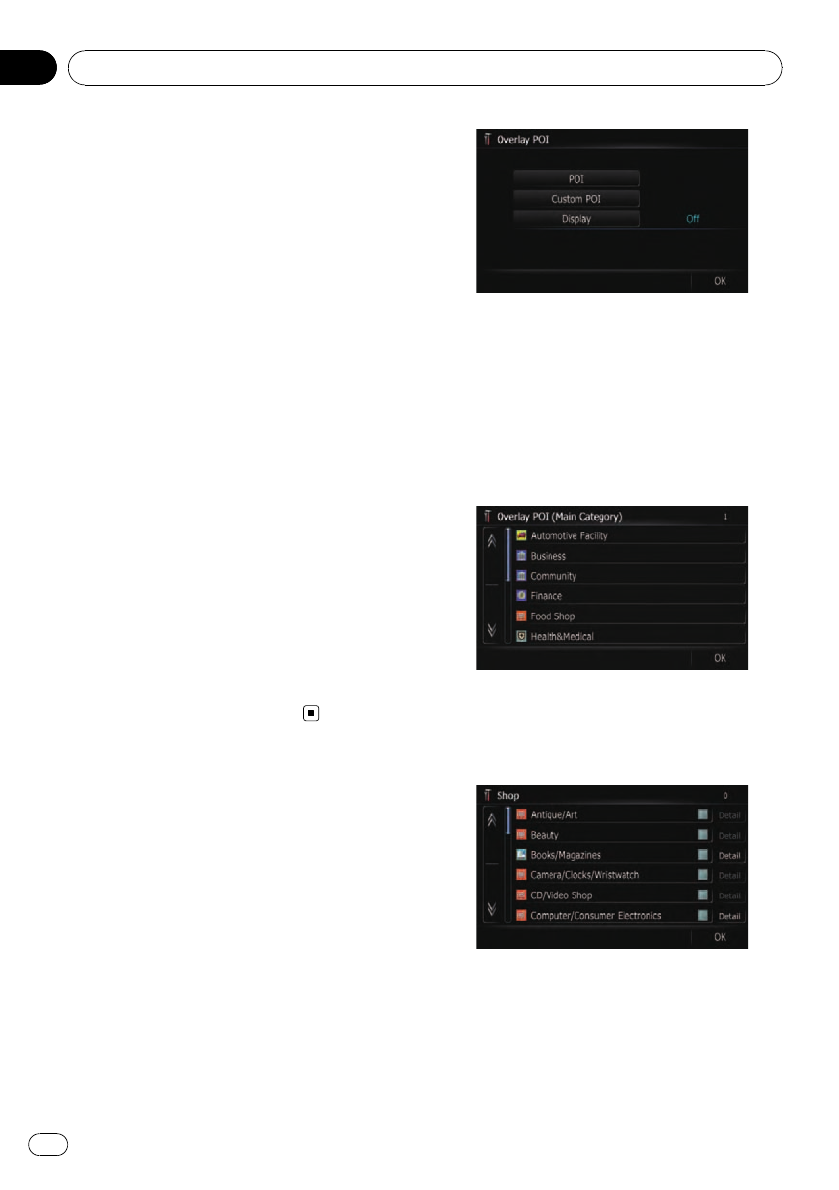
% Touch [Show Manuever].
Each time you touch the key changes that set-
ting.
! [View] (default):
Displays the next turn ahead of the vehicle
on the map.
! [Hide]:
Hides the next turn ahead of the vehicle on
the map.
MSN Direct
Selects whether to display or hide the received
MSN Direct information on the map.
p Following informations are displayed:
— Gas Prices
— Movie Times
— Local Events
p MSN Direct icons are not displayed when
the map scale is 0.75 mile (1 kilometers) or
more.
% Touch [MSN Direct].
Each time you touch the key changes that set-
ting.
! [On] (default):
Displays the icons on the map.
! [Off]:
Hides the icons on the map.
Displaying POI on the map
Displays icons for the surrounding facilities
(POI) on the map.
p POI icons are not displayed when the map
scale is 0.75 mile (1 kilometers) or more.
Displaying preinstalled POIs on
the map
p You can select up to 10 items from the de-
tailed category.
1 Display the “Map Settings” screen.
2 Touch [Overlay POI].
The “Overlay POI” screen appears.
3 Touch [Display] to turn it [On].
p If you do not want to display the POI icon
on the map, touch [Display] to turn it [Off].
(Even if [Display] is turned [Off], the POI
selection setting is retained.)
4 Touch [POI].
The “Overlay POI (Main Category)” screen
appears.
5 Touch the category you want to dis-
play.
A list of subcategories under the selected
main category appears.
# Touch [OK].
Returns previous screen.
6 Touch the subcategory.
A red check mark appears next to the selected
category. To cancel the selection, touch the
entr y again.
Customizing the map screen settings
En
44
Chapter
05