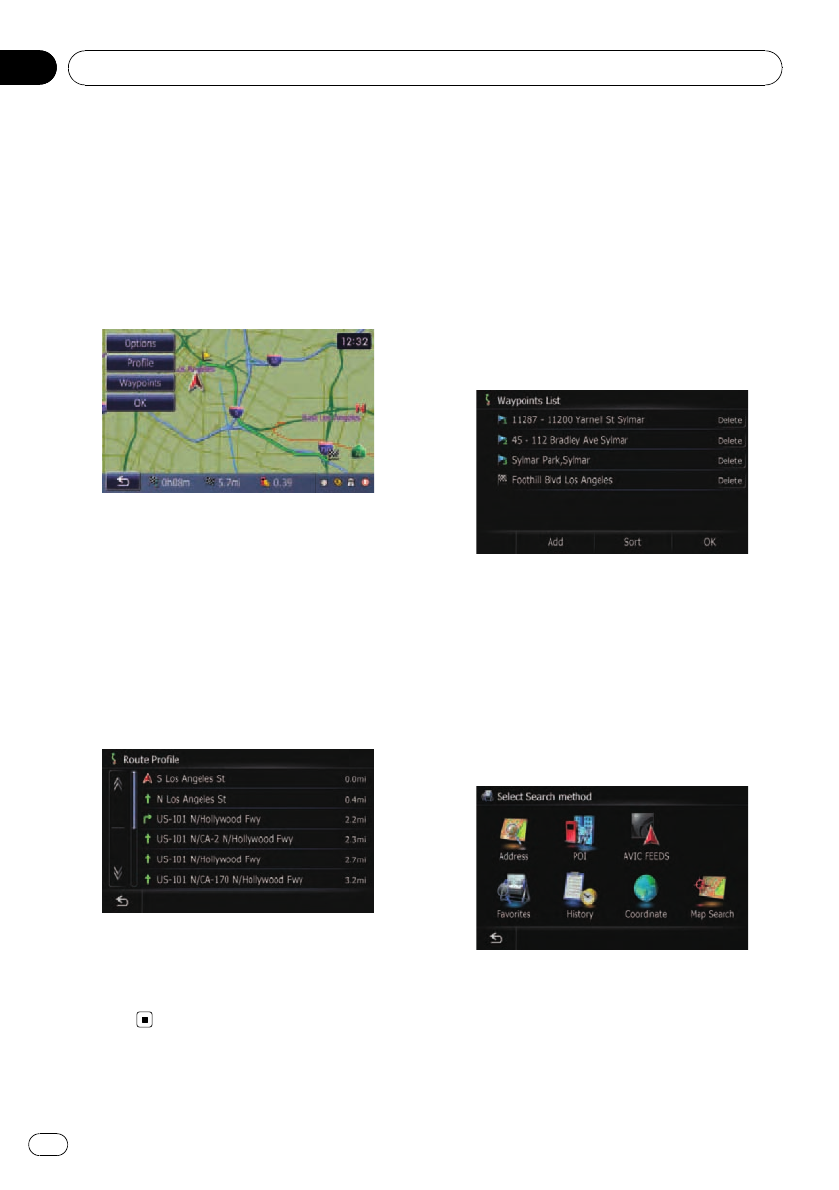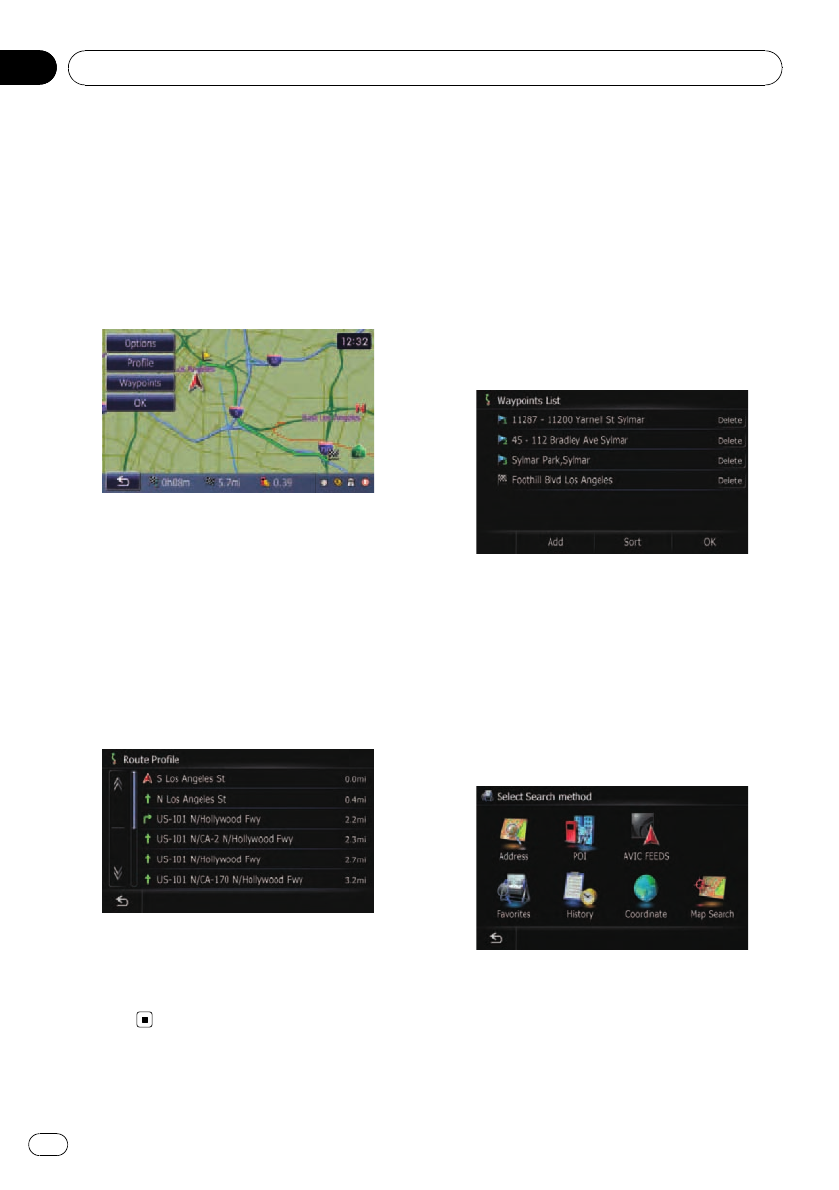
You can check the route details. You can also
recalculate the route in different conditions.
1 Display the “Top Menu” screen.
2 Touch [Destination].
The “Destination Menu” screen appears.
3 Touch [Route Overview].
The “Route Overview” screen appears.
p [Route Overview] is active only when the
route is set.
Checking the current itinerary
You can check the route details.
1 Display the “Route Overview” screen.
2 Touch [Profile].
The “Route Profile” screen appears.
p When a long distance route is calculated,
your navigation system may not be able to
list all roads. (In this case, the remaining
roads will be shown in the list as you drive
on.)
Editing waypoints
You can edit waypoints (locations you want to
visit on the way to your destination) and recal-
culate the route so that is passes through
these locations.
To edit the waypoints, display the “Waypoints
List” screen.
1 Display the “Route Overview” screen.
2 Touch [Waypoints].
The “Waypoints List” screen appears.
Adding a waypoint
Up to 5 waypoints can be set, and waypoints
and final destination can be sorted automati-
cally or manually.
1 Display the “Waypoints List” screen.
2 Touch [Add].
The “Select Search method” screen appears.
3 Search for a location.
After searching for a point, display it on a
map, then touch [OK] to add to the “ Way-
points List” screen.
Checking and modifying the current route
En
52
Chapter
07