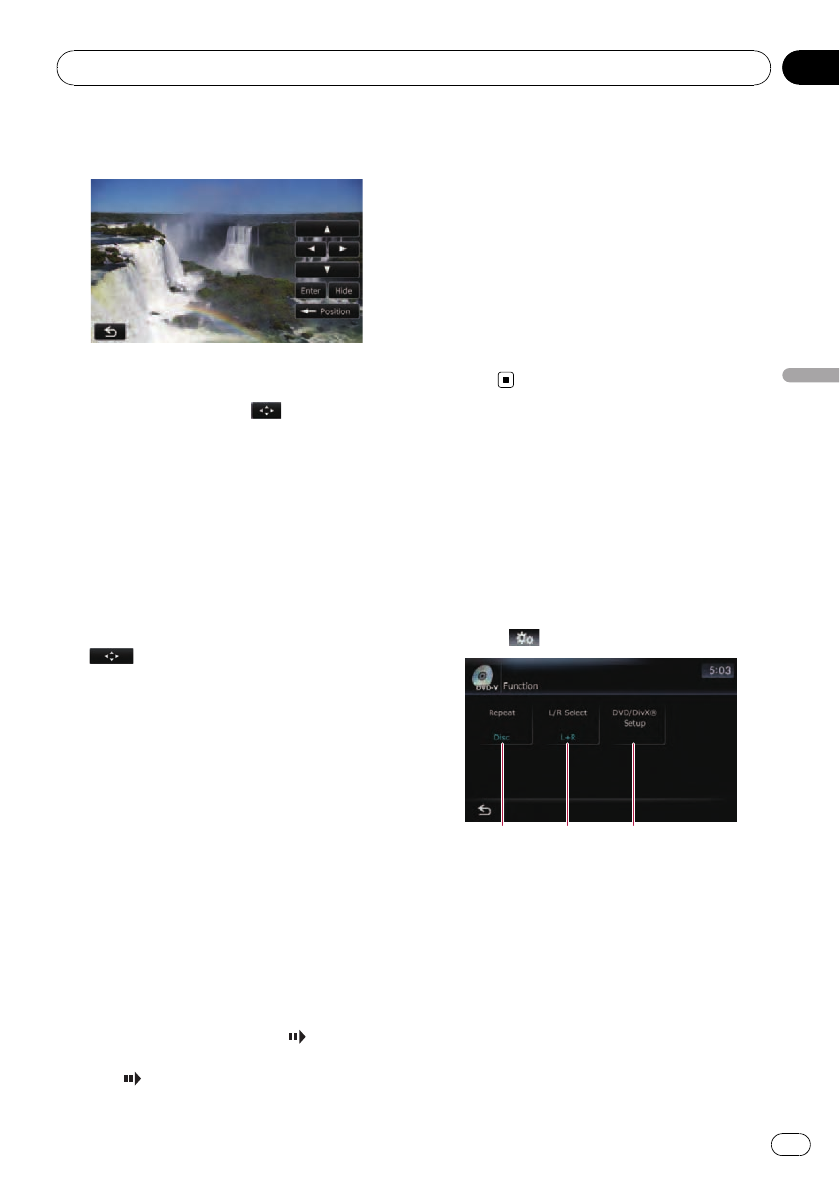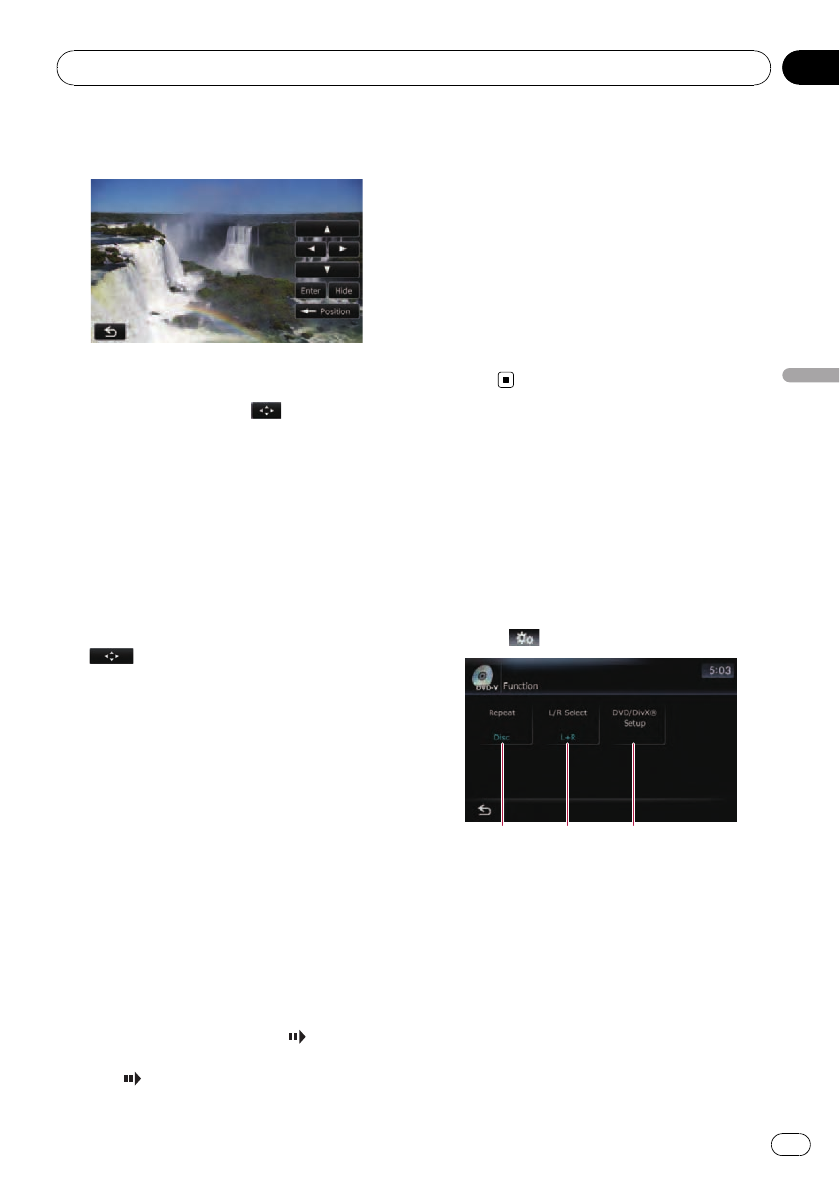
1 Touch [a], [b], [c]or[d] to select the
desired menu item.
p If the touch panel keys for DVD menu selec-
tion disappear, touchinganywhere on the
screen, then touching
displays them
again.
2 Touch [Enter].
Playback starts from the selected menu item.
The way to display the menu differs depending
on the disc.
# Touch [Position].
Each touch of [Position] changes the display po-
sition of touch panel keys.
# Touch [Hide].
The touch panel keys are hidden.
And
is displayed, so you can select a
menu item by touching the screen.
Frame-by-frame playback
This lets you move ahead one frame at a time
during playback.
% Touch [r] during playback.
Each time you touch [r], you move ahead
one frame.
To return to normal playback, touch [f].
p With some discs, images may be unclear
during frame-by-frame playback.
Slow motion playback
This lets you slow down playback speed.
1 Touch and hold [r] until
is dis-
played during playback.
The icon
is displayed, and forward slow
motion playback begins.
p Toreturn to normal playback, touch [f].
2 Touch [q]or[r] to adjust playback
speed during slow motion playback.
Each time you touch [q]or[r] it changes
the speed in four steps in the following order:
1/16 f 1/8 f 1/4 f 1/2
p There is no sound during slow motion play-
back.
p With some discs, images may be unclear
during slow motion playback.
p Reversed slow motion playback is not possi-
ble.
Using the “Function” menu
1 Touch [Disc] on the “AV Source” menu
to display the “DVD-V” screen.
= For details concerning operations, refer to
Screen switching overview on page 34.
2 Touch the screen to display the touch
panel keys.
3 Touch
.
1 2 3
1 Repeating play
Each touch of [Repeat] changes the setting
as follows:
! Disc— Plays throughout the current
disc
! Title— Repeats just the current title
! Chapter— Repeats just the current
chapter
p If you perform chapter (title) search, fast
forward/rewind or slow motion playback,
the repeat play range changes to [Disc].
Playing a DVD-Video
En
119
Chapter
19
Playing a DVD-Video